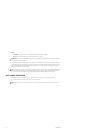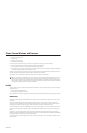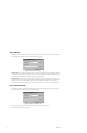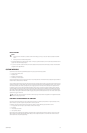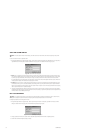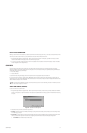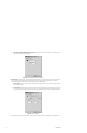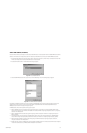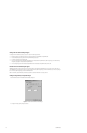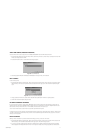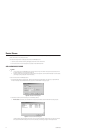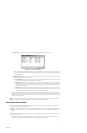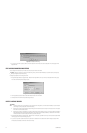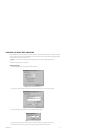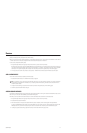40 C1553M-B (4/05)
Change the List of Selected Signal Types
To change the list of selected signal types, you can do any of the following operations:
• Click the signal type, and then click remove; the signal type appears in the Available Compatibilities list.
• To select multiple signal types, press the Ctrl key while clicking signal types.
• To remove all signal types, click Remove All.
• To move a signal type from the Available Compatibilities list to the Selected Compatibilities list, click the signal type, and then click Add;
the signal type appears in the Selected Compatibilities list.
• To move all signal types from the Available Compatibilities list to the Selected Compatibilities list, click Add All.
Reorder the List of Selected Signal Types
VMX300(-E) attempts to display signal types in the order they appear in the Selected Compatibilities list. You can sort the list in the order you
want VMX300(-E) to try signal types. To move a signal type higher in the list, click the signal type, and then click Move Up. To move a signal type
lower in the list, click the signal type, and then click Move Down.
Refer to the Clients, Custom Windows, and Canvases section for additional information on adding a canvas.
Configure Image Quality of Captured Images
1.Click the Advanced tab on the PelcoNet Canvas Settings dialog box.
Figure 27. Advanced PelcoNet Canvas Settings
2. Configure the image quality settings as desired.