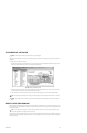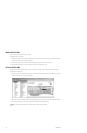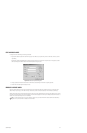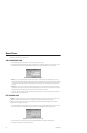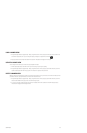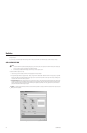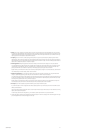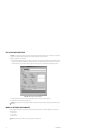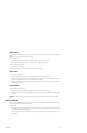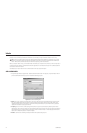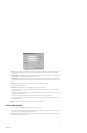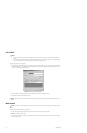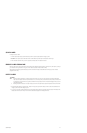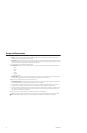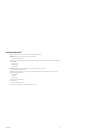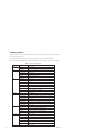C1553M-B (4/05) 173
MOVE A VERTEX
To move a hotlink’s vertex:
1. Load the map the hotlink is on and click the hotlink. A small circle appears at each of the hotlink’s vertices.
2. Position the pointer over the vertex you want to move. A four-headed arrow appears beside the pointer.
3. Click and hold the mouse key down.
4. Drag the vertex to its new position.
5. Release the mouse button. The vertex freezes in place, giving the hotlink its new shape.
ADD A VERTEX
To add a vertex to an existing hotlink:
1. Load the map the hotlink is on and click the hotlink. A small circle appears at each of the hotlink’s vertices.
2. Click the vertex next to where you want the new vertex created. A green square appears at the vertex you clicked, and a small blue square
appears at the adjacent vertex. The new vertex is inserted between these two vertices.
3. Right-click the vertex with the green square and select Insert vertex from the pop-up menu. A new vertex is inserted midway between the
two vertices marked by squares.
DELETE A VERTEX
To delete a vertex from an existing hotlink:
1. Load the map the hotlink is on and click the hotlink. A small circle appears at each of the hotlink’s vertices.
2. Right-click the vertex you want to delete and select Delete vertex from the pop-up menu. The vertex is deleted from the hotlink, reshaping
the hotlink.
DELETE A HOTLINK
Deleting a hotlink is irreversible. If you delete a hotlink and then change your mind, you must add a new hotlink. Also note that if you delete a
hotlink, any script that refers to the hotlink will contain an error.
To delete a hotlink:
1. Navigate the Object Browser to [project name] > Maps > [map] > Hotlinks. In the right pane, right-click the hotlink you want to delete and
select Delete from the pop-up menu. Alternatively, load the map the hotlink is on, right-click the hotlink, and select Delete from the pop-up
menu. A dialog box prompting for confirmation opens.
2. If you are sure you want to delete the hotlink, click Yes. The dialog box closes and the selected hotlink is deleted from the map and the
Object Browser.
TIP: To make a hotlink perfectly rectangular, apply a grid to the map, then move the vertices to grid points. A vertex will snap to the closest
grid point. If you want, turn the grid off after you’ve finished.
NOTE: A hotlink must have at least three vertices. The Delete vertex option is not available for a hotlink that has only three vertices.