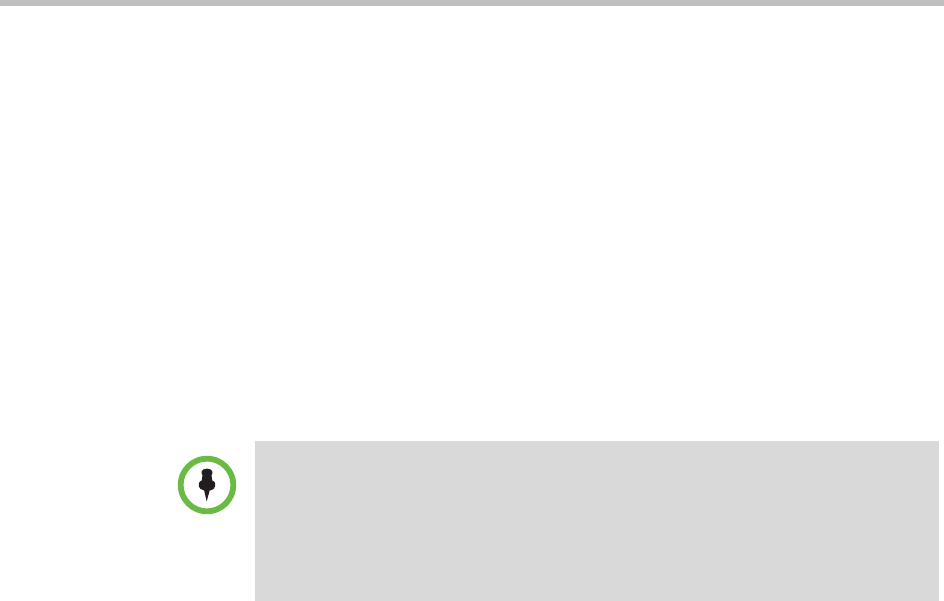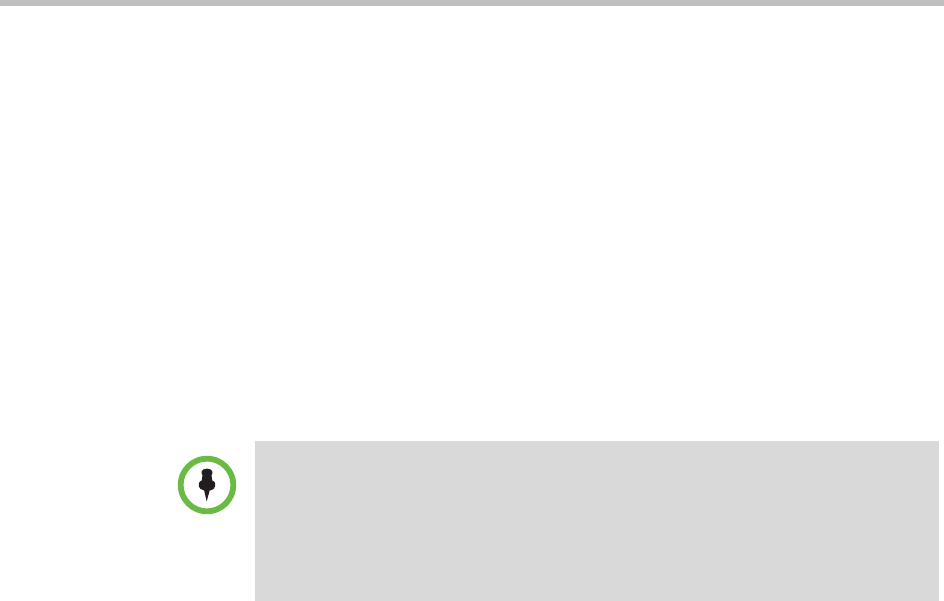
Polycom CMA System Web Scheduling Guide
22 Polycom, Inc.
» If you select Dial Out and a Dial Type of ISDN and the system
does not need to use a specific dialing prefix to call the guest,
select the appropriate Country and enter the guest’s Area/City
Code and phone Number.
f Select Save to Guest Book to have this guest participant added to the
system Guest Book.
g Click OK.
The guest’s name appears in the Selected Participants and Rooms
list.
9 Adjust the conference date and time as needed to match participant and
endpoint availability.
a Review their availability and adjust the conference date and time as
needed.
b To edit a participant’s dial settings, select the participant from the
Selected Participants and Rooms list and click Edit. For more
information on editing participants settings, see “Edit a Participant’s
Settings” on page 25.
10 To add conference rooms to the Selected Participants and Rooms list:
a Click Select Site.
b Select the site of interest from the site list
The conference room list for the selected site appears.
c Select the conference room of interest from the list.
The conference room name appears in the underlying Selected
Participants and Rooms list.
d Repeat steps b and c to add all required conference rooms and then
click OK.
11 Once you’ve added your participants, you can assign them leadership
roles:
a To assign a participant the lecturer role, in the Lecturer field select the
participant’s name from the list.
b To assign a participant the video chairperson role, in the Video
Chairperson field select the participant’s name from the list.
• For participants who are associated with endpoints, the Polycom CMA system
schedules their availability according to the endpoint’s availability.
• For participants with multiple endpoints, you must check the availability for each
endpoint. Click Call Info to change the participant’s endpoint.
• Dial-in participants can be scheduled to dial into multiple conferences during the
same time period; dial-out participants cannot.