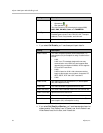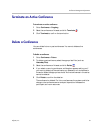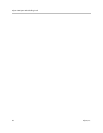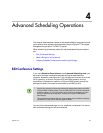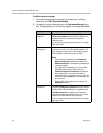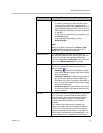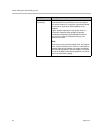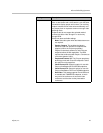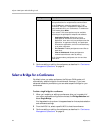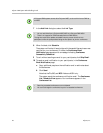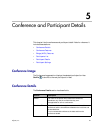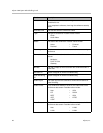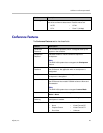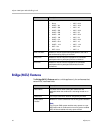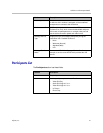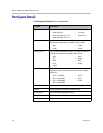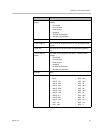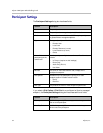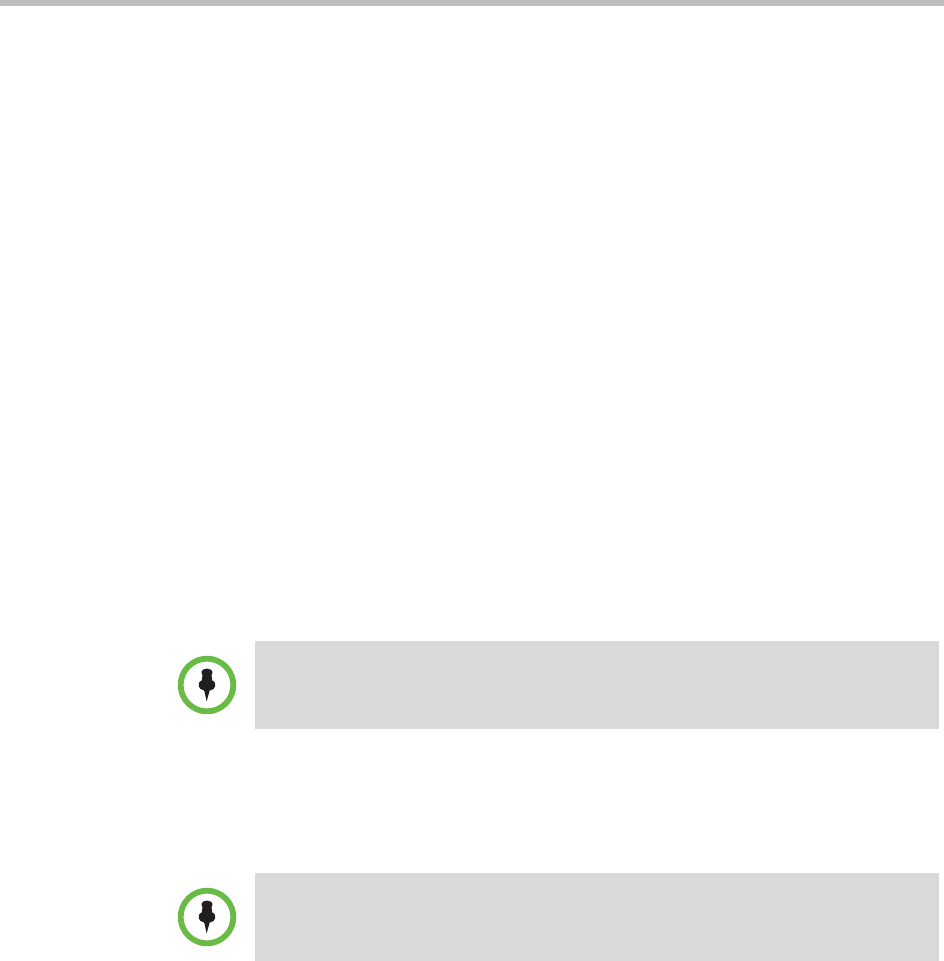
Advanced Scheduling Operations
Polycom, Inc. 45
Create a Cascaded Conference Across Multiple Bridges
To create a cascaded conference across multiple bridges
1 When you’re adding or editing a conference, after you’ve made all of
your other conference configuration choices, click Bridge Selection and
select Multi Bridge.
The Schedule button changes to a Manual Cascade button and the
Recurrence button is grayed out.
2 Click Manual Cascade.
The People To Bridges dialog box appears displaying the selected
conference participants and their bridge assignments. Bridge assignments
default to Auto. These system assignments are based on bridge capacity
and/or least cost routing principles.
In the Selected Bridge Availability section, the system shows a count of
the available ports on the available bridges for the specified time period.
If the port count is within 5% of the maximum ports available, it is
displayed in red.
3 To change a bridge assignment for a selected participant, click Auto and
select a bridge from the pull-down menu.
4 When you’ve completed all bridge assignments, click Next.
The Bridge To Bridge Links dialog box displays a graphical view of the
selected bridges.
5 To add a hub bridge (a bridge used to connect one bridge to another),
from the Available Bridges window, select a bridge and click Add
Bridge.
6 Specify bridge-to-bridge connections by selecting the bridges of interest
and clicking Add Link.
The link is graphically represented by an arrow. The bridge at the base of
the arrow dials to the bridge at the point of the arrow.
A Polycom CMA system can only show port counts for conferences scheduled via
the system. Ad hoc conferences are not included in the port count.
If an MCU does not show up in the Bridge To Bridge Links dialog box, then the
MCU software does not support cascading.