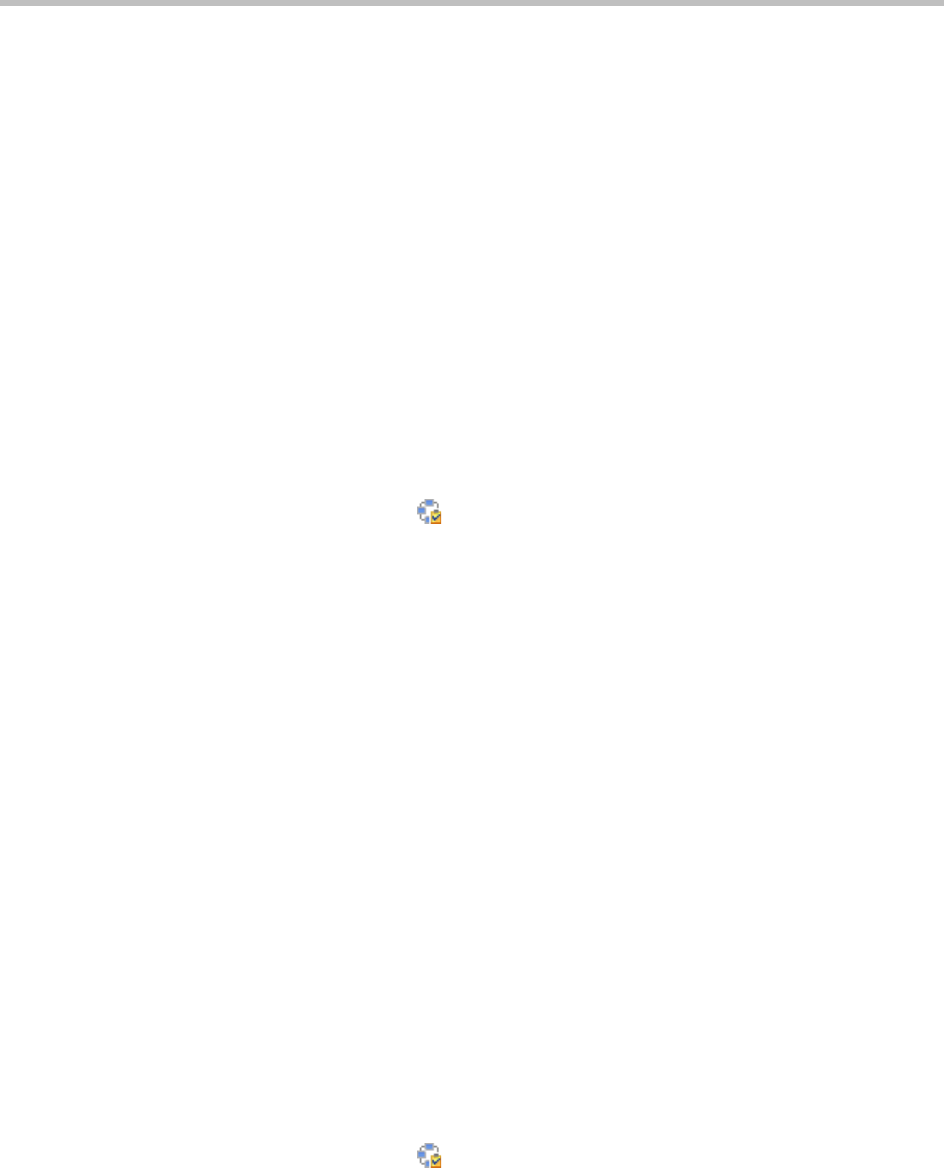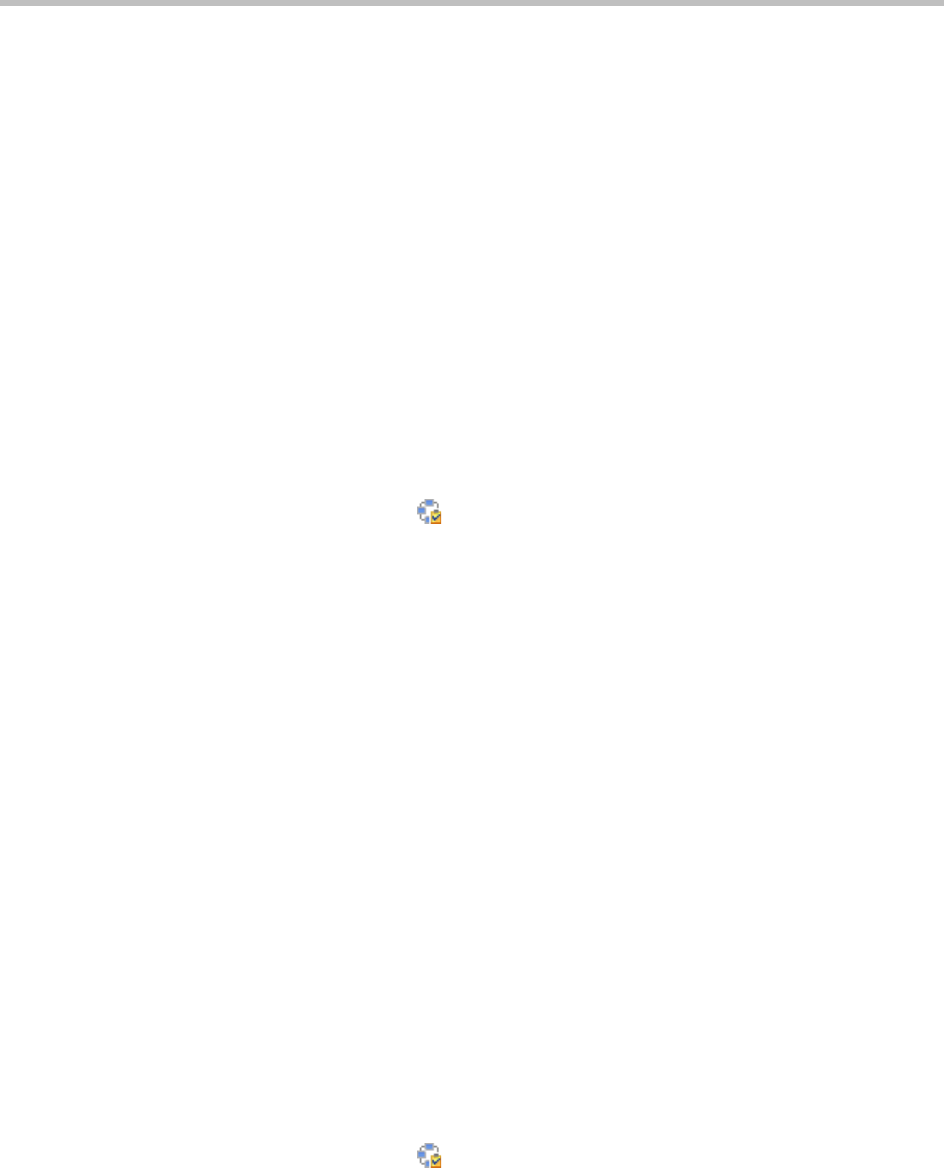
Conference Management Operations
Polycom, Inc. 33
f Click OK.
The participant’s name appears in the underlying New Conference
Participants list.
6 To initiate the system dial out to new participants, select the participants
of interest from the New Conference Participants list and click Connect
New Participants.
The system dials out to the participants and adds them to the conference.
Add a Room to an Active Conference
To add a room to an active conference
1 Go to Conference > Ongoing.
2 From the list of All Conferences, select the conference of interest and
click Manage .
3 From the Conference Actions list, click Add Room.
4 From the Add Room dialog box, select the site location of the room.
The list of conference rooms at the site appears.
5 Select the conference room of interest.
The conference room name appears in the underlying New Conference
Participants list.
6 Click Close.
7 To initiate the system dial out to the room, select the room from the New
Conference Participants list and click Connect New Participants.
The system dials out to the room endpoint system and adds the room to
the conference.
View the Video of a Participant in an Active Conference
To view the video of a participant in an active conference
1 Go to Conference > Ongoing.
2 From the list of All Conferences, select the conference of interest and
click Manage .