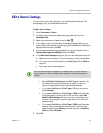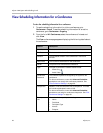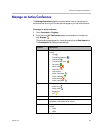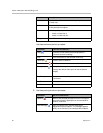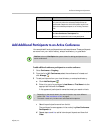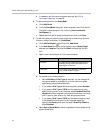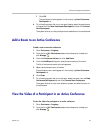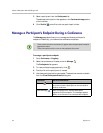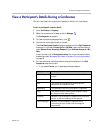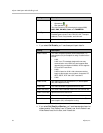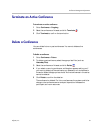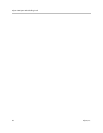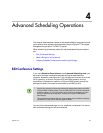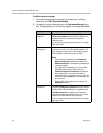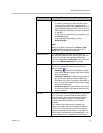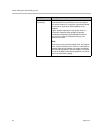Conference Management Operations
Polycom, Inc. 35
View a Participant’s Details During a Conference
You can view details for a participant’s endpoint while it is in conference.
To view a participant’s endpoint details
1 Go to Conference > Ongoing.
2 Select the conference of interest and click Manage .
The Participants list appears.
3 To view participants geographically, click .
4 Double-click on the participant of interest.
The View Participant Details dialog box appears with the Call Properties
displayed. It includes the Near End and Far End video, the Participant’s
name, Status, Errors, Warnings, Endpoint Type, Address, Access, and Bit
Rate.
It also includes a list of Participant Actions. For more information about
these actions, see “Manage a Participant’s Endpoint During a Conference”
on page 34.
5 To view additional participant details, change the selection in the Call
Properties drop-down menu.
— If you select Device, you’ll see these participant details:
Setting Description
Endpoint Type Usually the endpoint model, such as Polycom HDX
system.
IP Address The IP address for the endpoint.
Site The location of the endpoint as identified by its IP
address and the subnet of the site.
Gatekeeper The gatekeeper with which the endpoint is registered.
GDS The Global Directory Service for the endpoint. Usually
the Polycom Global Address Book.
Presence Whether or not the endpoint is registered with a Presence
service, so that its availability can be reported.
Device Managed Whether or not the endpoint is registered with a
Provisioning service, so that it can be configured
automatically.