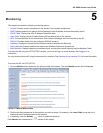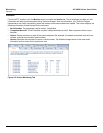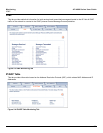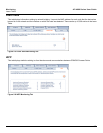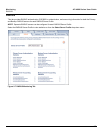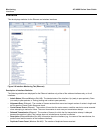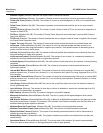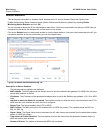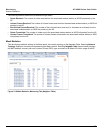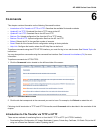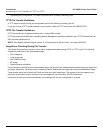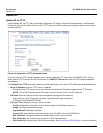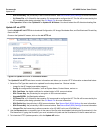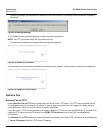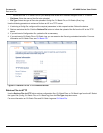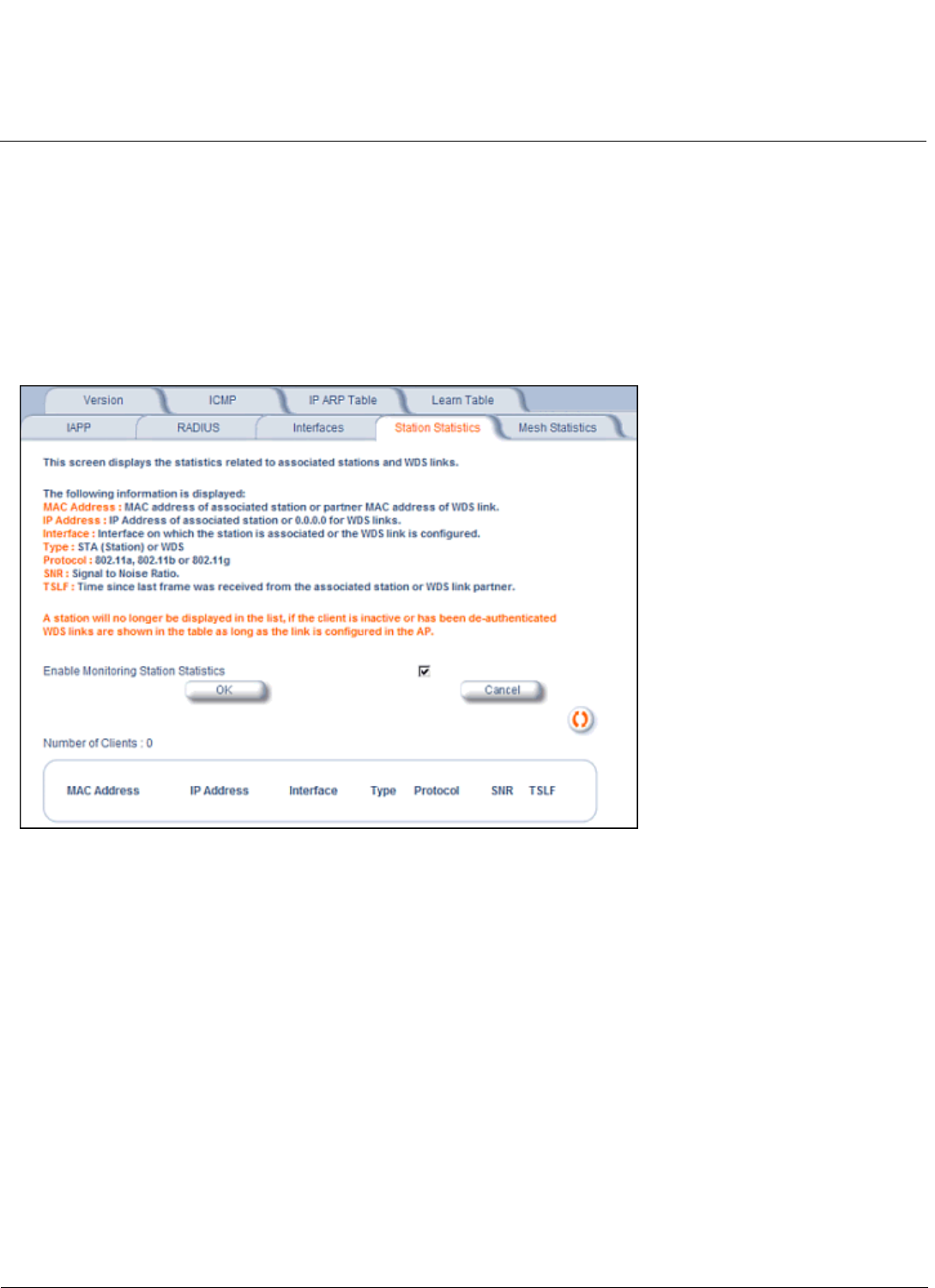
Monitoring AP-4000 Series User Guide
Station Statistics
137
Station Statistics
This tab displays information on wireless clients attached to the AP and on Wireless Distribution System links.
Enable the Monitoring Station Statistics feature (Station Statistics are disabled by default) by checking Enable
Monitoring Station Statistics and click OK.
You do not need to reboot the AP for the changes to take effect. If clients are connected to the device or WDS links are
configured for the device, the statistics will now be shown on the screen.
Click on the Refresh button in the browser window to view the latest statistics. If any new clients associate to the AP, you
can see the statistics of the new clients after you click the refresh button.
Figure 5-9 Station Statistics Monitoring Tab
Description of Station Statistics
The following stations statistics are displayed:
• MAC Address: The MAC address of the wireless client for which the statistics are gathered. For WDS links, this is the
partner MAC address of the link.
• IP Address: The IP address of the associated wireless station for which the Statistics are gathered. (0.0.0.0 for WDS
links)
• Interface to which the Station is connected: The interface number on which the client is connected with the AP. For
WDS links this is the interface on which the link is configured.
• Station Type: The type of wireless client (STA or WDS).
• MAC Protocol: The MAC protocol for this wireless client (or WDS link partner). The possible values are 802.11a,
802.11b, 802.11g
• Signal / Noise: The Signal /Noise Level measured at the AP when frames are received from the associated wireless
station (or WDS link partner)
• Time since Last Packet Received: The time elapsed since the last frame from the associated wireless station (or
WDS link partner) was received.
• Number of Clients: The number of stations and WDS links monitored.