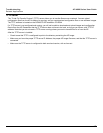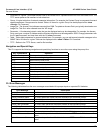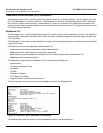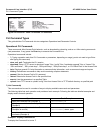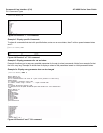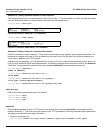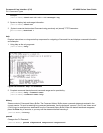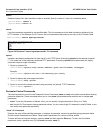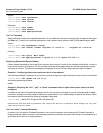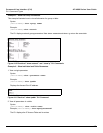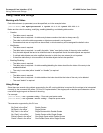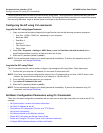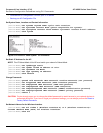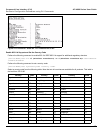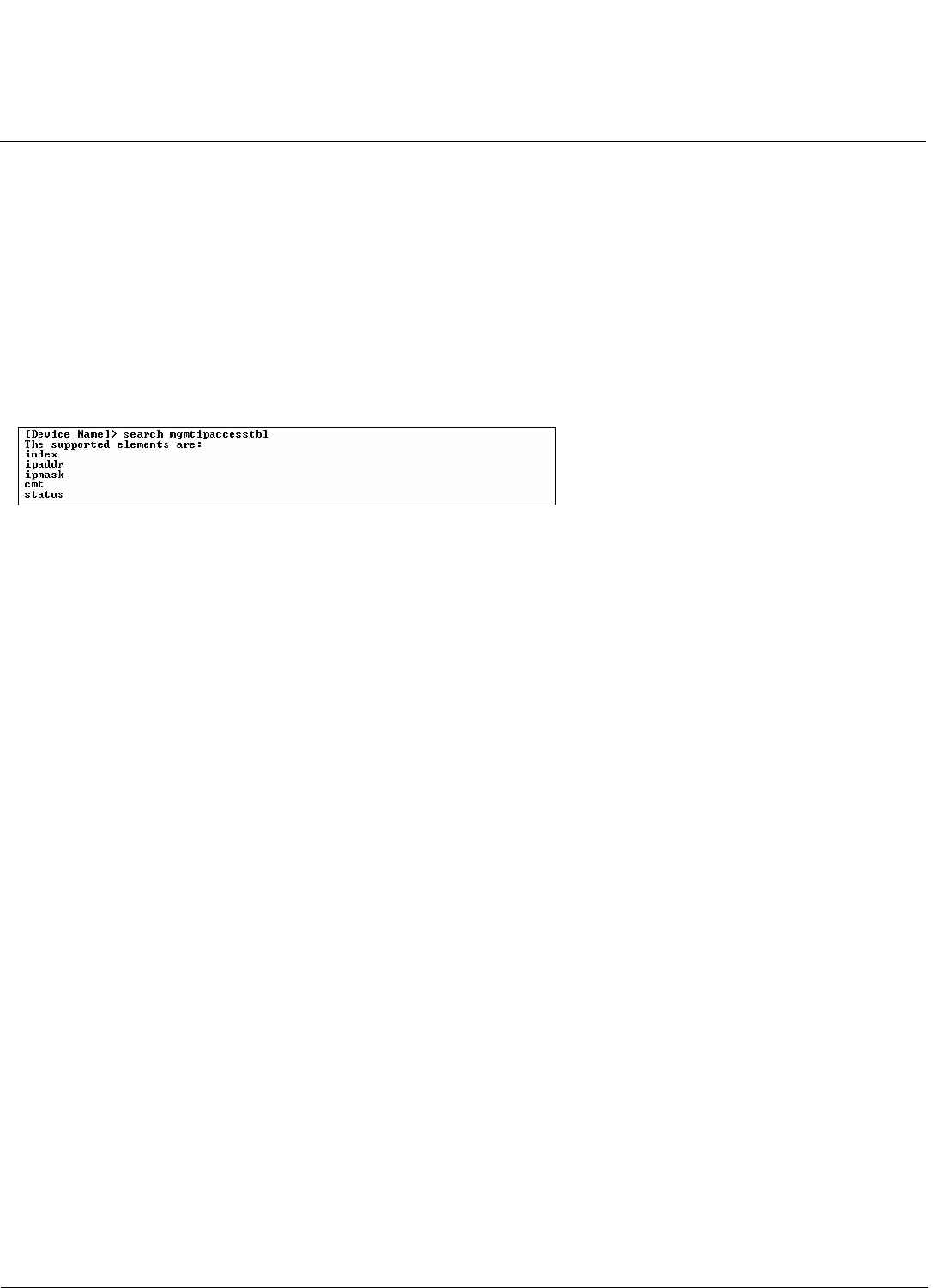
Command Line Interface (CLI) AP-4000 Series User Guide
CLI Command Types
165
reboot
Reboots Access Point after specified number of seconds. Specify a value of 0 (zero) for immediate reboot.
[Device-Name]> reboot 0
[Device-Name]> reboot 30
search
Lists the parameters supported by the specified table. This list corresponds to the table information displayed in the
HTTP interface. In this example, the CLI returns the list of parameters that make up an entry in the IP Access Table.
[Device-Name]> search mgmtipaccesstbl
Figure A-9 Results of “search mgmtipaccesstbl” CLI command
upload
Uploads a text-based configuration file from the AP to the TFTP Server. Executing upload with the asterisk character
(“*”) will make use of the previously set/stored TFTP parameters. Executing upload without parameters will display
command help and usage information.
1. Syntax to upload a file:
[Device-Name]>upload <tftp server address> <path and filename> <filetype>
Example:
[Device-Name]>upload 192.168.1.100 APconfig.sys config
2. Syntax to display help and usage information:
[Device-Name]>help upload
3. Syntax to execute the upload command using previously set (stored) TFTP Parameters:
[Device-Name]>upload *
Parameter Control Commands
The following sections cover the two Parameter Control Commands (show and set) and include several tables showing
parameter properties. These commands allow you to view (show) all parameters and statistics and to change (set)
parameters.
• show: To see any Parameter or Statistic value, you can specify a single parameter, a Group, or a Table.
• set: Use this CLI Command to change parameter values. You can use a single CLI statement to modify Tables, or you
can modify each parameter separately.
“show” CLI Command
Displays the value of the specified parameter, or displays all parameter values of a specified group (parameter table).
Groups contain Parameters and Tables. Tables contain parameters for a series of similar entities.
To see a definition and syntax example, type only show and then press the Enter key. To see a list of available
parameters, enter a question mark (?) after show (example: show ?).