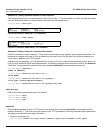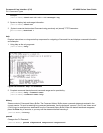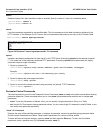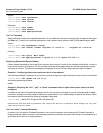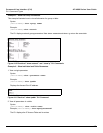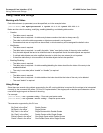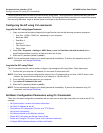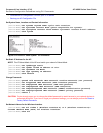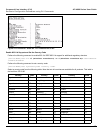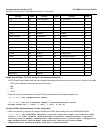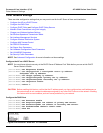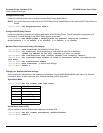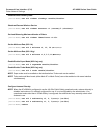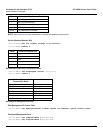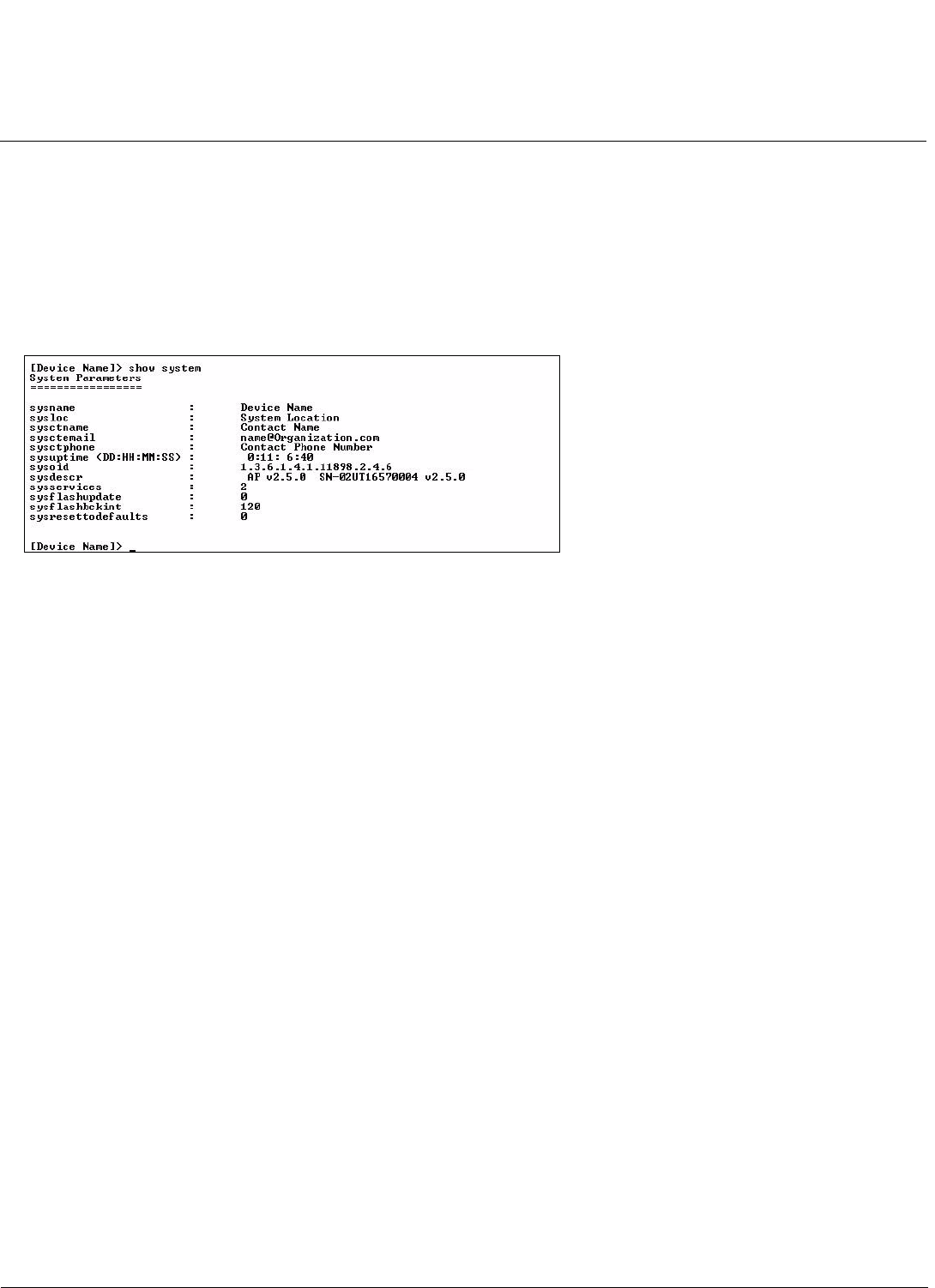
Command Line Interface (CLI) AP-4000 Series User Guide
Set Basic Configuration Parameters using CLI Commands
171
• Download an AP Configuration File from your TFTP Server
• Backup your AP Configuration File
Set System Name, Location and Contact Information
[Device-Name]>set sysname <system name> sysloc <Unit Location>
[Device-Name]>set sysctname <Contact Name (person responsible for system)>
[Device-Name]>set sysctphone <Contact Phone Number> sysctemail <Contact E-mail address>
[Device-Name]>show system
Figure A-12 Result of “show system” CLI Command
Set Static IP Address for the AP
NOTE: The IP Subnet Mask of the AP must match your network’s Subnet Mask.
[Device-Name]>set ipaddrtype static
[Device-Name]>set ipaddr <fixed IP address of unit>
[Device-Name]>set ipsubmask <IP Mask>
[Device-Name]>set ipgw <gateway IP address>
[Device-Name]>show network
Change Passwords
[Device-Name]>passwd <Old Password> <New Password> <Confirm Password> (CLI password)
[Device-Name]>set httppasswd <New Password> (HTTP interface password)
[Device-Name]>set snmprpasswd <New Password> (SNMP read password)
[Device-Name]>set snmprwpasswd <New Password> (SNMP read/write)
[Device-Name]>set snmpv3authpasswd <New Password> (SNMPv3 authentication password)
[Device-Name]>set snmpv3privpasswd <New Password> (SNMPv3 privacy password)
[Device-Name]>reboot 0
CAUTION: Proxim strongly urges you to change the default passwords to restrict access to your network devices to
authorized personnel. If you lose or forget your password settings, you can always perform the Reset to
Factory Default Procedure.
Set Network Names for the Wireless Interface
[Device-Name]>set wif <index 3 (Wireless Interface A) or 4 (Wireless Interface B)>
netname <Network Name (SSID) for wireless interface>
[Device-Name]>show wif