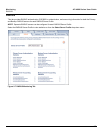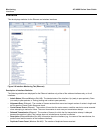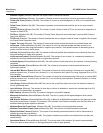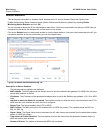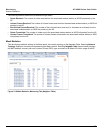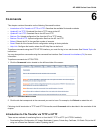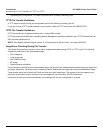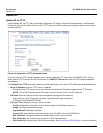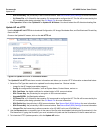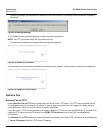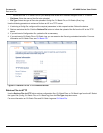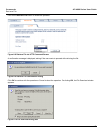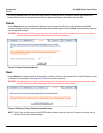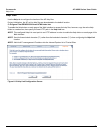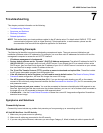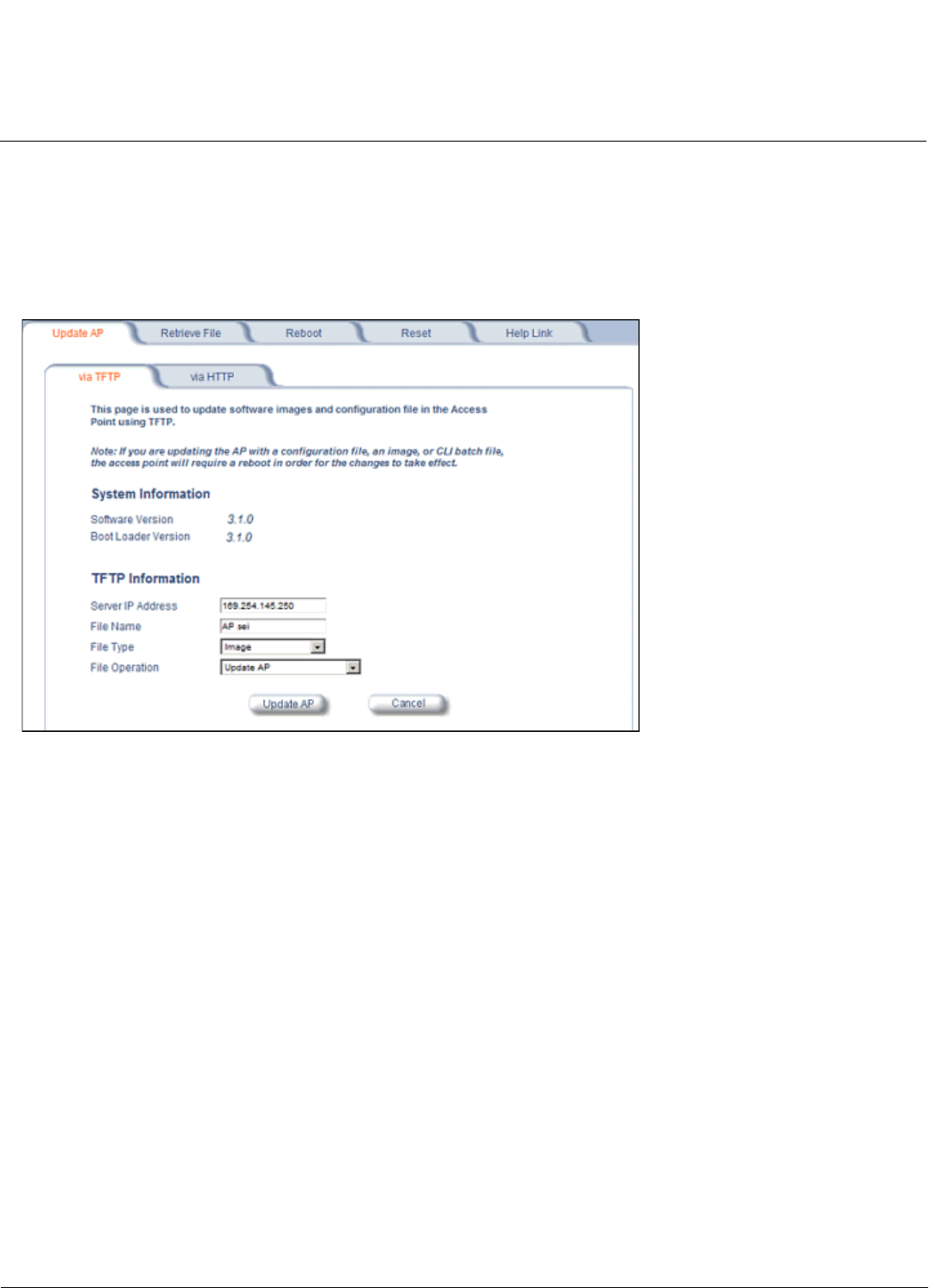
Commands AP-4000 Series User Guide
Update AP
141
Update AP
Update AP via TFTP
Use the Update AP via TFTP tab to download Configuration, AP Image, License file, Bootloader files, Certificate and
Private Key files, and CLI Batch File to the AP. A TFTP server must be running and configured to point to the directory
containing the file.
Figure 6-2 Update AP via TFTP Command Screen
If you do not have a TFTP server installed on your system, install the TFTP server from the ORiNOCO CD. You can
either install the TFTP server from the CD Wizard or run OEM-TFTP-Server.exe found in the CD’s Xtras/SolarWinds
sub-directory.
The Update AP via TFTP tab shows version information and allows you to enter TFTP information as described below.
• Server IP Address: Enter the TFTP server IP Address.
– Double-click the TFTP server icon on your desktop and locate the IP address assigned to the TFTP server.
NOTE: This is the IP address that will be used to point the Access Point to the AP Image file.
• File Name: Enter the name of the file to be downloaded (including the file extension).
– Copy the file to the TFTP server’s root folder. The default AP Image is located at
C:/Program Files/ORiNOCO/AP4x00/.
• File Type: Select the proper file type. Choices include:
– Config: configuration information, such as System Name, Contact Name, and so on.
– Image: AP Image (executable program).
– Upgrade BspBl: Bootloader software.
– License File: the license key to allow conversion of an AP-4000 unit to an AP-4000M unit.
– SSL Certificate: the digital certificate for authentication in SSL communications.
– SSL Private Key: the private key for encryption in SSL communications.
– SSH Public Key: the public key in SSH communications. See Secure Shell (SSH) Settings for more information.