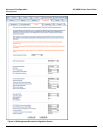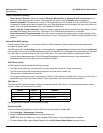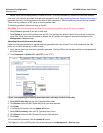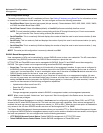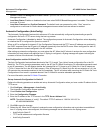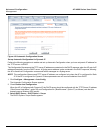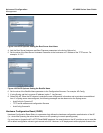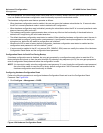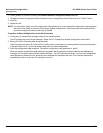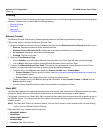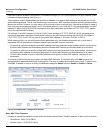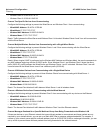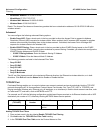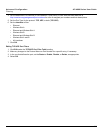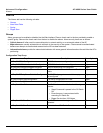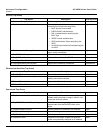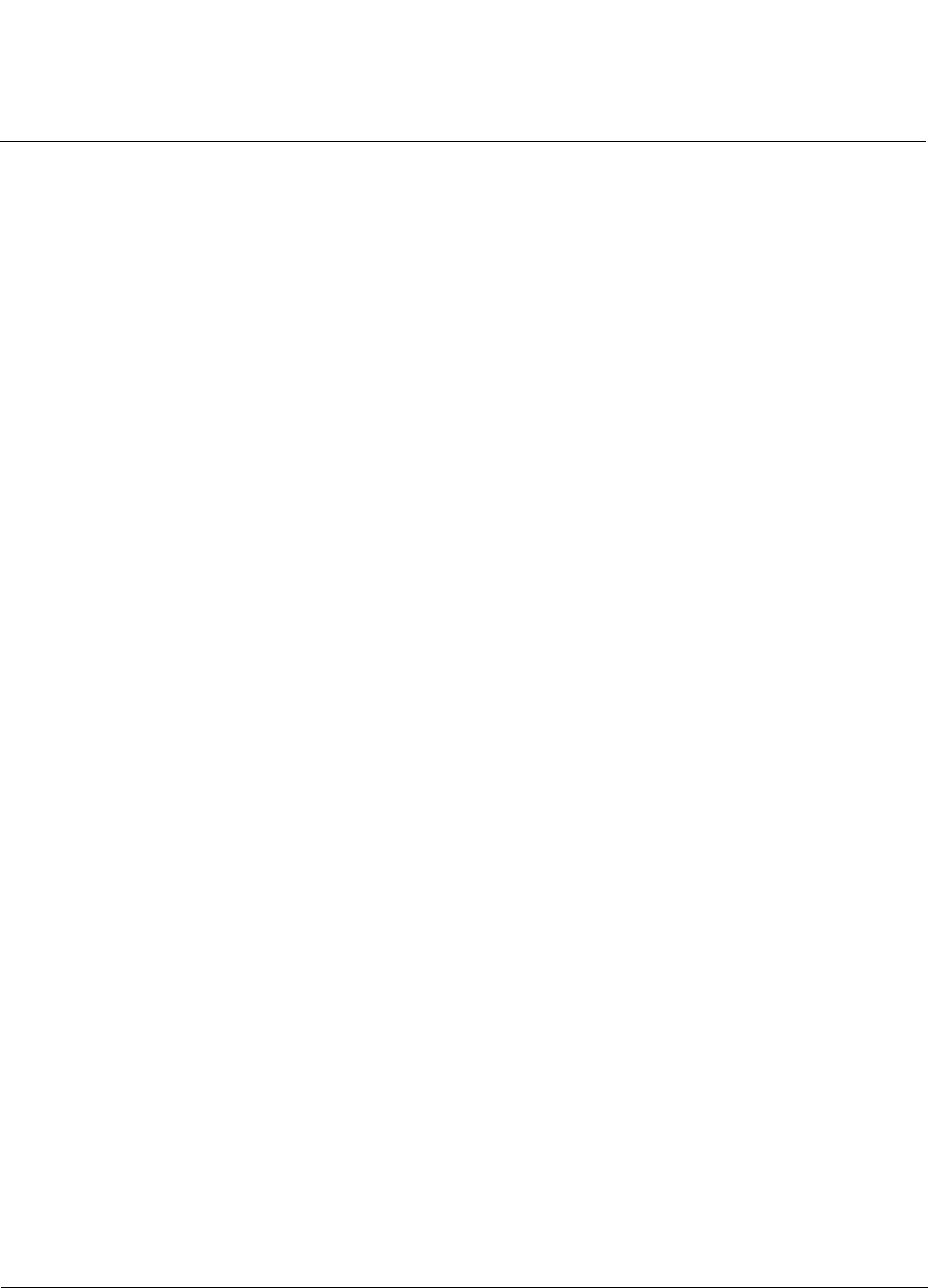
Advanced Configuration AP-4000 Series User Guide
Management
79
2. Check (enable) or uncheck (disable) the Enable Hardware Configuration Reset checkbox.
3. Change the default Configuration Reset Password in the “Configuration Reset Password” and “Confirm” fields.
4. Click OK.
5. Reboot the AP.
NOTE: It is important to safely store the configuration reset password. If a user forgets the configuration reset password,
the user will be unable to reset the AP to factory default configuration if the AP becomes inaccessible and the
hardware configuration reset functionality is disable.
Procedure to Reset Configuration via the Serial Interface
1. During boot up, observe the message output on the serial interface.
The AP prompts the user with the message: “Press ctrl-R in 3 seconds to choose configuration reset option.”
2. Enter ctrl-R within 3 seconds after being prompted.
The AP prompts the user with “Press ctrl-Z to continue with normal boot up or enter password to reset configuration.”
If the user enters ctrl-Z, the AP continues to boot with the stored configuration.
3. Enter the configuration reset password. The default configuration reset password is “public”.
When the correct configuration reset password is entered, the AP gets reset to factory defaults and displays the
message “AP has been reset to Factory Default Settings.” The AP continues to boot up. If an incorrect configuration
reset password is entered, the AP shows an error message and reprompts the user. If the incorrect password is
entered three times in a row, the AP proceeds to boot up.