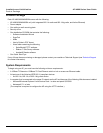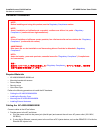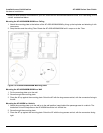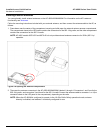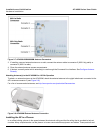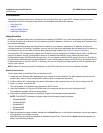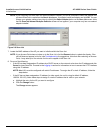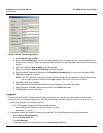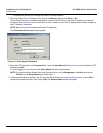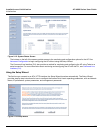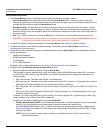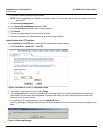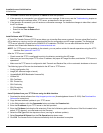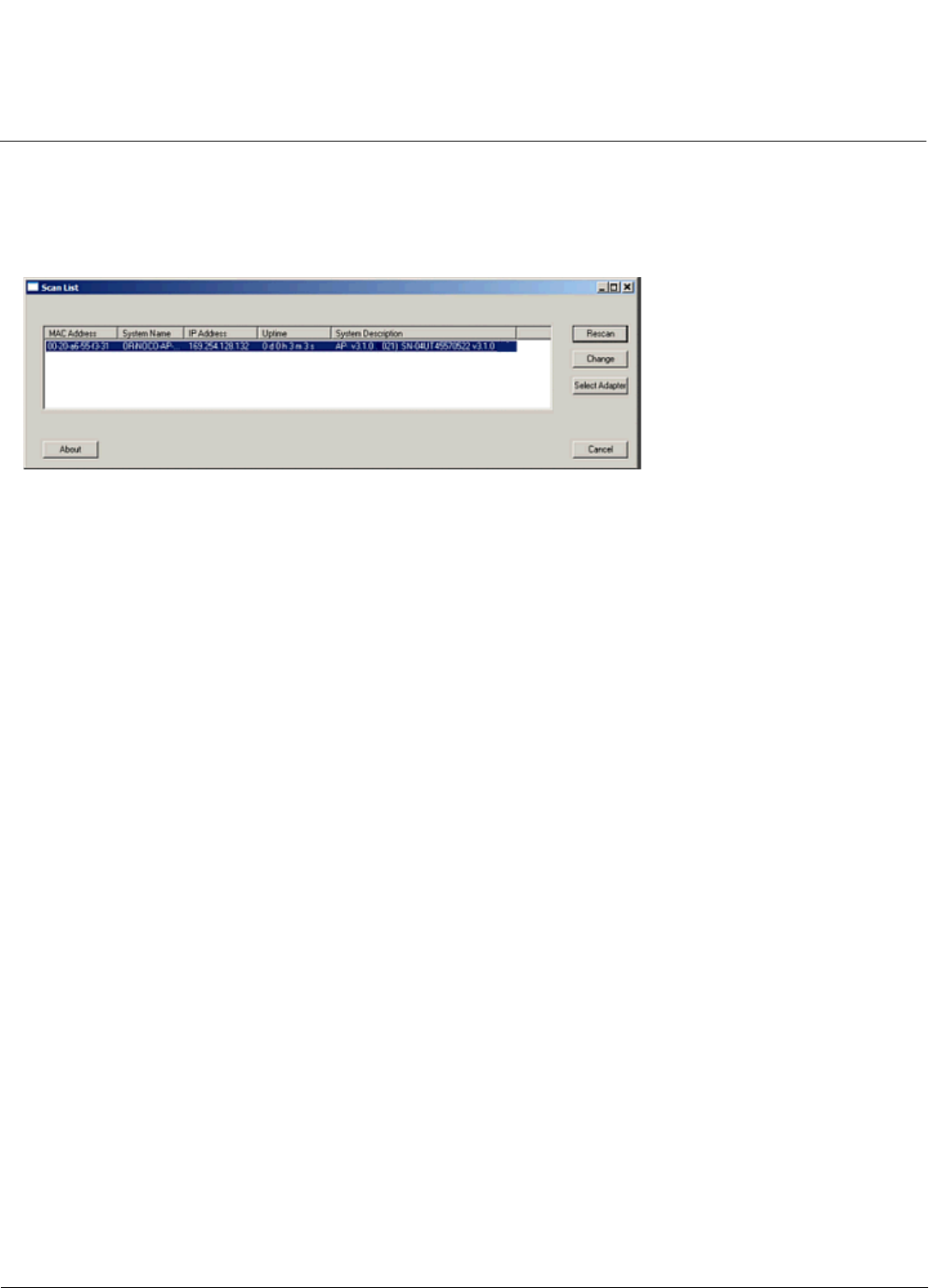
Installation and Initialization AP-4000 Series User Guide
Initialization
32
NOTE: If your computer has more than one network adapter installed, you will be prompted to select the adapter that
you want ScanTool to use before the Scan List appears. If prompted, select an adapter and click OK. You can
change your adapter setting at any time by clicking the Select Adapter button on the Scan List screen. Note
that the ScanTool Network Adapter Selection screen will not appear if your computer only has one network
adapter installed.
Figure 2-9 Scan List
7. Locate the MAC address of the AP you want to initialize within the Scan List.
NOTE: If your Access Point does not show up in the Scan List, click the Rescan button to update the display. If the
unit still does not appear in the list, see Troubleshooting for suggestions. Note that after rebooting an Access
Point, it may take up to five minutes for the unit to appear in the Scan List.
8. Do one of the following:
• If the AP has been assigned an IP address by a DHCP server on the network, write down the IP address and click
Cancel to close ScanTool. Proceed to the Logging In section for information on how to access the HTTP interface
using this IP address.
NOTE: Mesh APs must be configured with static IP addresses. To assign the AP a static IP address, follow the
steps below.
• If the AP has not been assigned an IP address (in other words, the unit is using its default IP address,
169.254.128.132), follow these steps to assign it a static IP address that is valid on your network:
a. Highlight the entry for the AP you want to configure.
b. Click the Change button.
The Change screen appears.