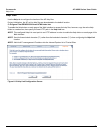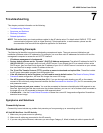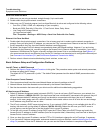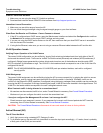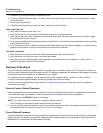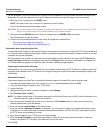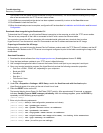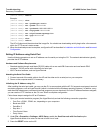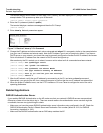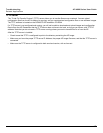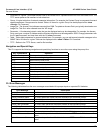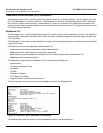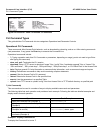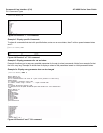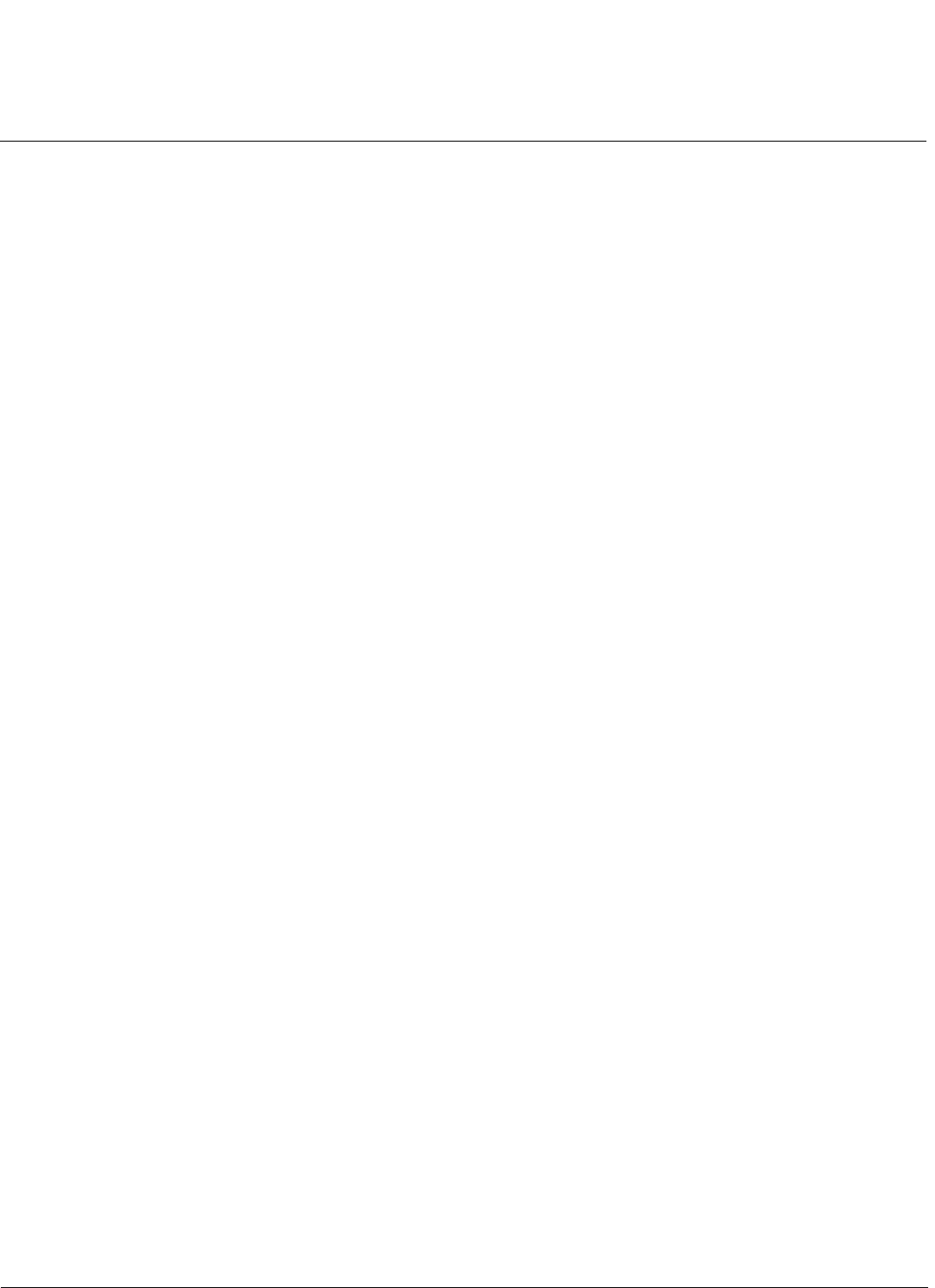
Troubleshooting AP-4000 Series User Guide
Recovery Procedures
155
[Device name]> reboot
Example:
[Device name]> show
[Device name]> set ipaddrtype static
[Device name]> set ipaddr 10.0.0.12
[Device name]> set ipsubmask 255.255.255.0
[Device name]> set tftpipaddr 10.0.0.20
[Device name]> set tftpfilename MyImage.bin
[Device name]> set ipgw 10.0.0.30
[Device name]> show
[Device name]> reboot
The AP will reboot and then download the image file. You should see downloading activity begin after a few seconds
within the TFTP server’s status screen.
8. When the download process is complete, configure the AP as described in Installation and Initialization and Advanced
Configuration.
Setting IP Address using Serial Port
Use the following procedure to set an IP address over the serial port using the CLI. The network administrator typically
provides the AP IP address.
Hardware and Software Requirements
• Standard straight-through serial data (RS-232) cable with a one male DB-9 connector and one female DB-9
connector. The AP comes with a female 9-pin serial port.
• ASCII Terminal software, such as HyperTerminal.
Attaching the Serial Port Cable
1. Connect one end of the serial cable to the AP and the other end to a serial port on your computer.
2. Power on the computer and AP, if necessary.
Initializing the IP Address using CLI
After installing the serial port cable, you may use the CLI to communicate with the AP. CLI supports most generic terminal
emulation programs, such as HyperTerminal (which is included with the Windows operating systems). In addition, many
web sites offer shareware or commercial terminal programs you can download. Once the IP address has been assigned,
you can use the HTTP interface or the CLI over Telnet to complete configuration.
Follow these steps to assign the AP an IP address:
1. Open your terminal emulation program (like HyperTerminal) and set the following connection properties:
• Com Port: <COM1, COM2, etc., depending on your computer>
• Baud rate: 9600
•Data Bits: 8
• Stop bits: 1
• Flow Control: None
• Parity: None
2. Under File > Properties > Settings > ASCII Setup, enable the Send line ends with line feeds option.
HyperTerminal sends a line return at the end of each line of code.
3. Press the RESET button on the AP.