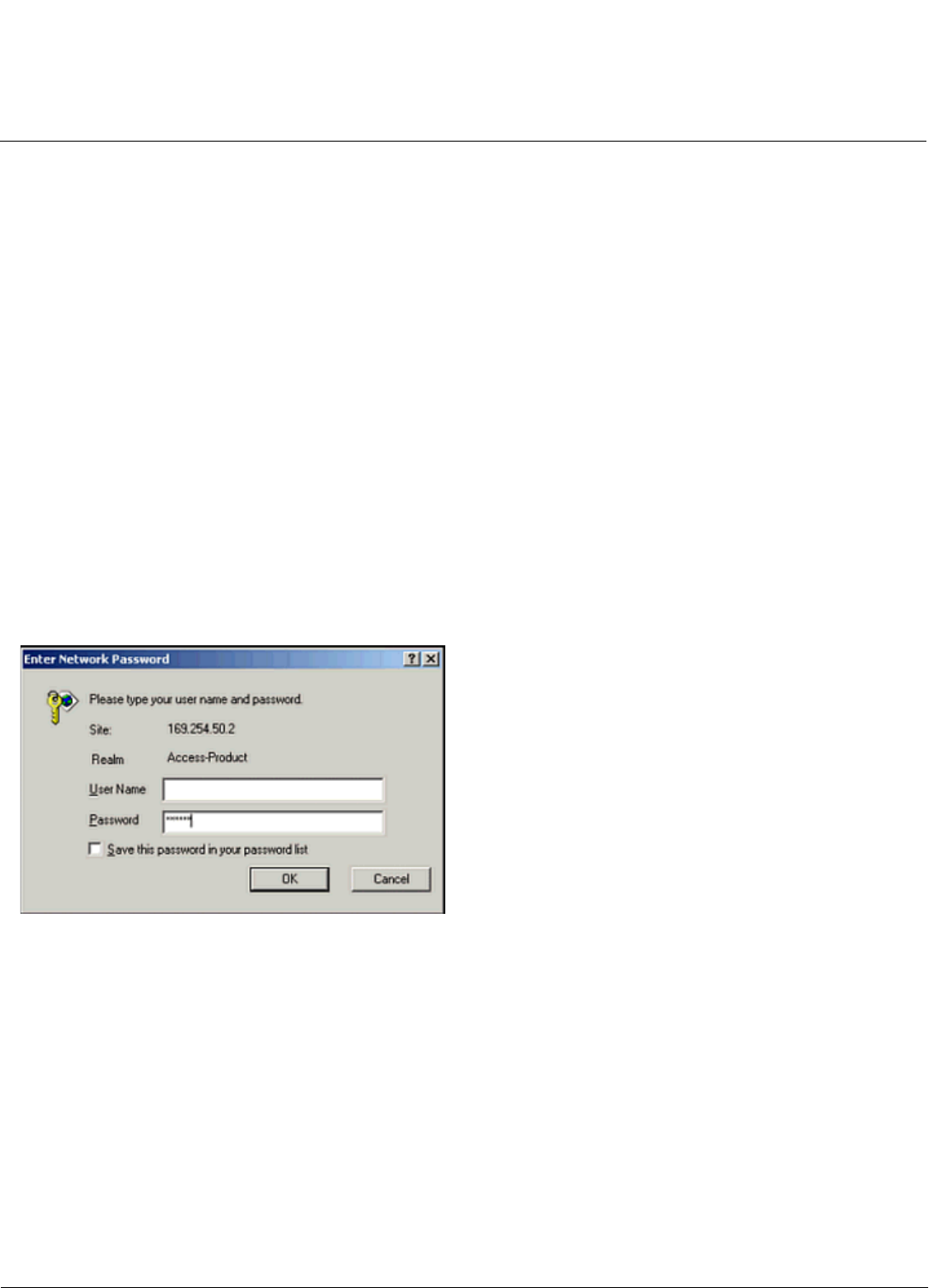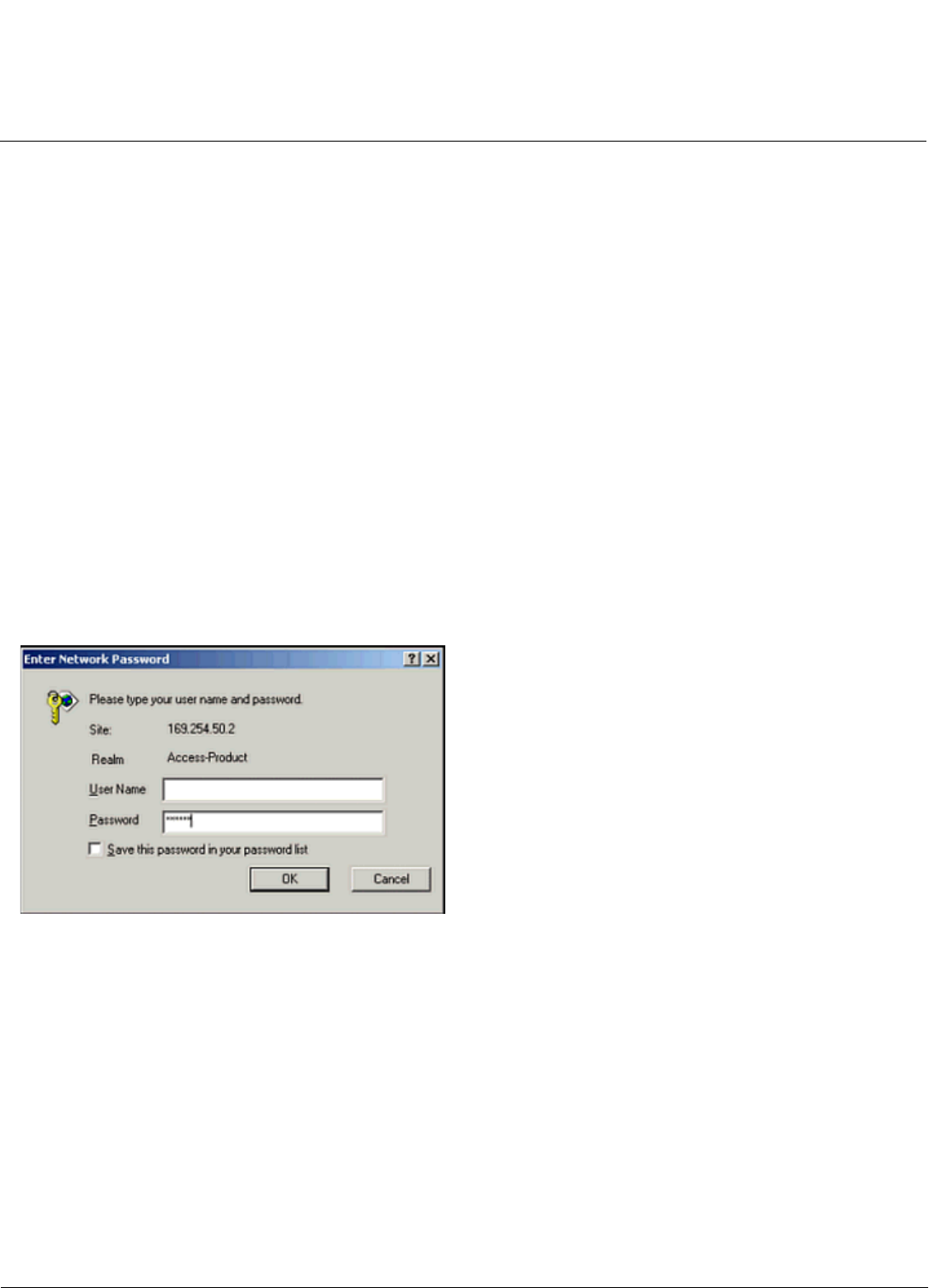
Installation and Initialization AP-4000/4000M/4900M User Guide
Initialization
34
k. Click the Change button to return to the Change screen.
l. Click the Web Configuration button at the bottom of the Change screen.
m. Proceed to the Logging In section for information on how to access the HTTP interface using this IP address.
Logging In
Once the AP has a valid IP Address and an Ethernet connection, you may use your web browser to monitor and
configure the AP. (To configure and monitor using the command line interface, see Command Line Interface (CLI).)
1. Open a Web browser on a network computer.
2. If necessary, disable the browser’s Internet proxy settings. For Internet Explorer users, follow these steps:
–Select Tools > Internet Options.
– Click the Connections tab.
– Click LAN Settings.
– If necessary, remove the check mark from the Use a proxy server box.
– Click OK twice to save your changes and return to Internet Explorer.
3. Enter the Access Point’s IP address in the browser’s Address field and press Enter or Go.
This is either the dynamic IP address assigned by a network DHCP server or the static IP address you manually
configured. See Using ScanTool for information on how to determine the unit’s IP address and manually configure a
new IP address, if necessary.
The Enter Network Password screen appears.
Figure 2-9 Enter Network Password
4. Enter the HTTP password in the Password field. Leave the User Name field blank. For new units, the default HTTP
password is public.
If you are logging on for the first time the Setup Wizard will launch automatically.
NOTE: Setup Wizard will not relaunch on subsequent logins. To force the Setup Wizard to launch upon login, click
Management > Services and choose Enable from the Setup Wizard drop down menu.
5. To configure the AP using the Setup Wizard, see Using the Setup Wizard; to configure the AP without using the Setup
Wizard, click Exit. Upon clicking Exit, the System Status screen will appear.