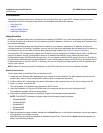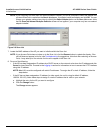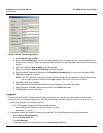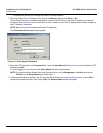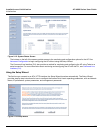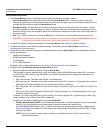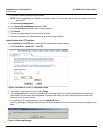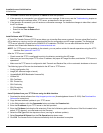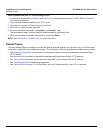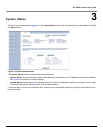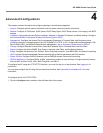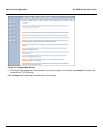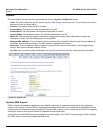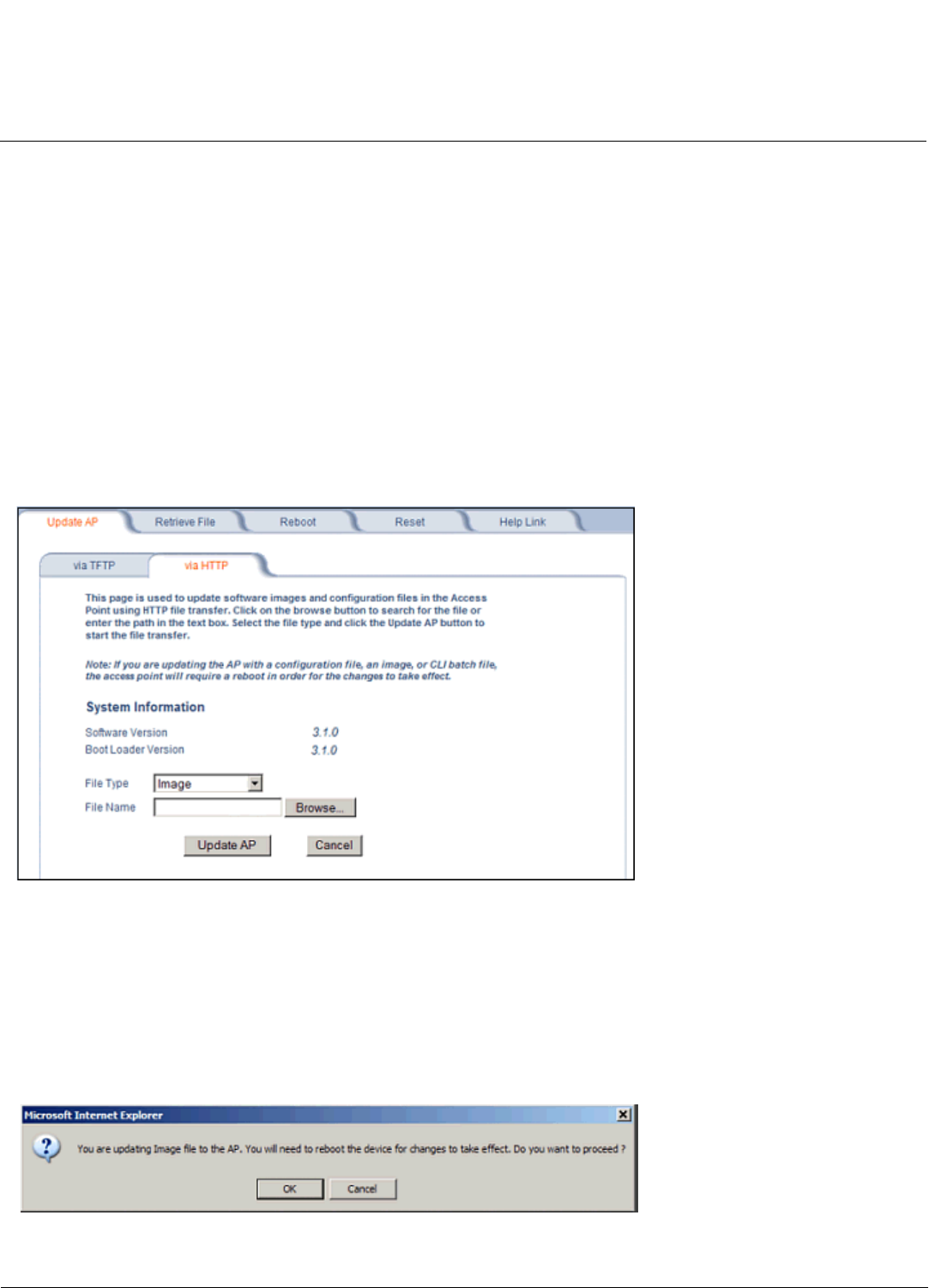
Installation and Initialization AP-4000 Series User Guide
Initialization
38
2. If prompted, create an account to gain access.
NOTE: The Knowledgebase is available to all website visitors. First-time users will be asked to create an account to
gain access.
3. Click Search Knowledgebase.
4. In the Search Knowledgebase field, enter 1250.
5. From the Search By drop-down menu, select Answer ID.
6. Click Search.
7. Click on the appropriate link to download the software.
8. Use the instructions in the following sections to install the new software.
Install Software with HTTP Interface
Use the Update AP via HTTP tab to update the AP with the latest software image.
1. Click Commands > Update AP > via HTTP.
Figure 2-14 Update AP via HTTP Command Screen
2. From the File Type drop-down menu, select Image.
3. Use the Browse button to locate or manually type in the name of the file (including the file extension) the file you
downloaded from the Proxim Knowledgebase. If typing the file name, you must include the full path and the file
extension in the file name text box.
4. To initiate the HTTP Update operation, click the Update AP button.
A warning message is displayed that advises the user that a reboot of the device will be required for changes to take
effect.
Figure 2-15 Warning Message