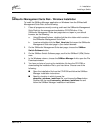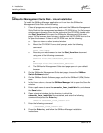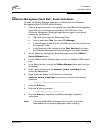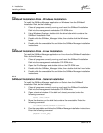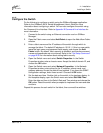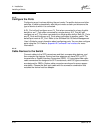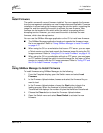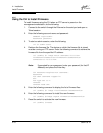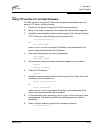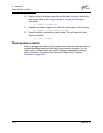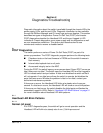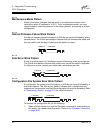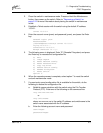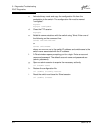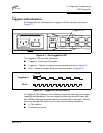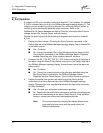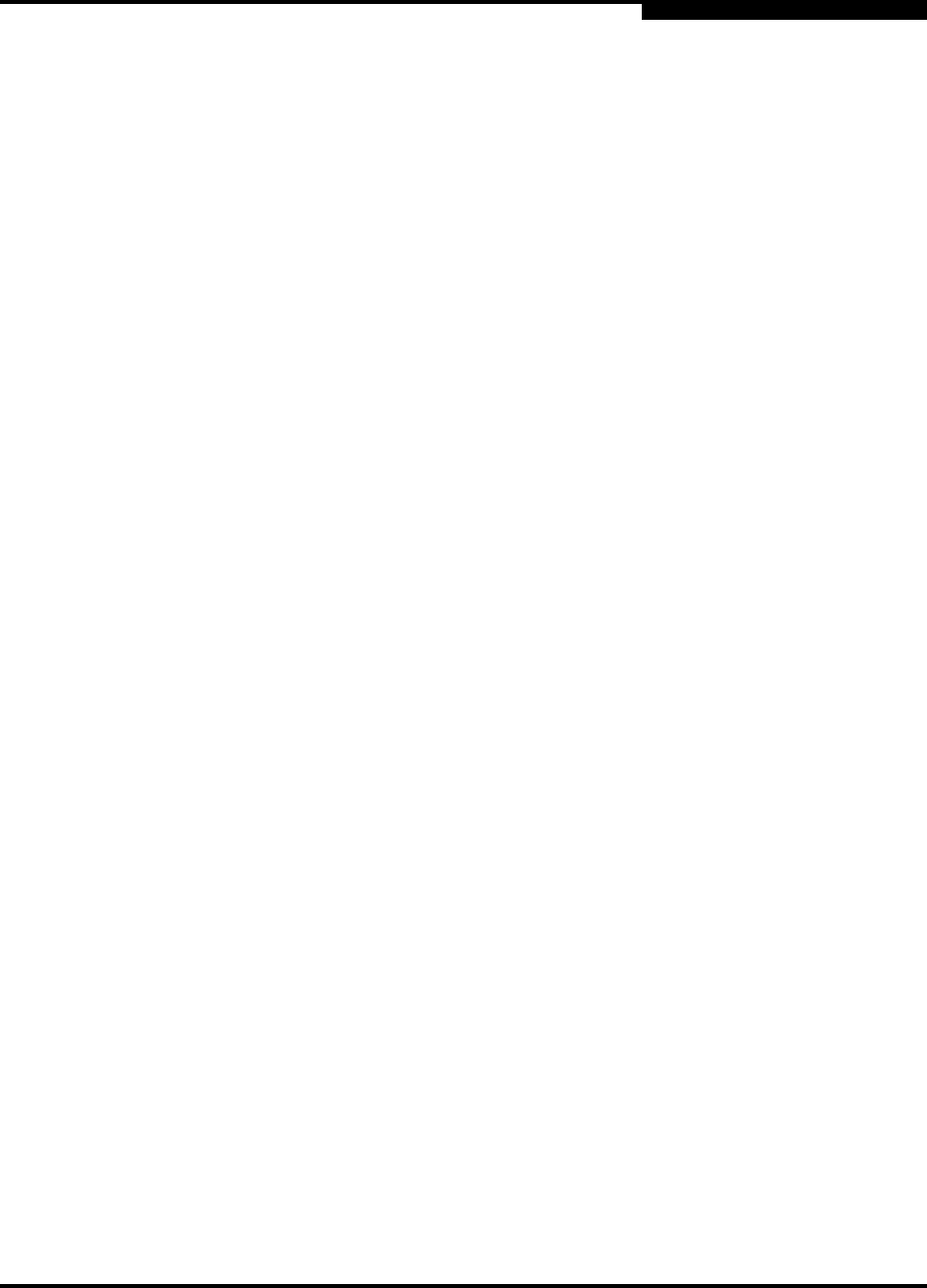
4 – Installation
Install Firmware
59021-05 A 4-19
4.3.3
Using FTP and the CLI to Install Firmware
To install firmware using the CLI when the management workstation does not
have an FTP server, do the following:
1. Connect to the switch through the Ethernet or the serial port.
2. Move to the folder or directory that contains the new firmware image file.
3. Establish communications with the switch using the File Transfer Protocol
(FTP). Enter one of the following on the command line:
>ftp xxx.xxx.xxx.xxx
or
>ftp switchname
where xxx.xxx.xxx.xxx is the switch IP address, and switchname is the
switch name associated with the IP address.
4. Enter the following account name and password:
user:images
password: images
5. Activate binary mode and copy the firmware image file on the switch:
ftp>bin
ftp>put filename
6. Close the FTP session.
ftp>quit
7. Establish communications with the switch using the CLI. Enter one of the
following on the command line:
telnet xxx.xxx.xxx.xxx
or
telnet switchname
where xxx.xxx.xxx.xxx is the switch IP address, and switchname is the
switch name associated with the IP address.
8. A Telnet window opens prompting you for a login. Enter an account name
and password. The default account name and password are (admin,
password).
9. Open an Admin session to acquire the necessary authority.
cli $>admin start