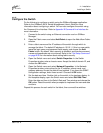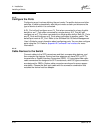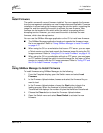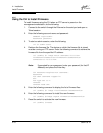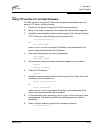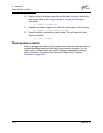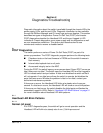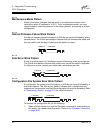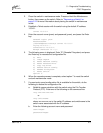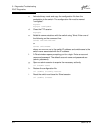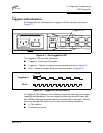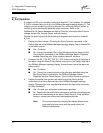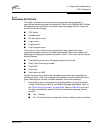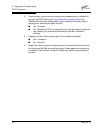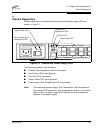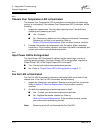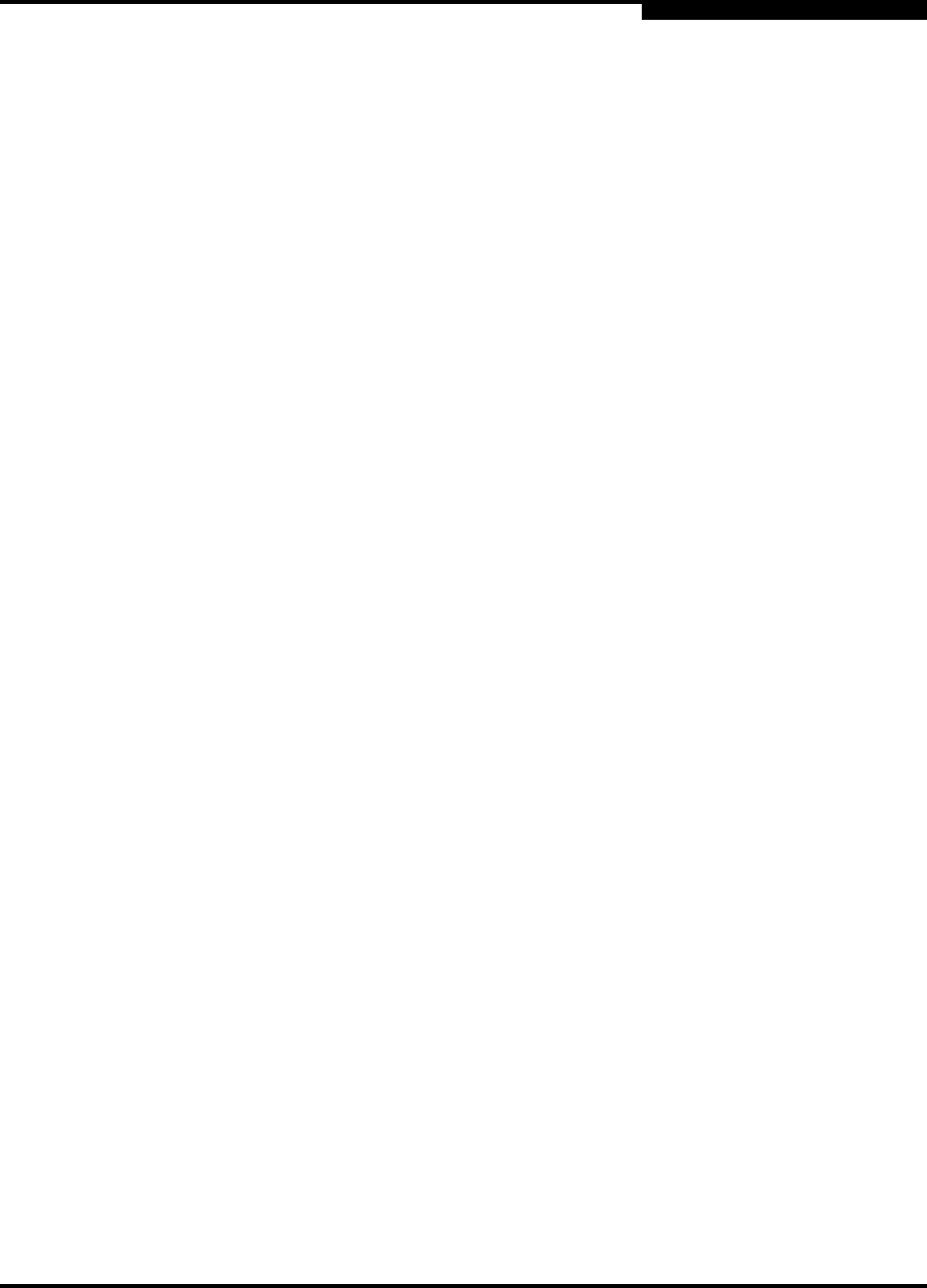
5 – Diagnostics/Troubleshooting
POST Diagnostics
59021-05 A 5-3
2. Place the switch in maintenance mode. Press and hold the Maintenance
button, then power up the switch. Refer to ”Recovering a Switch” on
page 5-12 for more information about placing the switch in maintenance
mode.
3. Establish a Telnet session with the switch using the default IP address
10.0.0.1.
telnet 10.0.0.1
4. Enter the account name (prom) and password (prom), and press the Enter
key.
Sanbox2 login: prom
Password:xxxx
[username@host:Itasca]% telnet 10.0.0.1
Trying 10.0.0.1...
Connected to 10.0.0.1.
Escape character is ’^]’.
5. The following menu is displayed. Enter "6" (Remake Filesystem) and press
the Enter key to recreate the configuration file.
0) Exit
1) Image Unpack
2) Reset Network Config
3) Reset Password File
4) Copy Log Files
5) Remove Switch Config
6) Remake Filesystem
7) Reset Switch
Option: 6
6. When the recreate process is complete, select option 7 to reset the switch
and exit maintenance mode.
7. If a previously saved configuration file is available for the switch, do the
following to restore the configuration file.
a. Establish communications with the switch using the File Transfer
Protocol (FTP). Enter one of the following on the command line:
>ftp xxx.xxx.xxx.xxx
or
>ftp switchname
where xxx.xxx.xxx.xxx is the switch IP address and switchname is the
switch name associated with the IP address.
b. Enter the following account name and password:
user:images
password:images