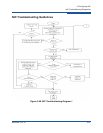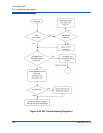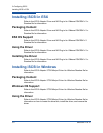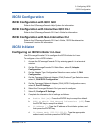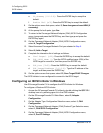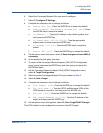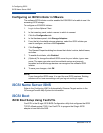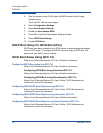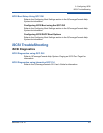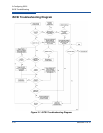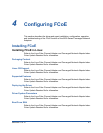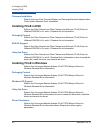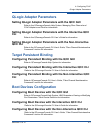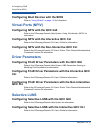3–Configuring iSCSI
iSCSI Boot
SN0054671-00 B 3-7
Accessing Fast!UTIL
To access Fast!UTIL for PXE, iSCSI, and FCoE, respectively, press the CTRL+Q
keys during the QLogic 8200 and 3200 Series Adapters BIOS initialization when
the PXE, iSCSI, or FCoE QLogic banner displays.
It may take a few seconds for the Fast!UTIL menu to appear. The Fast!UTIL
Options menu for iSCSI contains the following selections:
Configuration Settings
Scan iSCSI Devices
iSCSI Disk Utility
Ping Utility
Loopback Test
Reinit Adapter
Select Host Adapter
Exit Fast!UTIL
Fast!UTIL prompts you to select the adapter you want to configure. After changing
the settings, exit and reboot your system to load the new Fast!UTIL parameters.
Configuring iSCSI Boot Settings
Perform the following steps to configure the iSCSI boot settings.
Find the QLogic Adapter iSCSI name and IP address:
1. From the Fast!UTIL Options menu for iSCSI, select Configuration
Settings.
2. Select Host Adapter Settings.
3. Write down the iSCSI name and IP address.
Configure the QLogic Adapter to boot from the SAN:
1. Have the QLogic Adapter directly connected, or through a switch, to the
storage device. Be sure the storage device and the switch (if used) are both
powered up and completely initialized before proceeding. Be sure all
devices are visible to all other devices on the switch. If VLANs are enabled,
the QLogic Adapter and storage device must be on the same VLAN. Refer
to the switch vendor documentation on switch configuration.
2. Ensure that the storage device allows access to the QLogic Adapter. Refer
to the vendor-specific documentation to determine how to enable this
access.
3. If you have not already done so, download and install the BIOS on the
QLogic Adapter.
The latest BIOS is available on the QLogic Web site,
http:\\driverdownloads.qlogic.com
.