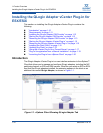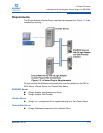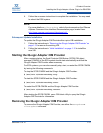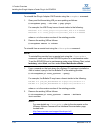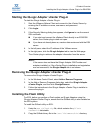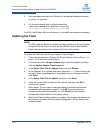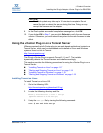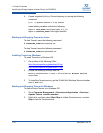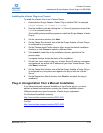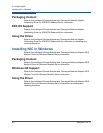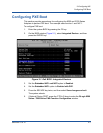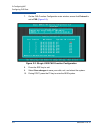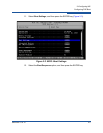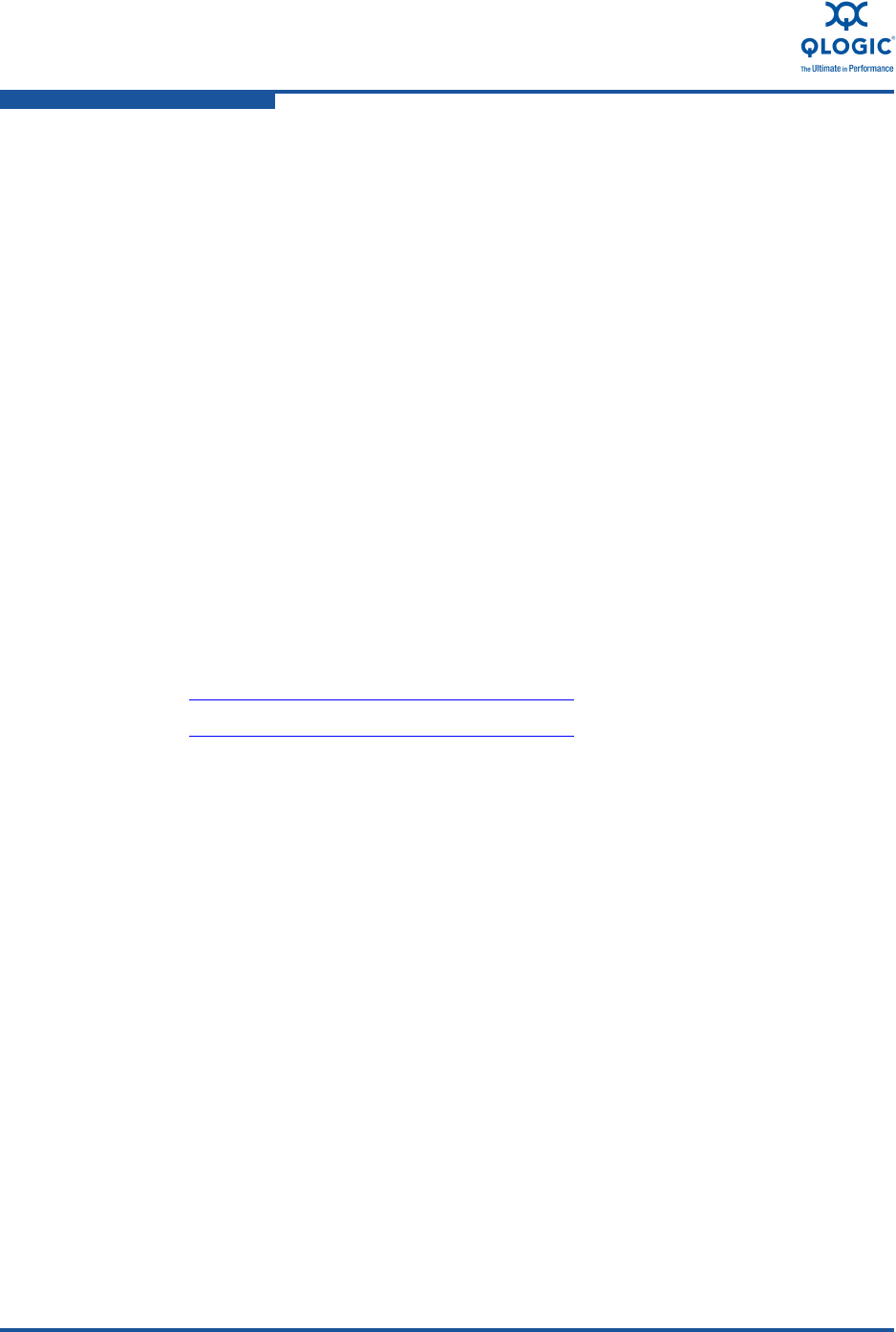
1–Product Overview
Installing the QLogic Adapter vCenter Plug-in for ESX/ESXi
1-18 SN0054671-00 B
4. Create a symbolic link to a Tomcat directory by issuing the following
command:
# ln -s apache-tomcat-5.5.28 tomcat
where setting variables include the following:
export JAVA_HOME=/root/gwt/jdk1.6.0_17/
export CATALINA_HOME=/root/gwt/tomcat/
Starting and Stopping Tomcat on Linux
To start Tomcat, issue the following command:
# $CATALINA_HOME/bin/startup.sh
To stop Tomcat, issue the following command:
# $CATALINA_HOME/bin/shutdown.sh
Installing Tomcat on Windows
To install Tomcat on a Windows OS:
1. Go to either of the following URLs:
http://tomcat.apache.org/download-60.cgi
http://tomcat.apache.org/download-70.cgi
2. Locate the following directory and file:
Binary Distribution > Core > 32-bit/64-bit Windows Service
Installer
3. To install the Tomcat service, get the 32-bit/64-bit Windows Service Installer,
save it, and run it.
Starting and Stopping Tomcat on Windows
To start and stop Tomcat on a Windows OS:
1. Go to Computer Management > Services and Application > Services >
Apache Tomcat <version number>.
2. Right-click, and then select Start /Stop to initiate Tomcat service, or select
Stop to halt the Tomcat service.