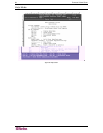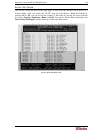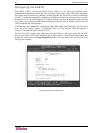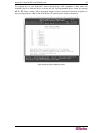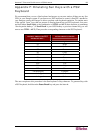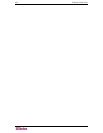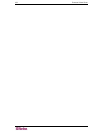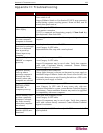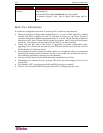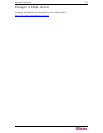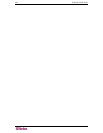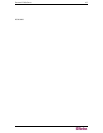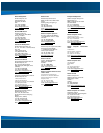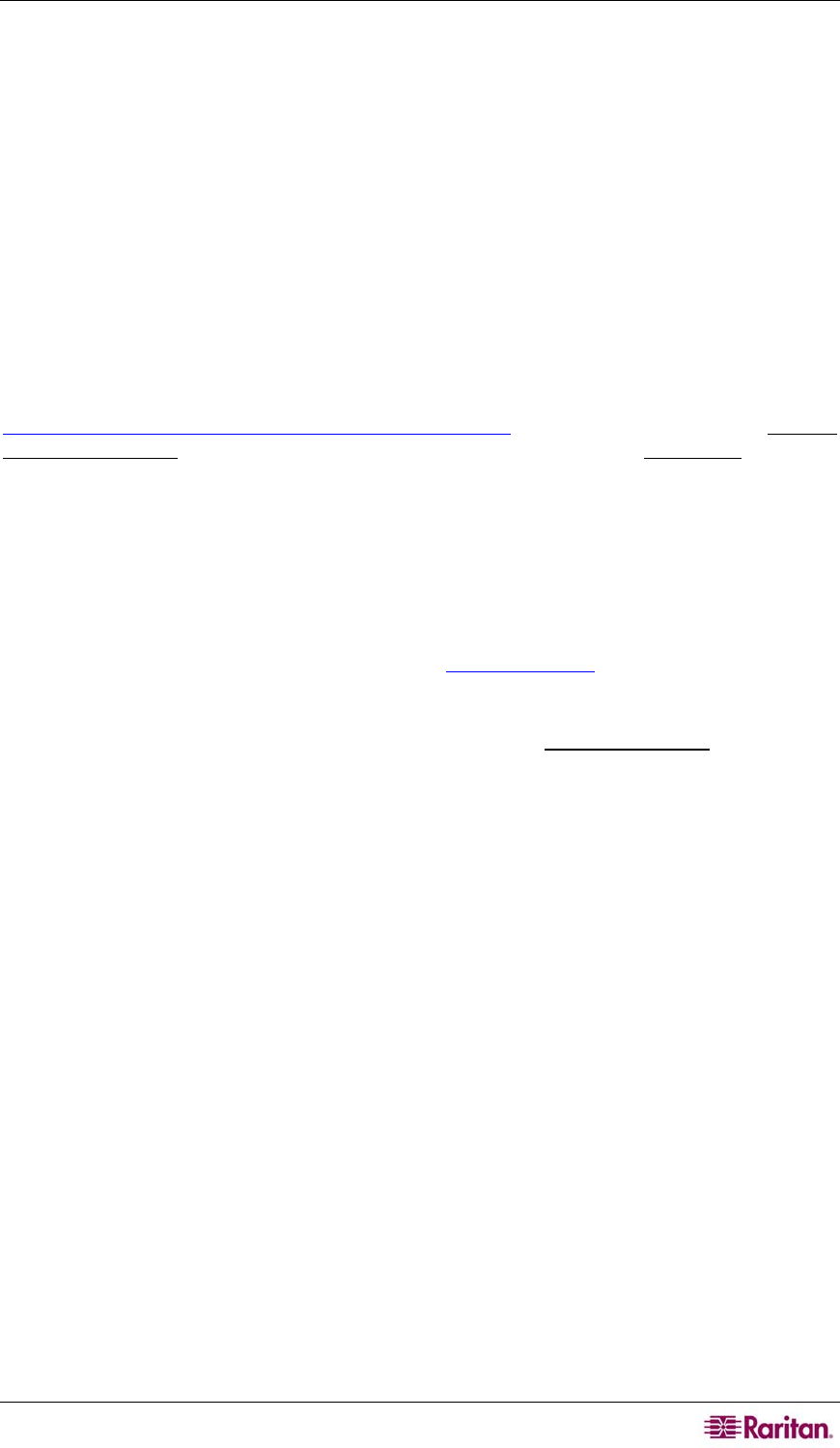
APPENDIX G: PARAGON MANAGER 101
Appendix G: Paragon Manager
Paragon Manager Overview
Paragon Manager, Raritan’s appliance management and configuration application, offers one
coordinated graphical user interface that displays Device, User, Log, and Outlet information for
your Paragon system. Standalone Paragon Manager is included with your Paragon II UMT, and
allows you to manage a single Paragon II unit, while PIISC Paragon Manager is included with
Raritan’s Paragon II System Controller, or PIISC. For users integrating Paragon II with a
CommandCenter device, PIISC Paragon Manager allows control of up to eight (8) Paragon units.
If working within the PIISC setup, we recommend you familiarize yourself by first reading the
Paragon II System Controller (PIISC) user manual for initial installation and configuration of
your Paragon II System Controller unit (this document is found on the User Manuals & Quick
Setup Guides CDROM included with your shipment, or can be downloaded from the Support
section of your local Raritan Website [in North or South America at:
http://www.raritan.com/support/sup_prdmanuals.aspx#p2sc
]; scroll down the page to the Paragon
II System Controller heading, click on it to expand it, and then click on the User Guide link).
Install Paragon Manager
To download Standalone Paragon Manager (Standalone PM) for a single Paragon II unit, please
use the following steps. If you are a PIISC user, PIISC Paragon Manager (PIISC PM) is already
installed on your PIISC device; please see the Paragon Manager User Guide for additional
information.
1. In your browser, navigate to Raritan’s Website, www.raritan.com
.
2. Click Support in the top navigation bar, and then click Firmware Upgrades in the left
navigation bar.
3. Scroll down the Firmware Upgrades page until you see the Paragon Manager
link, and click
on it.
4. Click on the PM_Install ZIP file link to download Paragon Manager.
5. Click Save to save this file to your system, and browse to the location where you want it
stored. Click OK to continue.
6. The file is approximately 14MB and download takes a few minutes. When download is
complete, navigate to the saved ZIP file and unzip it.
7. Extract the files to your system; the documents included contain important information about
this version of Paragon Manager, you should read them as soon as possible.
8. Navigate to where the files are saved on your system and click on the PM Setup.exe file to
install Paragon Manager. Accept the default settings.
9. When installation is complete, Standalone PM launches automatically. A shortcut to the
application has been added to your Start menu.