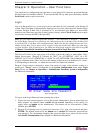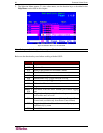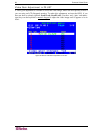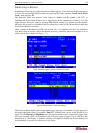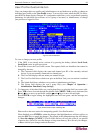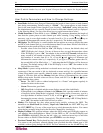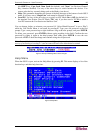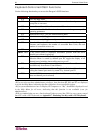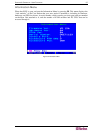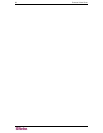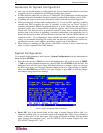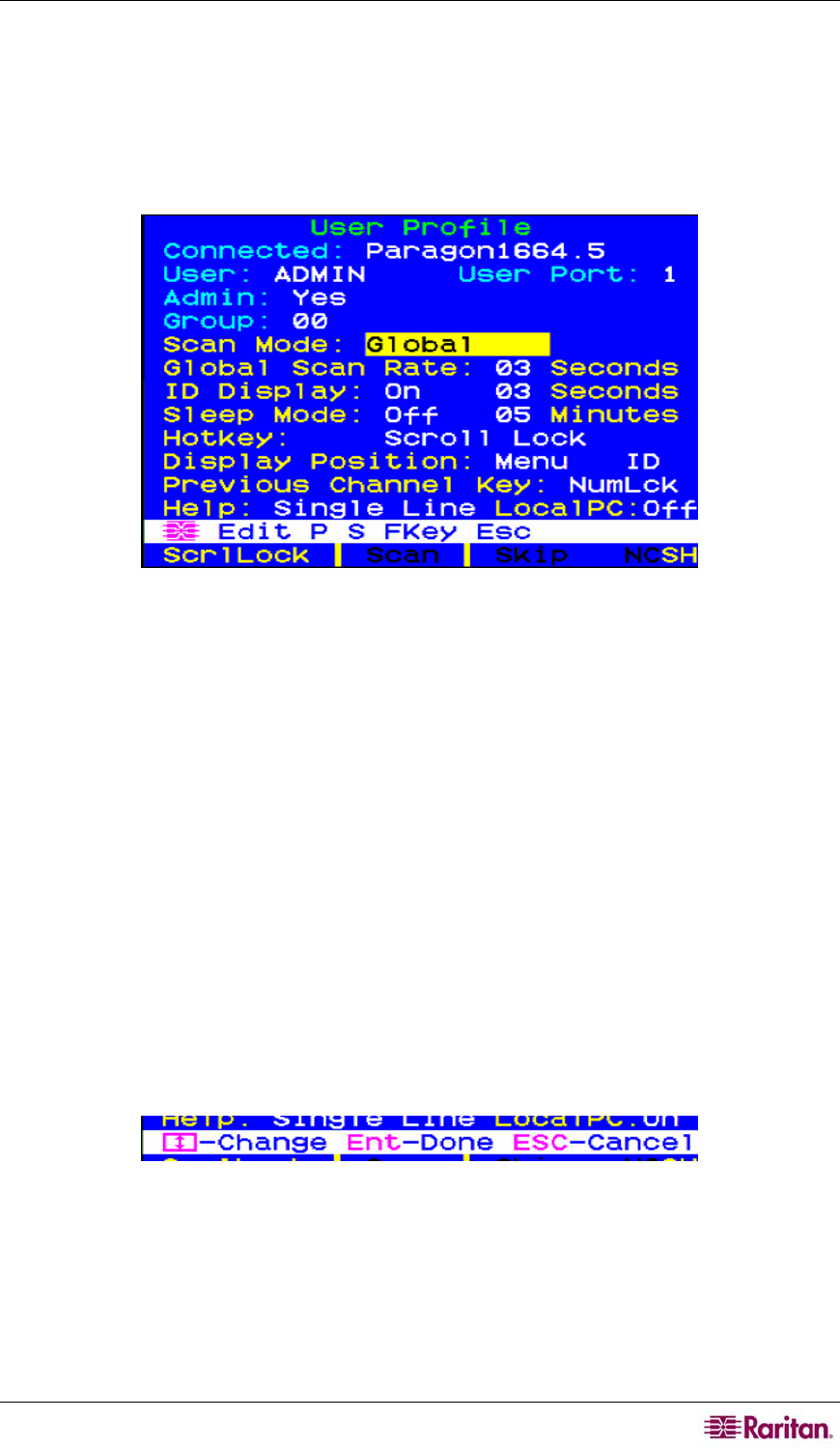
CHAPTER 3: OPERATION – USER FUNCTIONS 33
User Profile Customization
Users can change their own profiles and Administrators can set blanket user profiles or change an
individual user profile on the User Profile screen. To access this screen, when the OSUI is active,
press F4. This menu displays Paragon II’s configuration and allows you to set preferred operating
parameters for individual user accounts or for a group of accounts, as Administrator, or change
your profile as a logged-in User.
Figure 35 User Profile Menu
To view or change your user profile:
1. If the OSUI is not already active, activate it by pressing the hotkey (default: Scroll Lock,
Scroll Lock) twice in quick succession.
2. Press F4 to access the User Profile screen. The topmost fields are identifiers that cannot be
changed by the user:
A. The Connected field displays the name and channel port ID of the currently selected
device, if you are currently connected to a channel port.
B. The User field displays the user name you entered at login.
C. The User Port field shows which user port on the Base Unit your user station is attached
to.
D. The Admin field shows whether or not you have Administrator privileges.
E. The Group field displays the user’s group ID(s) (see Chapter 4: Operation –
Administrator Functions, Group Settings).
3. To change any of the other fields, use your keyboard keys to select the field you want to edit:
Press TAB to move forward through the editable fields, SHIFT+TAB to move backward, the
Ç and È keys to move up and down, and the Å and Æ keys to move left and right.
Press ENTER to begin editing; the highlighted area will turn green, and the message text
changes:
Figure 36 Directional Prompts in Message Bar
Please refer to the next section for interpreting specific User Profile entries.
When finished, press ENTER to retain the changes (the highlighted area will turn yellow) or
press the ESC key to cancel the changes. The prompt in the prompt/message bar will change
to “Save the changes (Y/N/ESC)” (It will do this before you leave the screen if you pressed
a function key.) Press S to save the changes to long-term memory, N to discard your changes,
or Esc to discard your changes and exit the menu.