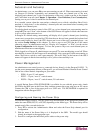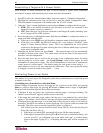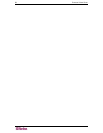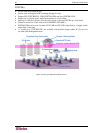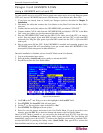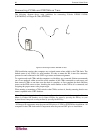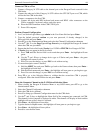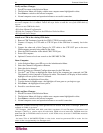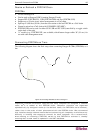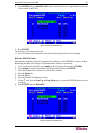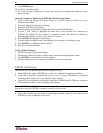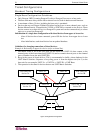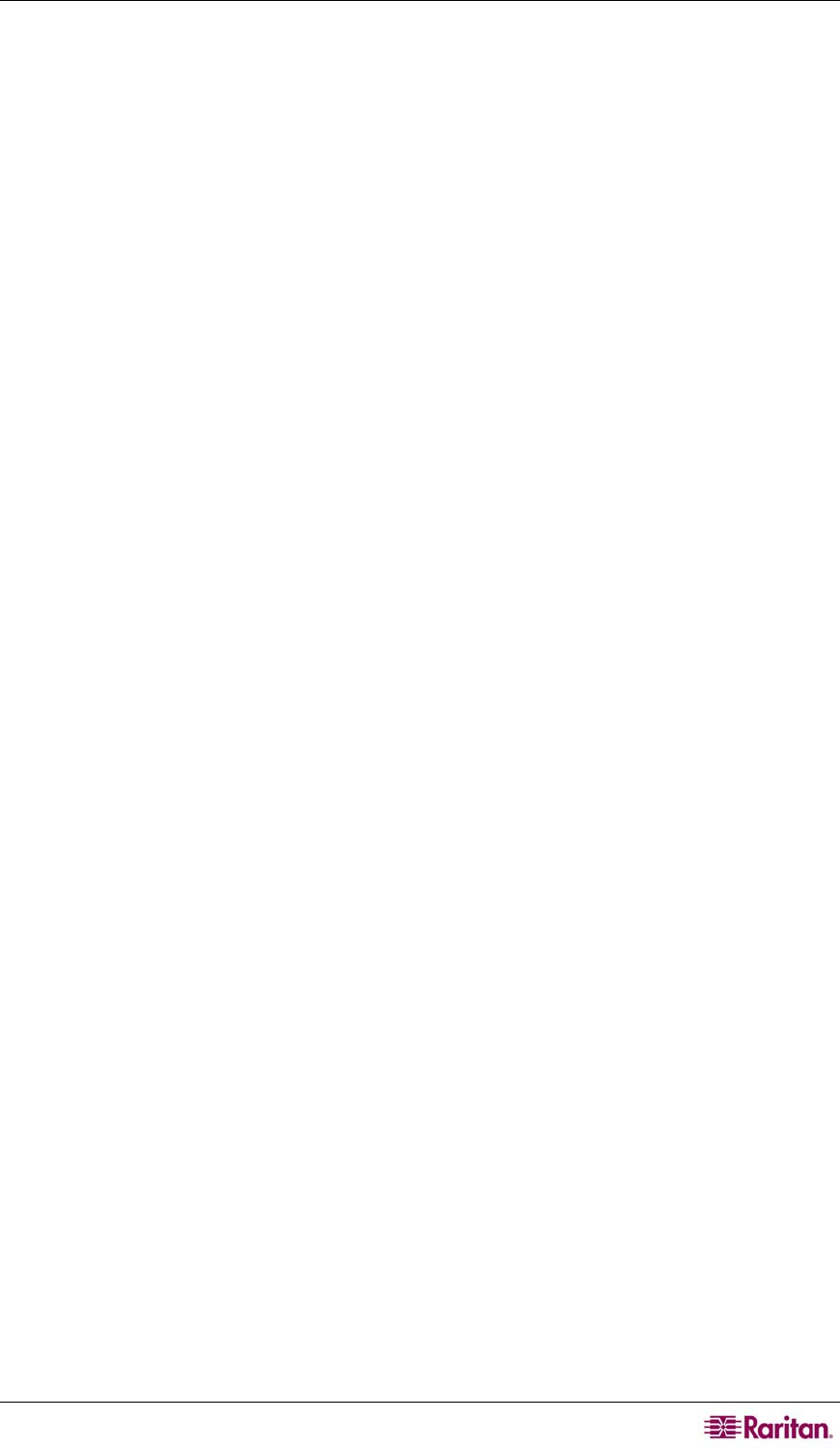
CHAPTER 5: PARAGON II AND Z-CIMS 63
Connect a CIM as a Tier:
1. Connect a Category 5e UTP cable to the channel port on the Paragon II unit reserved for the
CIM chain.
2. Connect the other end of this Category 5e UTP cable to the UTP OUT port on a CIM, which
will be the first CIM in the chain.
3. Connect a computer to the first CIM.
A. Connect the 6-pin mini-DIN keyboard and mouse and HD15 video connectors on the
CIM to computer’s keyboard, mouse, and video ports.
B. Place the CIM Terminator in the CIM UTP IN port.
C. Power ON computer.
Perform Channel Configuration:
1. At a User Station Login Menu, type admin in the User Name field and press Enter .
2. Type the default password raritan or your new password, if already changed, in the
Password field and press Enter .
3. Press F5 to go the Administration Menu and select the Channel Configuration submenu.
4. Use the Ç and È or the Page Up and Page Down keys to highlight the Paragon II channel
where the CIM was just added.
5. Ensure that the Device field reads Zseries for a Z-CIM or P2ZCIM for a Paragon II CIM.
6. If Zseries does not appear in the Device field:
A. Press TAB until the Device field is active and then press Enter - the highlight will turn
green.
B. Use the Ç and È keys to change device type to Z-Series and press Enter - the green
highlight will return to yellow.
C. Press S to save the change, or press ESC to exit without saving.
7. If a more descriptive name is desired:
A. Hold the
SHIFT key and press TAB to go back to the Name column, then press Enter -
the highlight will turn blue.
B. Edit the default name and press Enter - the highlight will turn green as you begin to type.
C. Press S to save the change, or press ESC to exit without saving.
8. Press F2 to go to the Selection Menu to validate that the second-tier CIM is properly
configured. Select the tiered CIM device and press Enter .
Name the Computer Channel on the Z-CIM tiered Selection Menu:
1. When viewing the Paragon II Selection Menu or any OSUI menu, press F5 to go to the
Administration Menu.
2. Select the Channel Configuration submenu.
3. Select the CIM device channel.
4. Press G to bring up a Channel Configuration menu for the CIM chain.
5. Use the Ç and È keys to highlight the Name field of the computer just connected via CIM.
The channel for this computer is displayed in white. The channel will display in black and the
highlight will turn yellow when it is selected.
6. Press Enter - the highlight will turn blue.
7. Type the desired computer name - the highlight will turn green as you begin to type.
8. Press Enter - the highlight will turn yellow.
9. Press S to save the new name.