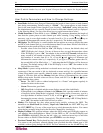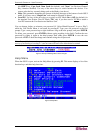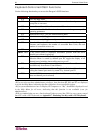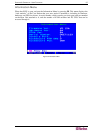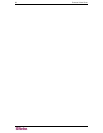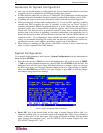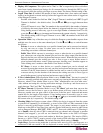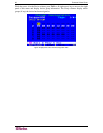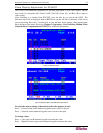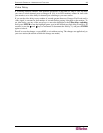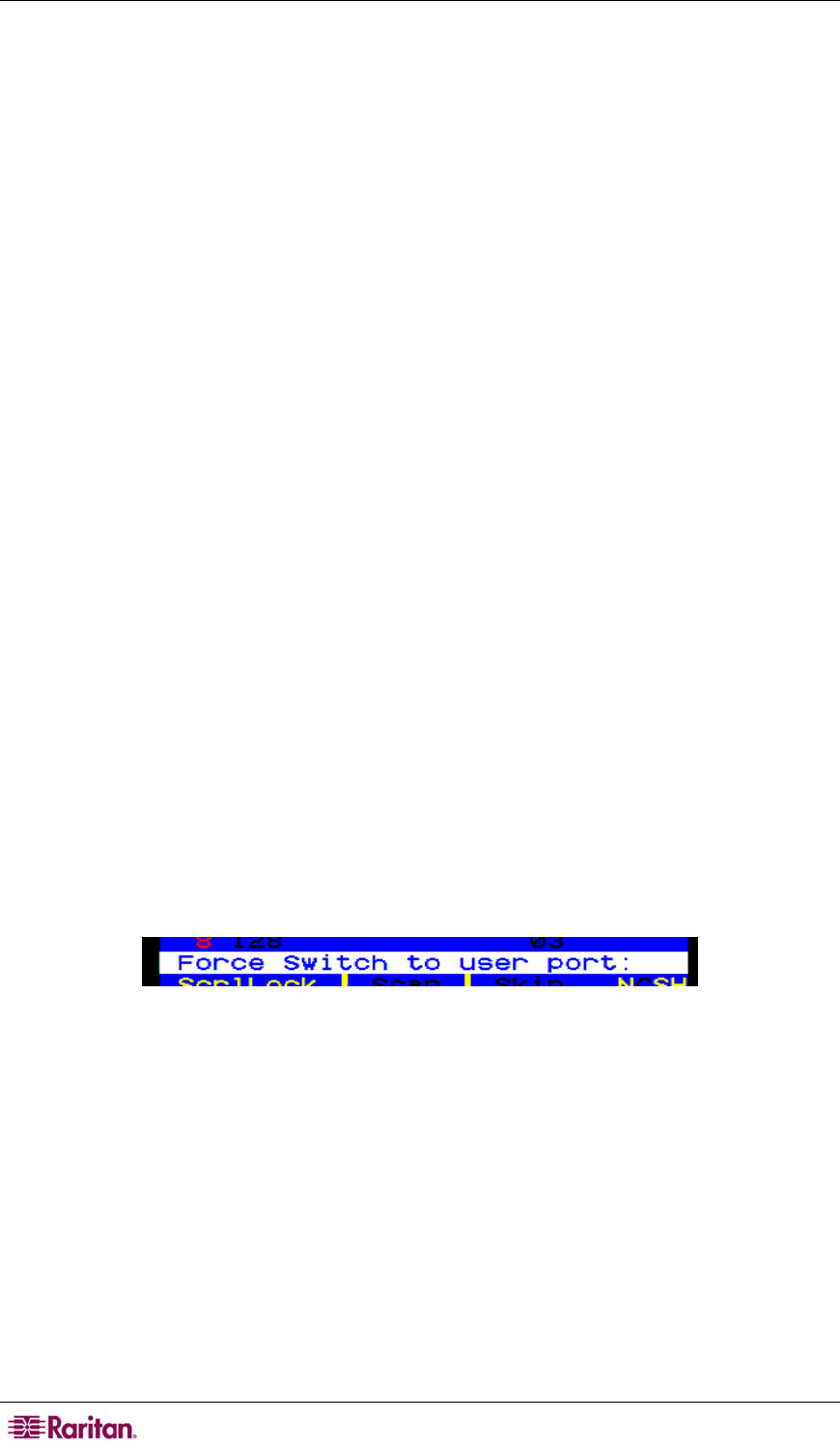
42 PARAGON II USER GUIDE
of time. When an Administrator sets this mode, it applies to a UMT unit and its attached
configuration; individual users can change this mode in the Login Sleep field of their User
Profile screens. Edit this field and the Minutes field that follows to determine how the
system handles sleep mode. Possible values are Saver, Green, and Off. Use the Ç and È keys
to toggle between these values.
− Saver: The login screen or the OSUI are “floaters” and appear regularly in random
locations on the screen.
− Green: The monitor goes blank.
− Off: Login Sleep is disabled and the screen displays normal video indefinitely.
− If Login Sleep is set to Saver or Green, in the Minutes field, type the number of minutes
of inactivity before Login Sleep is triggered. Using leading zeroes if necessary, type in a
two-digit number of minutes from 01 to 99, or use the Ç and È keys to increment and
decrement the current value by 1 respectively. The default setting is 05. If Login Sleep is
set to “Off,” the number in this field will have no effect.
• Allow Blank Password: Determines whether a user can specify a blank password, that is,
delete any existing password and have no password at all. Use the Ç and È keys to toggle
between “Yes” (users may delete their existing passwords) and “No” (the default setting;
starting with the first time they change their password, users must always have a non-blank
password). Newly created users always start with no password, and must assign one to
themselves during initial setup.
• Default Login Name Blank: Determines whether the User Name field in the Login Menu
will be blank when the menu appears, or if the field will contain the default user name (the
first available “userxy” name, where “xy” is a two-digit number with leading zeroes—
“user01,” “user02,” and so on). Use the Ç and È keys to toggle between “Yes” (the field is
blank – the default value) and “No” (field contains the user name).
2. When you are finished, either press ENTER followed by the letter S to save your changes, or
press ESC to abort the changes and continue using the previous settings.
Video Redirection (Forced Switching)
As an Administrator, you can switch your view to any computer to which your Paragon
configuration is connected. At the Selection Menu is to press TAB and type the two-digit port
number. The OSUI message bar displays a switch message and the port number as you type it.
Press ENTER to switch ports or press ESC to cancel.
Figure 42 Force Switch Message