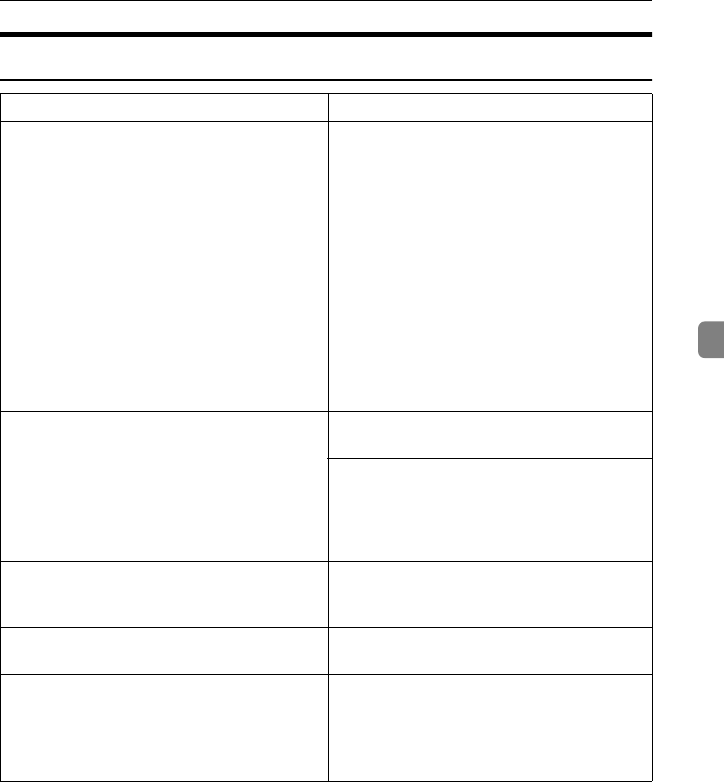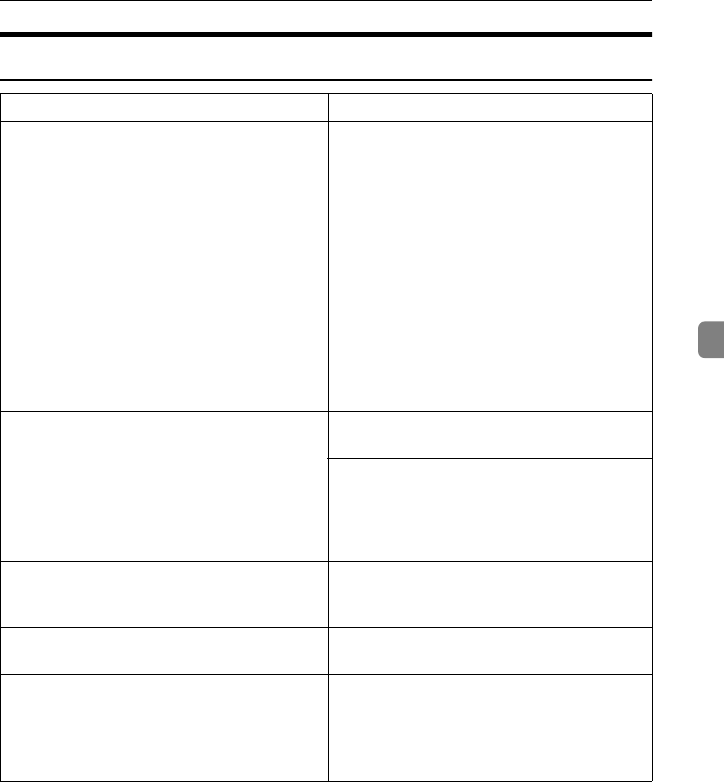
If Your Machine Does Not Operate as You Want
167
4
Document Server
Problem Action
You forgot your password. You can confirm your password.
Press [Yes] key onto “Display Password with
Stored file” temporarily, you can check the
password when you selected the file. ⇒ “Dis-
play Password with Stored file” in system set-
tings.
Without the password, you cannot edit or
print the document. Scan the document again.
You can delete all the saved documents at
once with the User Tools. ⇒ “Delete All The
Saved Files” in P.226 “Input/Output”.
Make sure that no important document is
saved in the Document Server before deleting
all of the saved documents.
You cannot find out what is saved in a file. Check the date or time column in the “Docu-
ment Server: Files” display.
Check the contents of the document by print-
ing the first page of it. Press the line for the de-
sired document in the “Document Server:
Files” display, and press the [Print 1st Page] key
followed by the {Start} key.
Memory becomes full frequently. Select the document that you want to delete,
and then press the [Delete File] key. ⇒ P.162
“Deleting Saved Documents”.
You want to check the print result before mak-
ing a large print run.
Check the print result by printing out only the
first set. ⇒ P.159 “Sample Printing”.
You want to save a document which cannot be
deleted automatically.
Turn “Auto File Delete” off, then save the doc-
ument in the Document Server.
If you turn “Auto File Delete” on after saving
the document, this function is applied to the
next saved documents.
AdonisC2_AEcopy110F_FM.book Page 167 Wednesday, October 3, 2001 1:43 PM