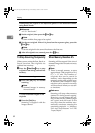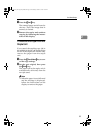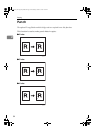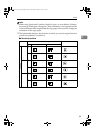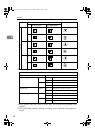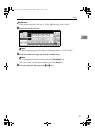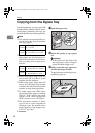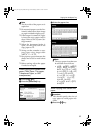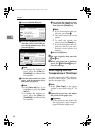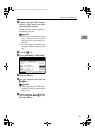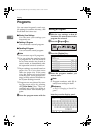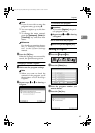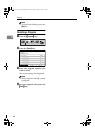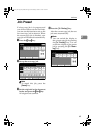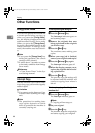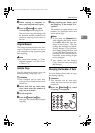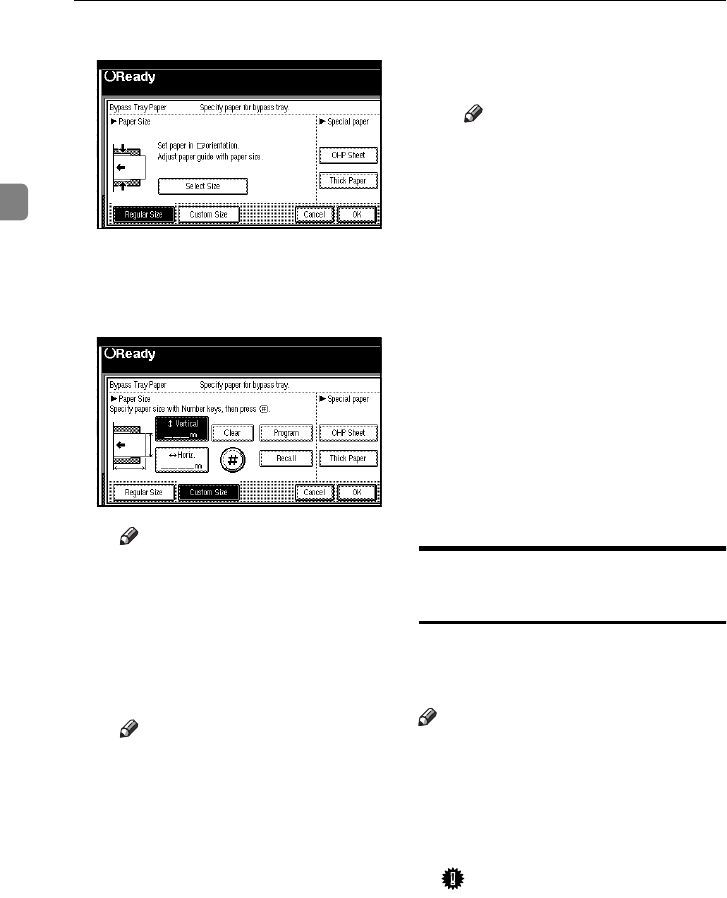
Copying
60
2
B Press the [Custom Size] key.
C Press the [Vertical mm] key and
enter the vertical size of the pa-
per with the number keys, then
press the [#] key.
Note
❒ To change the number en-
tered, press the [Clear] or
{Clear/Stop} key and enter the
new number.
D Enter the horizontal size of the
paper with the number keys,
then press the [#] key.
Note
❒ If the [Horiz mm] key is not
highlighted, press the [
Horiz
mm] key.
❒ To change the number en-
tered, press the [Clear] or
{Clear/Stop} key and enter the
new number.
E To register the custom size en-
tered, press the [Store] key and
then press the [Cancel] key.
Note
❒ If you do not register the cus-
tom size, go to step F.
❒ Only one custom size can be
stored.
❒ To recall the custom size
stored, press the [Recall] key.
❒ If you do not register the cus-
tom size, the size you set is
deleted when modes are
cleared.
F Press the [OK] key.
D
Set your originals, then press the
{
{{
{Start}
}}
} key.
E
When your copy job is finished,
press the {
{{
{Clear Modes}
}}
} key to
clear the settings.
When Copying onto OHP
Transparencies or Thick Paper
To make copies onto OHP transpar-
encies or thick paper, you need to
specify the paper type.
Note
❒ Select [Thick Paper] if the paper
weight is more than 128g/m
2
, 34
lb.
A
Open the bypass tray, and adjust
the guides to the paper size.
Important
❒ If the guides are not flush with
the copy paper, a skew image or
paper misfeeds might occur.
AdonisC2_AEcopy110F_FM.book Page 60 Wednesday, October 3, 2001 1:43 PM