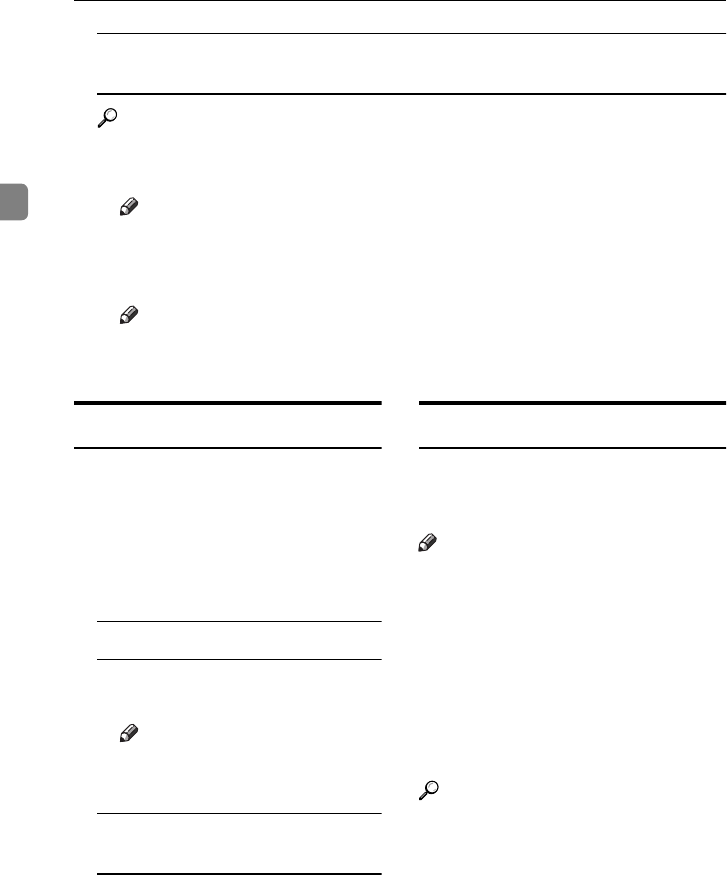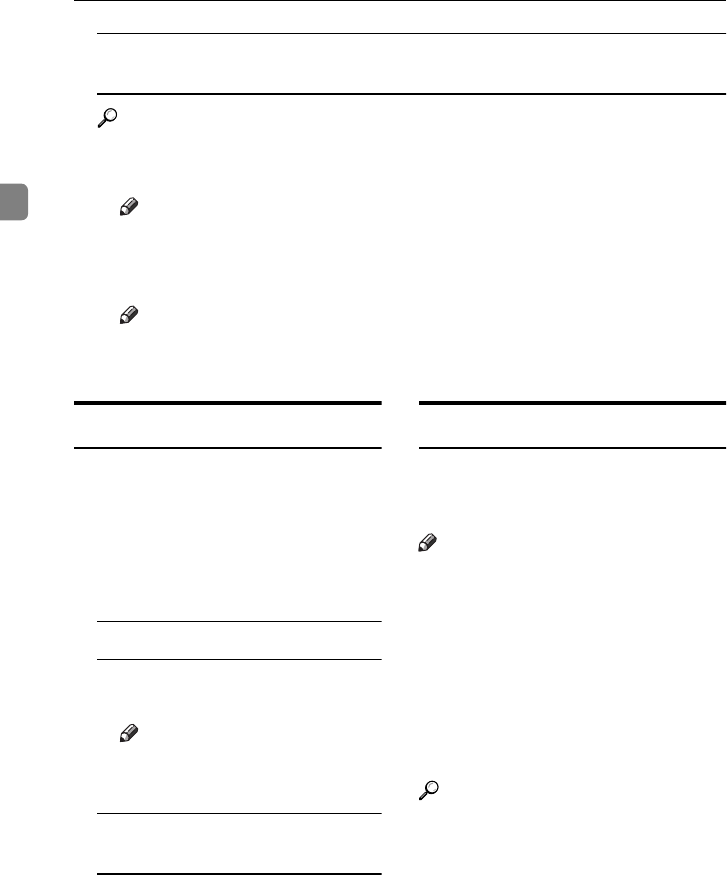
Copying
52
2
When setting an original on the exposure glass or in the document feeder
using Batch mode
Reference
⇒ P.31 “Batch mode”.
A Set the original, then press the {
{{
{Start}
}}
} key.
Note
❒ Start with the first page to be copied.
B Set the next original. When it is placed on the exposure glass, press the
{
{{
{Start}
}}
} key.
Note
❒ Set the original in the same direction as the first one.
C After all originals are scanned, press the {
{{
{#}
}}
} key.
To Stop Scanning Temporarily
When you are using the Sort, Stack, or
Staple function, the originals are
scanned into memory.
A
Press the {
{{
{Clear/Stop}
}}
} key to stop
originals from being scanned into
memory.
To resume scanning
A Press the [No] key to resume
scanning.
Note
❒ Scanned images in memory
are not cleared.
To clear scanned images of the
originals
A Press the [Yes] key.
Scanning is stopped with the
images cleared.
When Memory Reaches 0%
Scanning will be stopped if the size of
scanned image data exceeds memory
capacity.
Note
❒ There is enough memory to store
approximate 1,000 originals of A4,
8
1
/
2
" × 11" size. The number of
originals that can be stored in
memory varies depending on the
memory setting and original type.
In addition, the number of origi-
nals that can be stored in memory
will be reduced when you use oth-
er functions.
Reference
Scanning will stop when memory
reaches 0% during sorted copying.
However, you can change this set-
ting so that all the scanned pages
are copied and delivered to the
tray first, then the machine auto-
matically continues scanning the
remaining originals. ⇒ “Memory
Full Auto Scan Restart” in P.226
“Input/Output”.
AdonisC2_AEcopy110F_FM.book Page 52 Wednesday, October 3, 2001 1:43 PM