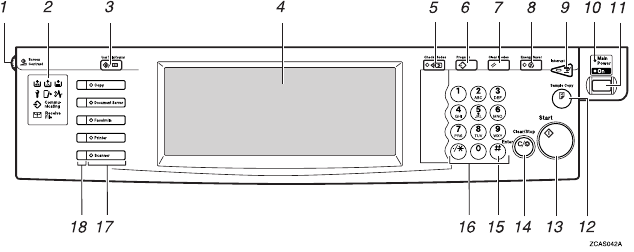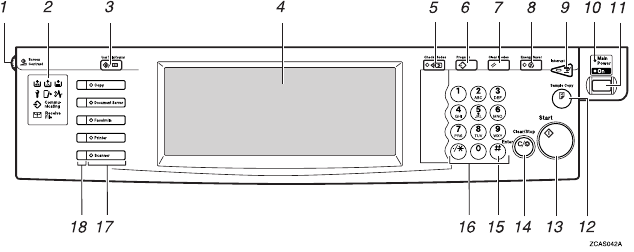
9
Control Panel
1.
Screen Contrast knob
Adjusts the brightness of the display pan-
el.
2.
Indicators
These indicators show errors or the status
of the machine. ⇒ P.165 “Troubleshoot-
ing”.
3. {
{{
{User Tools/Counter}
}}
} key
• User Tools
Press to change the default settings
and conditions to meet your require-
ments.
• Counter
Press to check or print the total
number of copies made.
4.
Display panel
Shows operation status, error messages,
and function menus. ⇒ P.11 “Display
Panel”.
5.
{
{{
{Check Modes}
}}
} key
Press to check the entered copy job set-
tings.
6.
{
{{
{Program}
}}
} key
Press to select the program mode. ⇒ P.62
“Programs”.
7.
{
{{
{Clear Modes}
}}
} key
Press to clear the previously entered copy
job settings.
8.
{
{{
{Energy Saver}
}}
} key
Press to switch to and from Energy Saver
mode. ⇒ P.66 “Energy Saver Mode”.
9.
{
{{
{Interrupt}
}}
} key
Press to make interrupt a long copy job to
make copies. ⇒ P.66 “Interrupt Copy”.
10.
Main power indicator
This indicator goes on when the main
power switch is turned on, and goes off
when the switch is turned off.
11.
Operation switch
Press this switch to turn the power on
(the On indicator goes on). To turn the
power off, press this switch again (the On
indicator goes off).
12.
{
{{
{Sample Copy}
}}
} key
Use this key to make a single sample
copy before starting a long copy run. By
checking the sample copy and making
any necessary changes to the image qual-
ity settings before you make multiple
copies, you can save time and paper. ⇒
P.67 “Sample Copy”.
13.
{
{{
{Start}
}}
} key
Press to start copying. Press to start scan-
ning and printing in Document Server
mode.
AdonisC2_AEcopy110F_FM.book Page 9 Wednesday, October 3, 2001 1:43 PM