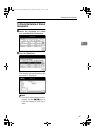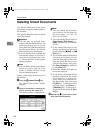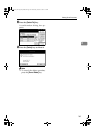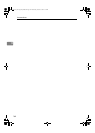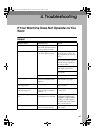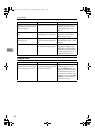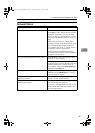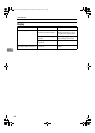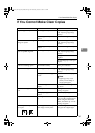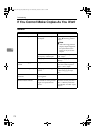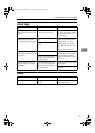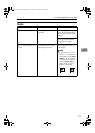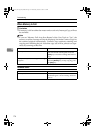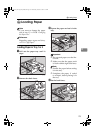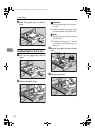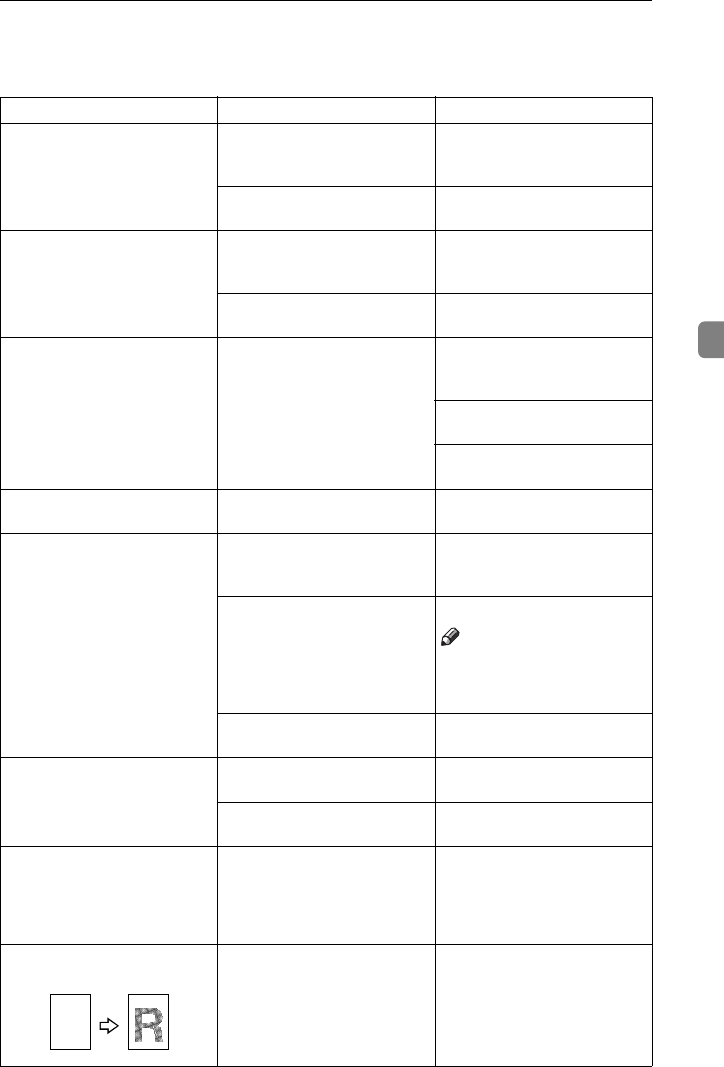
If You Cannot Make Clear Copies
169
4
If You Cannot Make Clear Copies
Problem Cause Action
Copies appear dirty. The image density is too dark. Adjust the image density. ⇒
P.35 “Adjusting Copy Image
Density”.
Auto Image Density is not se-
lected.
Select Auto Image Density.
The reverse side of an original
image is copied.
The image density is too dark. Adjust the image density. ⇒
P.35 “Adjusting Copy Image
Density”.
Auto Image Density is not se-
lected.
Select Auto Image Density.
A shadow appears on copies if
you use pasted originals.
The image density is too dark. Adjust the image density. ⇒
P.35 “Adjusting Copy Image
Density”.
Change the direction of the
original.
Put mending tape on the past-
ed part.
The same copy area is dirty
whenever making copies.
The exposure glass or docu-
ment feeder is dirty.
Clean them. ⇒ P.232 “Main-
taining Your Machine”.
Copies are too light. The image density is too light. Adjust the image density. ⇒
P.35 “Adjusting Copy Image
Density”.
The paper size is not appro-
priate.
Use the recommended paper.
Note
❒ Light copy may occur
when you use damp or
rough grain paper.
Toner cartridge is almost
empty.
Add toner. ⇒ P.178 “
D
Add-
ing Toner”.
Parts of the image are not cop-
ied.
The original is not set correct-
ly.
Set originals correctly. ⇒ P.29
“Setting Originals”.
An improper paper size is se-
lected.
Select the proper paper size.
Copies are blank. The original is not set correct-
ly.
When using the exposure
glass, face the originals down.
When using the document
feeder, face them up. ⇒ P.29
“Setting Originals”.
A moiré pattern is produced
on copies.
Your original has a dot pat-
tern image or many lines.
Place the original on the expo-
sure glass at a slight angle.
R
AdonisC2_AEcopy110F_FM.book Page 169 Wednesday, October 3, 2001 1:43 PM