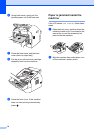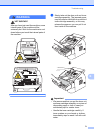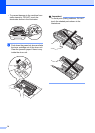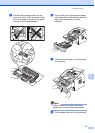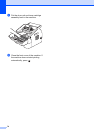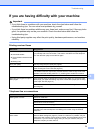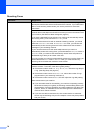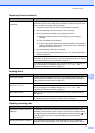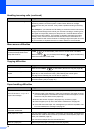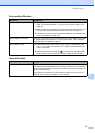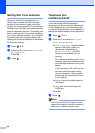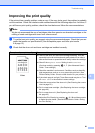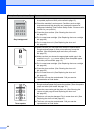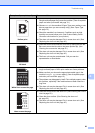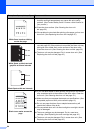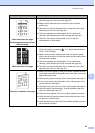78
Custom features on a single line. If you have Call Waiting, Call Waiting/Caller ID, Caller ID, Voice Mail, an
answering machine, an alarm system or other custom feature on a single
telephone line with your machine, it may create a problem sending or receiving
faxes.
For Example: If you subscribe to Call Waiting or some other custom service and
its signal comes through the line while your machine is sending or receiving a fax,
the signal can temporarily interrupt or disrupt the fax. The ECM feature should
help overcome this problem. This condition is related to the telephone system
industry and is common to all devices that send and receive information on a
single, shared line with custom features. If avoiding a slight interruption is crucial
to your business, a separate line with no custom features is recommended.
Menu access difficulties
Difficulties Suggestions
The machine beeps when you try to
access the Setup Receive and
Setup Send menus.
If FAX is not illuminated, press it to turn on FAX mode. The Setup
Receive settings ( , 2, 1) and Setup Send settings ( , 2, 2) are available only
when the machine is in FAX mode.
Copying difficulties
Difficulties Suggestions
Cannot make a copy.
Make sure that COPY is illuminated. (See How to copy uu page 38.)
Vertical black line appears in
copies.
Black vertical lines on copies are typically caused by dirt or correction fluid on the
glass strip, or the corona wire is dirty. (See Cleaning the scanner glass
uu page 50 and Cleaning the corona wire uu page 52.)
Copies are blank. Make sure you are loading the document correctly. (See Using the automatic
document feeder (ADF) uu page 18.)
Paper handling difficulties
Difficulties Suggestions
The machine does not feed paper.
The LCD shows No Paper or a
Paper Jam message.
If there is no paper, load a new stack of paper into the paper tray.
If there is paper in the paper tray, make sure it is straight. If the paper is curled,
you should straighten it. Sometimes it is helpful to remove the paper, turn the
stack over and put it back into the paper tray.
Reduce the amount of paper in the paper tray, and then try again.
Clean the paper pick-up roller. See Routine maintenance uu page 39.
If the LCD shows the Paper Jam message and you still have a problem, see
Error and maintenance messages uu page 61.
Documents do not feed or
document are skewed.
Clean the document feed rollers. See Cleaning the document feed uu page 51.
What paper can I use? You can use thin paper, plain paper, bond paper, recycled paper, envelopes and
labels that are made for laser machines. (For details, see Acceptable paper and
other print media uu page 13.)
You can load envelopes from the manual feed slot.
There is a paper jam. Clear the jammed paper. (See Paper Jams uu page 66.)
Handling incoming calls (continued)
Difficulties Suggestions