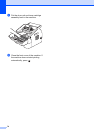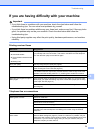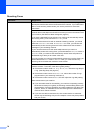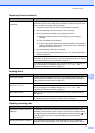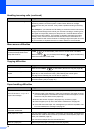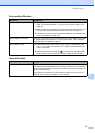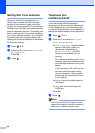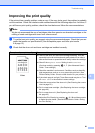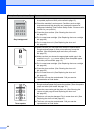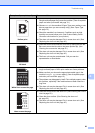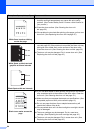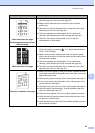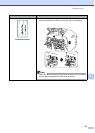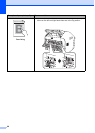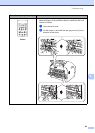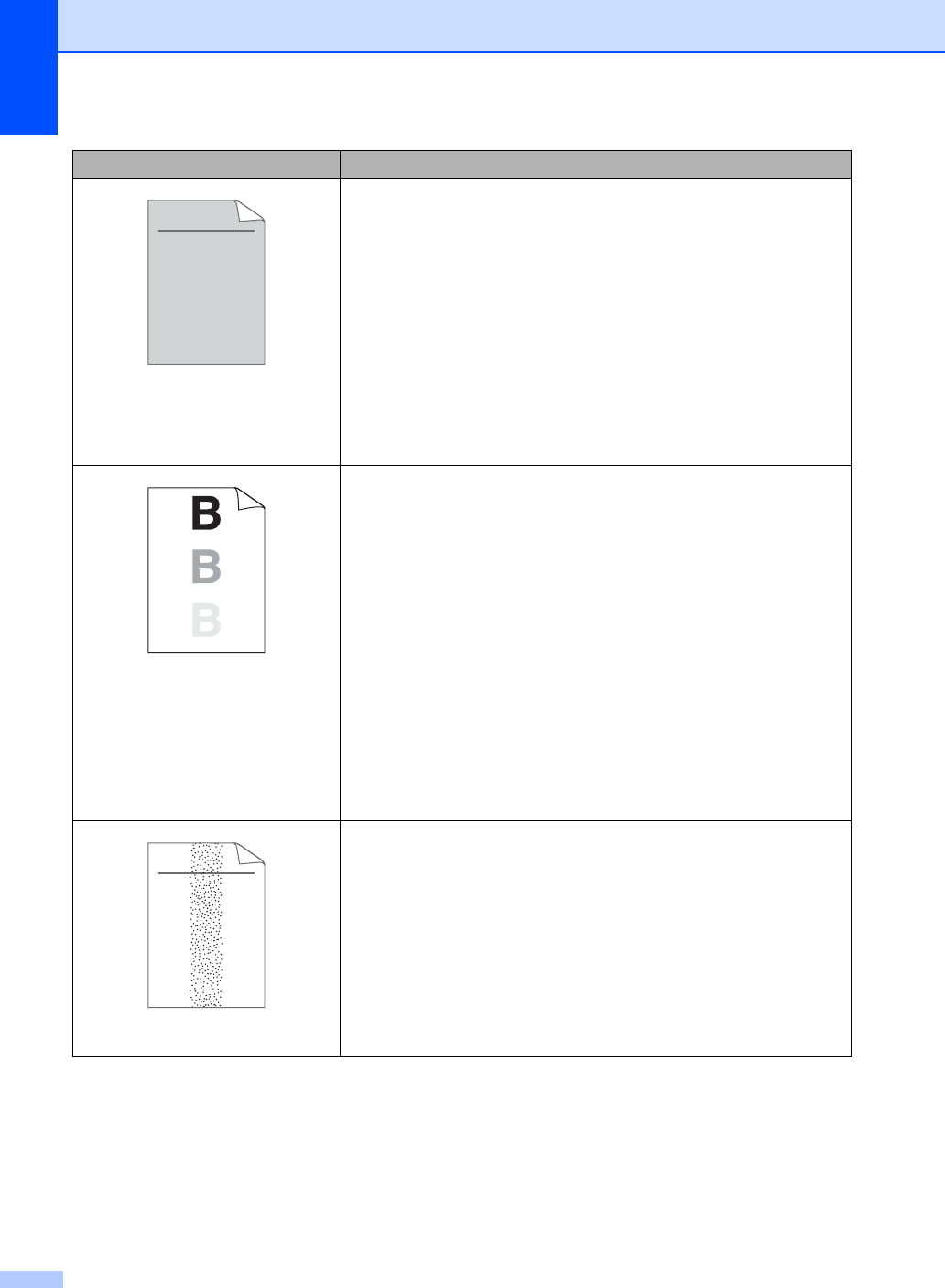
82
Gray background
Make sure that you use paper that meets our specifications. (See
Acceptable paper and other print media uu page 13.)
Check the machine
’s environment. Conditions such as high
temperatures and high humidity can increase the amount of
background shading. (See Product Safety Guide: Choose a safe
location for your product.)
Clean the drum surface. (See Cleaning the drum unit
uu page 53.)
Put in a new toner cartridge. (See Replacing the toner cartridge
uu page 40.)
Put in a new drum unit. (See Replacing the drum unit
uu page 45.)
Ghost
Make sure that you use paper that meets our specifications.
Rough-surfaced paper or thick print media may cause this
problem. (See Acceptable paper and other print media
uu page 13.)
Make sure that you choose the appropriate media type in the
machine’s Paper Type menu setting. (See Acceptable paper
and other print media uu page 13.)
Put in a new toner cartridge. (See Replacing the toner cartridge
uu page 40.)
Clean the drum surface. (See Cleaning the drum unit
uu page 53.)
Put in a new drum unit. (See Replacing the drum unit
uu page 45.)
The fuser unit may be contaminated. Call your service
representative or local dealer.
Toner specks
Make sure that you use paper that meets our specifications.
Rough-surfaced paper may cause the problem. (See Acceptable
paper and other print media uu page 13.)
Clean the corona wire and the drum unit. (See Cleaning the
corona wire uu page 52 and Replacing the drum unit
uu page 45.)
The drum unit may be damaged. Put in a new drum unit. (See
Replacing the drum unit uu page 45.)
The fuser unit may be contaminated. Call your service
representative or local dealer.
Examples of poor print quality Recommendation
ABCDEFGH
abcdefghijk
ABCD
abcde
01234
ABCDEFGH
abcdefghijk
ABCD
abcde
01234