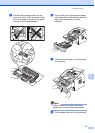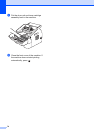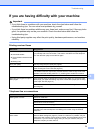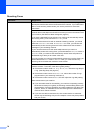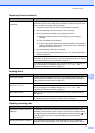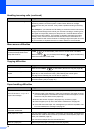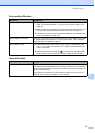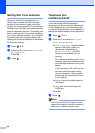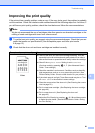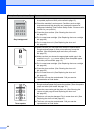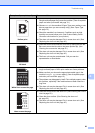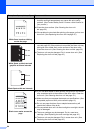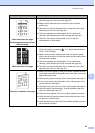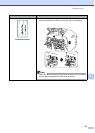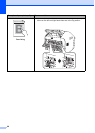Troubleshooting
81
B
Improving the print quality B
If the printout has a quality problem, make a copy. If the copy looks good, the problem is probably
not the machine. Check the interface cable connections and the following steps first. And then, if
you still have a print quality problem, check the chart below and follow the recommendations.
Note
We do not recommend the use of cartridges other than genuine our branded cartridges or the
refilling of used cartridges with toner from other sources.
a To get the best print quality, we suggest using the recommended paper. Check that you use
paper that meets our specifications. (See Acceptable paper and other print media
uu page 13.)
b Check that the drum unit and toner cartridge are installed correctly.
Examples of poor print quality Recommendation
Faint
Take out the drum unit and toner cartridge assembly. Hold the
assembly level with both hands and gently shake it from side to
side several times to spread the toner evenly inside the cartridge.
Check if the Replace Toner Setting is set to Continue
(Continue mode) by pressing , 1, 7. (See Advanced User’s
Guide: Toner settings.)
Check the machine
’s environment. Conditions such as humidity,
high temperatures, and so on, may cause this print fault. (See
Product Safety Guide: Choose a safe location for your product.)
If the whole page is too light, Toner Save mode may be on. Turn
off Toner Save in the machine’s menu settings.
Clean the corona wire of the drum unit. (See Cleaning the corona
wire uu page 52.)
Put in a new toner cartridge. (See Replacing the toner cartridge
uu page 40.)
Put in a new drum unit. (See Replacing the drum unit
uu page 45.)
Adjust the Print Density by pressing , 2, 1, 6 and then press c
to make the print darker. (See Advanced User’s Guide: Setting
the Print Density.)
ABCDEFGH
abcdefghijk
ABCD
abcde
01234
C
DE
F
d
ef
g
BC
b
c
d
2
3