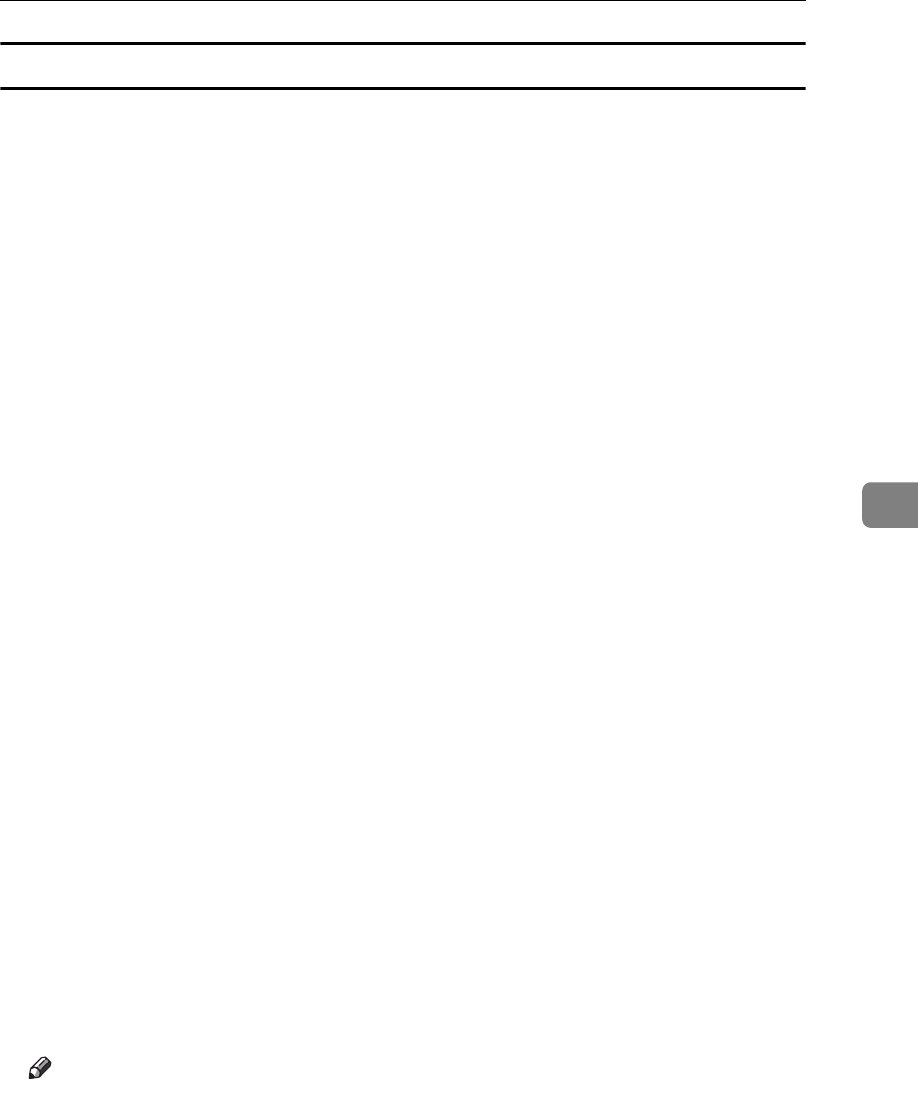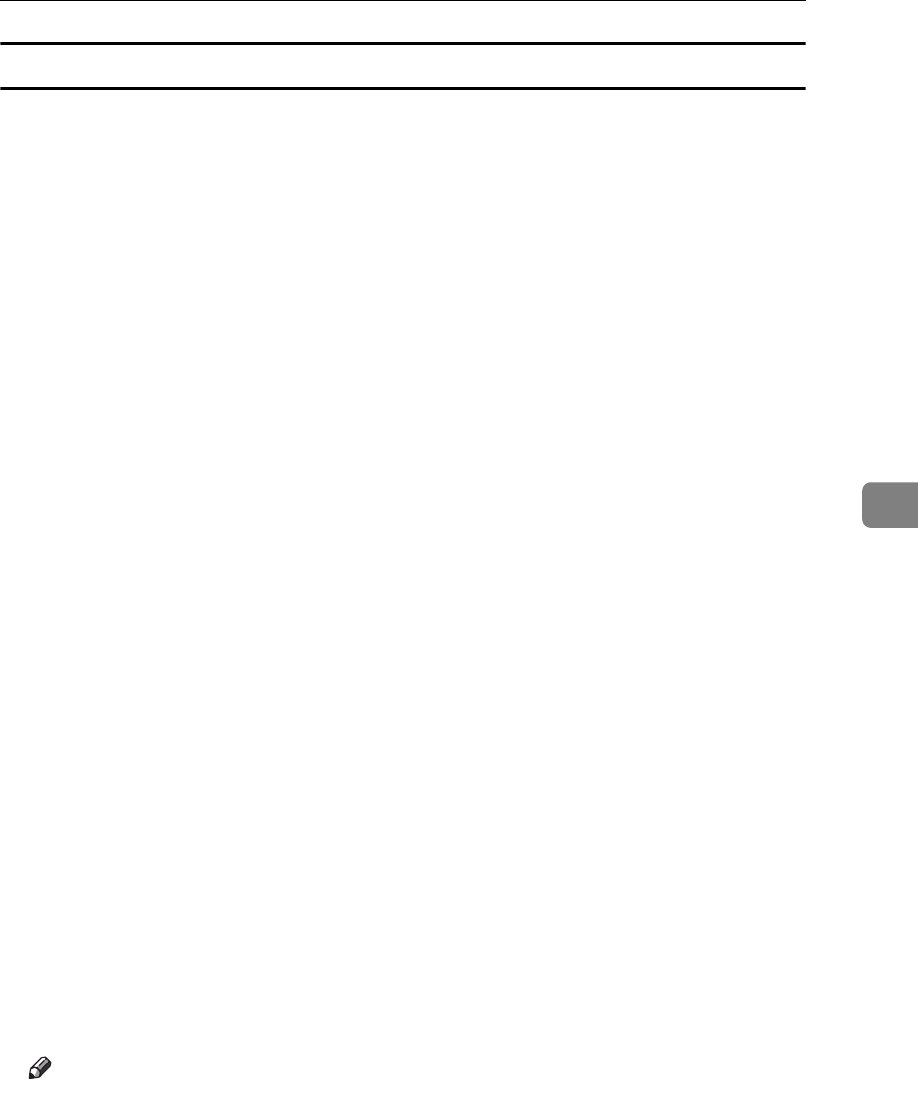
Sending Fax Documents from Computers
163
5
Making settings for option configuration
Make settings for optional units installed in this machine.
A On the [Start] menu, point to [Settings], and then click [Printers].
With Windows XP Professional or Windows Server 2003, select [Printers and
Faxes] on the [Start] menu.
With Windows XP Home Edition, select [Control Panel] on the [Start] menu.
Next select [Printers and Other Hardware], and then [Printers and Faxes].
B Select to highlight [LAN-Fax M10], then click [Properties] on the [File] menu.
C Click the [Accessories] tab, and then make the settings for the option configuration.
D When the machine is connected to a network, option configuration is auto-
matically performed. If the settings do not match the installed optional
units, click [Load from Device].
E When the machine is connected locally to your computer, select the check
boxes for the installed optional units.
F Click [Apply].
Option configuration settings are complete.
G Click [OK].
[Accessories] tab
The [Accessories] tab contains the following items besides option configura-
tion items.
• Prohibit manual destination entry
Check this option to inhibit direct destination specification.
•Enable E-mail
Check this when using Internet Fax with the LAN-Fax function.
•IP-Fax
Check this option when using IP-Fax.
After checking this option, select a protocol by clicking an appropriate ra-
dio button.
Note
❒ If the options on this machine are not configured as instructed, LAN-Fax
functions may fail.
❒ When this machine is connected to a network via the “SmartDeviceMoni-
tor for Client” port, option configuration is automatically performed. For
details, see LAN-Fax Driver's Help.