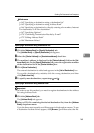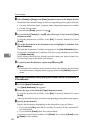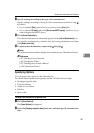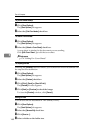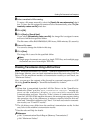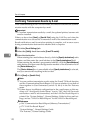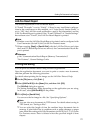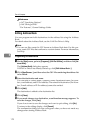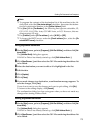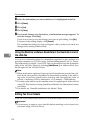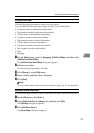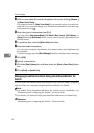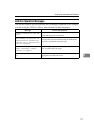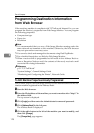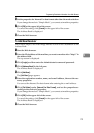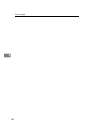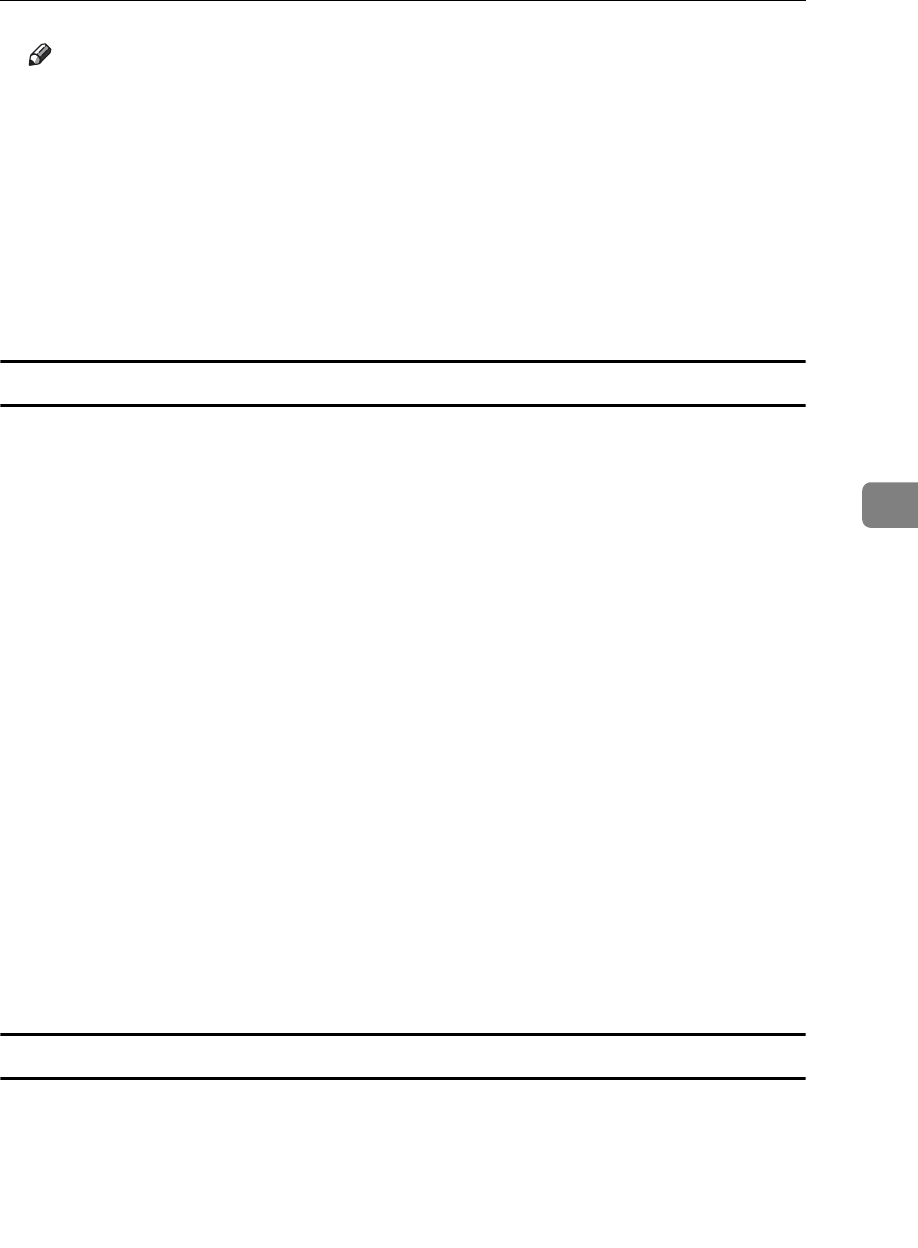
Sending Fax Documents from Computers
173
5
Note
❒ To program the contents of the destination list of this machine to the Ad-
dress Book, select the [Use device address] check box, then enter the destina-
tion list's registration number in the [Device Address:] field.
❒ For [Line:] under [Fax Number:], the following line types are selectable; G3,
G3-2, G3-3, G4, G3 Dir. Auto, G3 PABX Auto, or I-G3. However, this ma-
chine supports G3 only.
❒ For [Protocol:] under [IP-Fax address:], select [H.323] or [SIP].
❒ To bypass the SMTP server, under the [E-mail address:] box, select the [Do
not use SMTP server] check box.
Editing programmed destinations
A On the [Start] menu, point to [Programs], [LAN-Fax Utilities], and then click [Ad-
dress Book].
The [Address Book] dialog box appears.
If LAN-Fax Driver has already started up, click [Edit Address Book...].
B Click [New/Browse...], and then select the CSV file containing the address list
to be edited.
C Select the destination you want to edit so it is highlighted in the list.
D Edit the data.
E Click [Update].
F Click [Close].
G If you made changes to a destination, a confirmation message appears. To
save the changes, click [Yes].
If you do not want to save the changes and want to quit editing, click [No].
To return to the editing display, click [Cancel].
The confirmation dialog box does not appear when you have not made any
changes after starting Address Book.
Deleting programmed destinations
A On the [Start] menu, point to [Programs], [LAN-Fax Utilities], and then click [Ad-
dress Book].
The [Address Book] dialog box appears.
If LAN-Fax Driver has already started up, click [Edit Address Book...].
B Click [New/Browse...], and then select the CSV file containing the address list
to be edited.