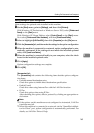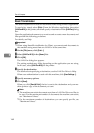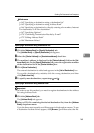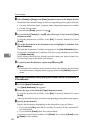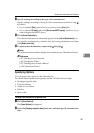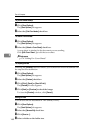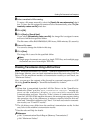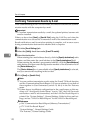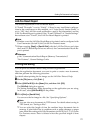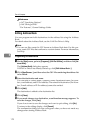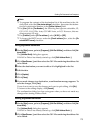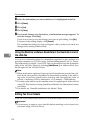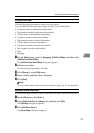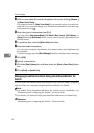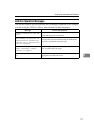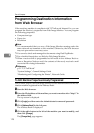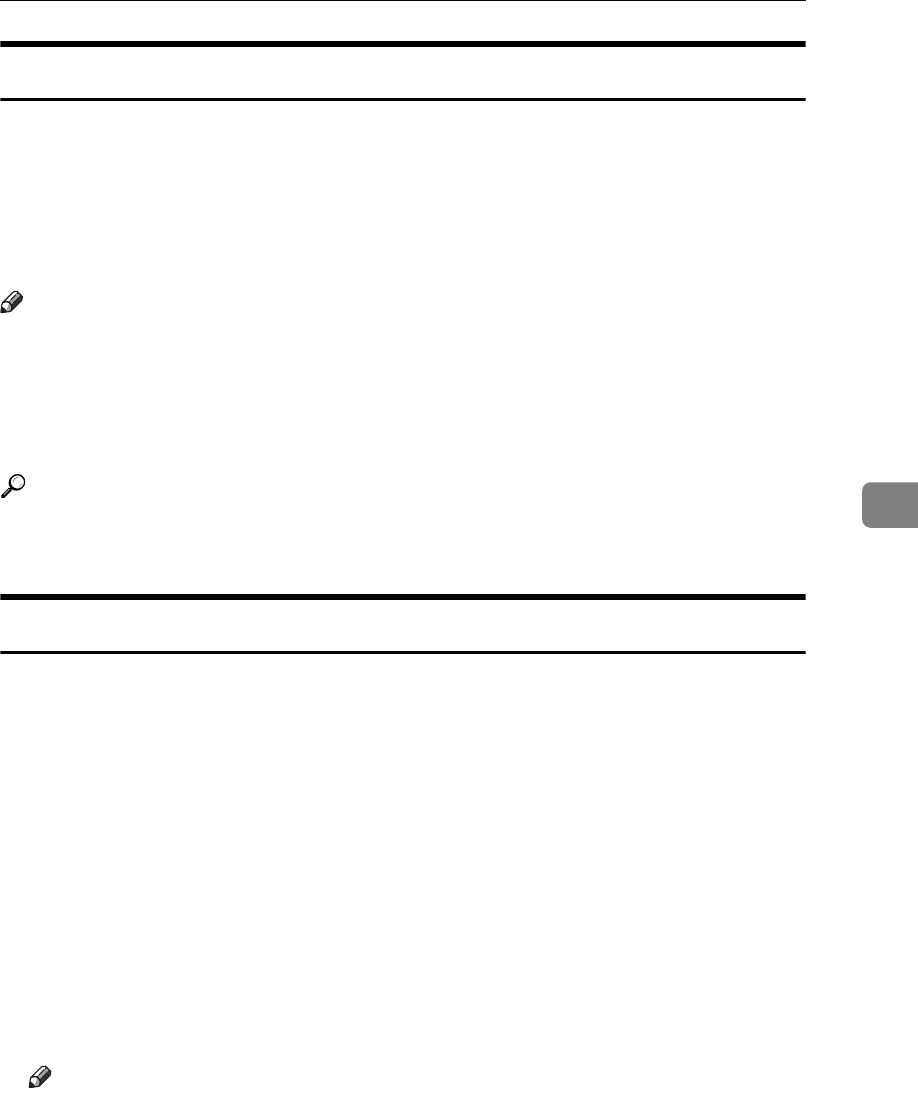
Sending Fax Documents from Computers
171
5
LAN-Fax Result Report
This section explains the LAN-Fax Result Report.
If “E-mail TX results” is set to “Notify”, if there be any insufficient configura-
tions in the e-mail menu on this machine, or if “Auto Specify Sender Name” is
set to “Off”, the LAN-Fax result notification e-mail is not transmitted, and the
LAN-Fax Result Report is printed. If the “E-mail TX Result” of “Sender Settings”
has not been set at “E-mail”, the LAN-Fax Result Report is printed.
Note
❒ Whether or not the LAN-Fax Result Report is printed, can be configured with
User Parameters (Switch 20, bit 0) in the Fax Features menu.
❒ When executing [Send] or [Send & Print] with the LAN-Fax Driver, and when
the E-mail TX Result Report has not arrived, the Communication Result Re-
port is printed.
Reference
p.146 “Communication Result Report (Memory Transmission)”
“Fax Features”, General Settings Guide
Printing and Saving
You can print documents created using Windows applications.
Open the application document you want to print or create a new document,
and then perform the following procedure.
For details about printing the fax image, see the LAN-Fax Driver's Help.
A On the [File] menu, click [Print...].
B Select [LAN-Fax M10] in the [Name:] list, and then click [OK].
The [LAN-Fax] dialog box appears.
The setting method may differ depending on the application you are using.
In all cases, select [LAN-Fax M10] for the printer.
C Click [Print] or [Send & Print].
You can save the fax image in a file. See “Specifying Options”.
Note
❒ You can also save documents in TIFF format. For details about saving in
TIFF format, see “Saving as files”.
❒ You can select the length of time the machine keeps document data in
memory if print failed due to problems such as paper shortage or paper
jams. Make this setting with User Parameters (switch 20, bit 2, 3, 4, 5) in the
Fax Features menu. Data is deleted when the specified length of time
elapses.