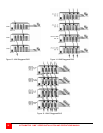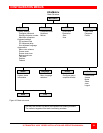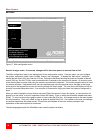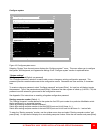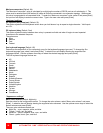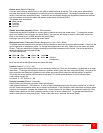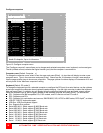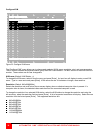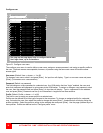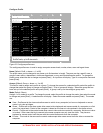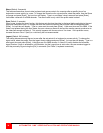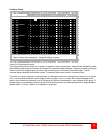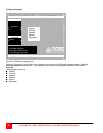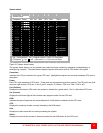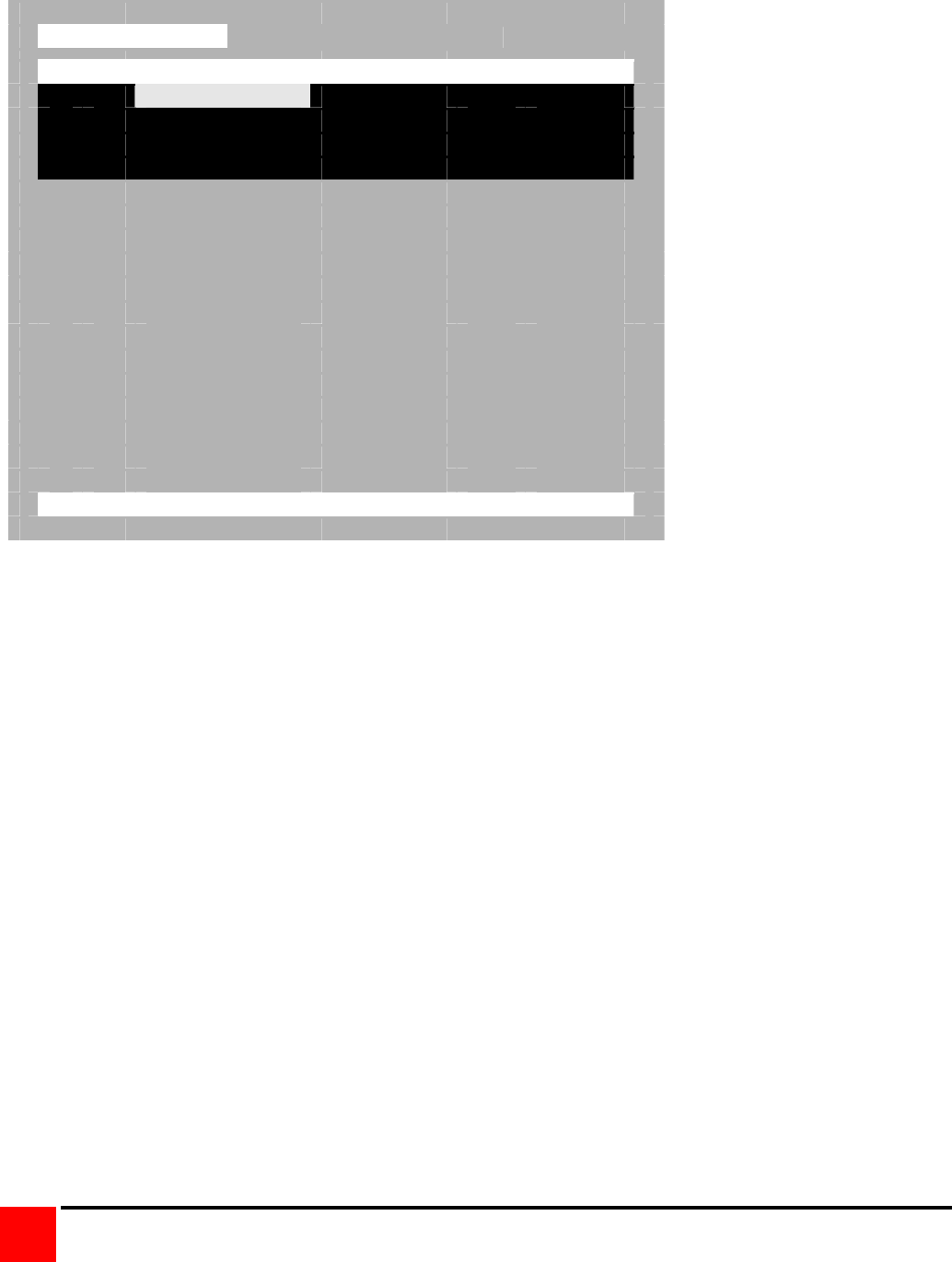
ULTRAMATRIX “UMX” SERIES INSTALLATION AND OPERATIONS MANUAL
30
Configure KVM
Configure KVM
ID Bus KVM name Resolution Start User
1 1 KVM station 1 640x480@60 0 User 1
2 2 KVM station 2 640x480@60 0 User 1
3 3 KVM station 3 640x480@60 0 User 1
4 4 KVM station 4 640x480@60 0 User 1
Name of keyboard-video-mouse station (KVM), up to 16 characters
Figure 20. Configure KVM menu
The “Configure KVM” menu allows you to change each selected KVMs name, resolution, start, and user parameters.
The ID column indicates the physical location (port) the KVM is connected to. The BUS column is the KVM video bus
number. These values are not user changeable.
KVM name (Default: KVM Station x)
To change the KVM name, select it from the menu and press [Enter]. An input box will display to enter a new KVM
name. Type in a new name and press [Enter]. KVM names can be 16 characters in length, case sensitive.
Resolution (Default: 640x480@60Hz)
Selects the resolution and scan rate of the on-screen display when no attached computer video is present. If a
computer video is shown, the detected video resolution from the connected computer is used.
To change the resolution for a selected KVM station, select the KVM station to change the resolution and using the
left arrow key, select the resolution field and press [Enter]. A list of supported resolutions will display. Select the new
resolution from the list and press [Enter]. The supported resolutions are:
640x480@60Hz
640x480@72Hz
640x480@75Hz
640x480@67Hz
832x624@75Hz
1152x900@66Hz
1152x900@76Hz