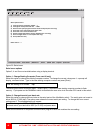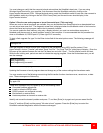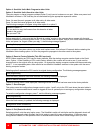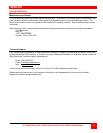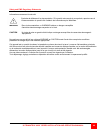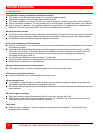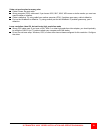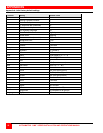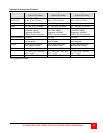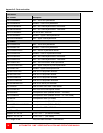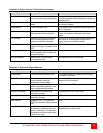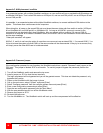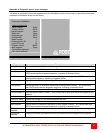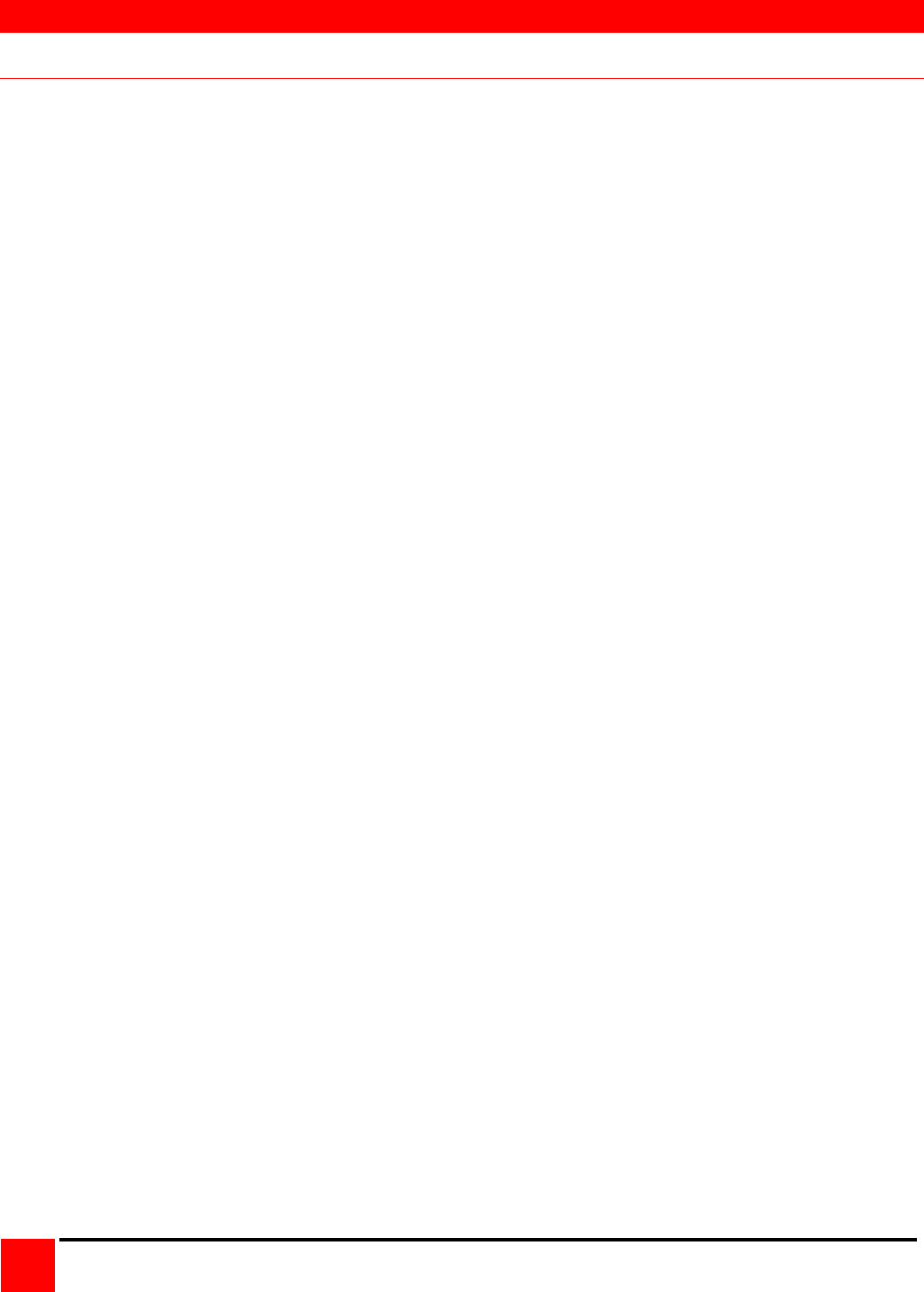
TROUBLESHOOTING
ULTRAMATRIX “UMX” SERIES INSTALLATION AND OPERATIONS MANUAL
50
Troubleshooting
Computer does not boot, keyboard or mouse error received
CPU cable is loose. Re-seat cable and hit F1 to continue or reboot computer.
Wrong cable plugged in. Keyboard and mouse cables reversed.
CPU cable is defective. Try using CPU cable from another computer. If problem goes away, cable is defective.
Port on UltraMatrix is defective. Try using another port on the UltraMatrix. If problem goes away, port is defective.
Port on computer is defective. Try plugging in keyboard or mouse directly. If problem remains, computer port is
defective. If computer power status LED not lit, fuse on motherboard may be blown.
Mouse driver does not load
If PS/2 type mouse, computer must be attached to the UltraMatrix or mouse at boot-up time in order for mouse to
be recognized by the computer. Reboot computer with the UltraMatrix powered on and a CPU cable attached.
Incompatible or old mouse driver being used. Update mouse driver.
Can't switch computer port from keyboard
Power to the UltraMatrix was removed for less than three seconds possibly causing keyboard to lock up. Detach
and reattach keyboard.
The mode of the keyboard does not match that of the computer. Issue the mode command, usually 1 for IBM
PS/2s, and 2 for all others. The default setting of the UltraMatrix is mode 2. Sometimes an incorrect mode will
confuse the computer or keyboard. This requires re-booting the computer or resetting the keyboard by
unplugging and plugging it back in.
If trying to reach a remote port, that port is busy. Try again later.
If trying to reach a remote port, the expansion cable is detached or the remote Unit is powered off.
Keyboard port or computer port cable detached.
Wrong or missing characters from those typed
The keyboard mode is incorrect; configure computer port for correct keyboard mode.
Can't access all functions of mouse
If Microsoft BallPoint mouse, get latest Microsoft mouse driver.
Mouse does not move
The UltraMatrix turned off after or not attached when computer booted or application began using mouse. Exit
and re-enter application using mouse or issue reset command.
PS/2 mouse was not attached when the UltraMatrix powered up or has been detached and reattached. Issue the
reset command.
PS/2 mouse gets out of sync
Reset the mouse by pressing and releasing the left Control Key, and then the R key.
Cabling was disturbed during mouse movement. Issue the null command once or twice to re-sync the mouse.
Get a later mouse driver that does not exhibit this problem.
Video fuzzy
Cable too long or wrong type. Verify that resolution and distance match Appendix I – Video Quality Chart
Upgrade cable if necessary.