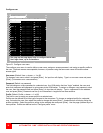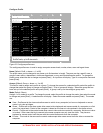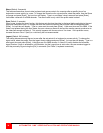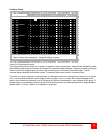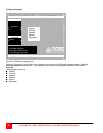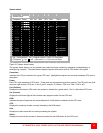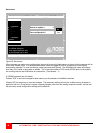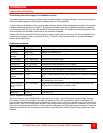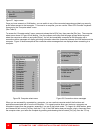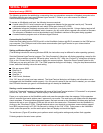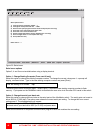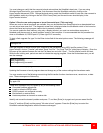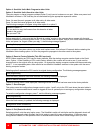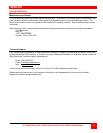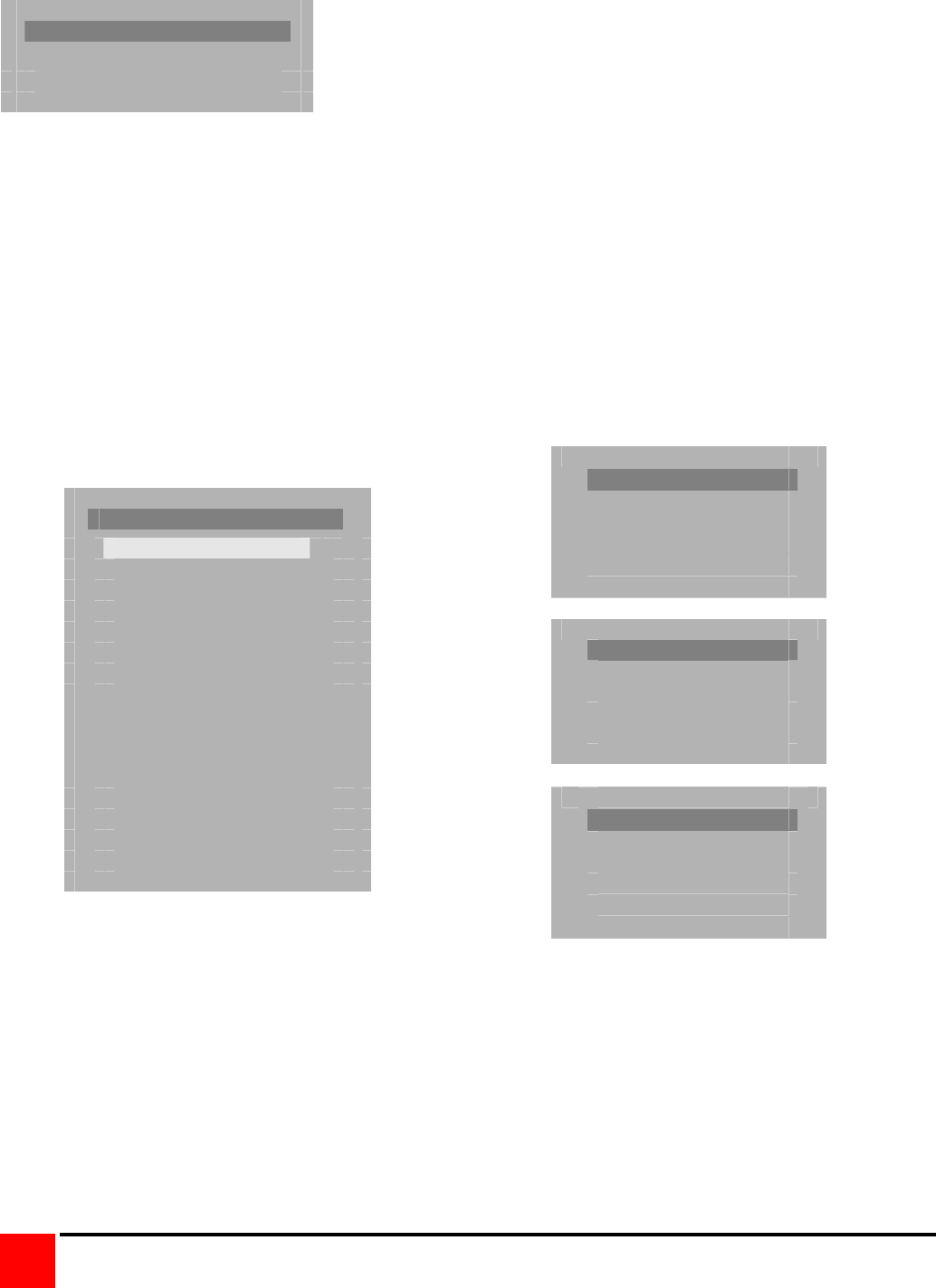
ULTRAMATRIX “UMX” SERIES INSTALLATION AND OPERATIONS MANUAL
40
Login Control Room
User ID
Password
Figure 27. Login screen
Once you have access to a KVM station, you can switch to any of the connected computers provided your security
profile allows access to that computer. To connect to a computer, you can use the “Direct CPU Connect” keyboard
command or the “Computer select” menu.
(See Table 3)
To access the “Computer select” menu, press and release the left [Ctrl] key, then press the [Esc] key. The computer
select menu shown in Figure 28 will display. Use the up/down arrow keys and the page up/page down keys and
select the computer to switch to and press [Enter]. You will be immediately connected to that computer and a
connection status messages will display providing information about the connection between the KVM station and the
computer. Figure 19 show examples of the connection status messages that are displayed when connecting to a
computer.
Status Mail server
Connection successful
to NT server
On Admin
Status Control Room 3
Connection failed
to Mail server
On Richard
Status Mail server
Disconnected
From payroll
On Sharon
Computer select menu
1 Mail Server
2 NT Server 1
3 NT Server 2
4 NT Server 3
5 Inventory
6 Inventory
7 Sales domain
8 Computer 8
9 Computer 9
10 Computer 10
11 Computer 11
12 Computer 12
13 Computer 13
14 Computer 14
15 Computer 15
16 Computer 16
Figure 28. Computer select menu Figure 29. Connection status messages
When you are successfully connected to a computer, you can use that computer and all the functions and
applications associated with it from the KVM station. It is a good practice when your tasks on a computer are
complete to logout from the computer, especially if you are in the private mode. To Logout of a KVM station, press
and release the left control [Ctrl] key, then the “L” key. If the KVM station does not require a login, disconnect from
the computer when your tasks are complete by pressing and releasing the left control [Ctrl] key, then the “Q” key