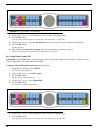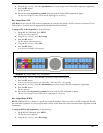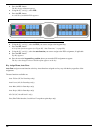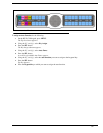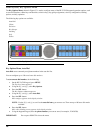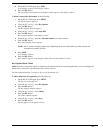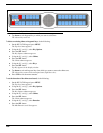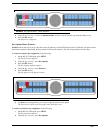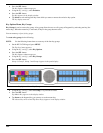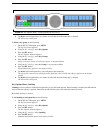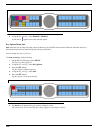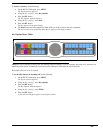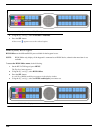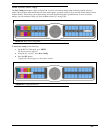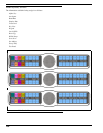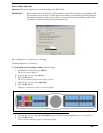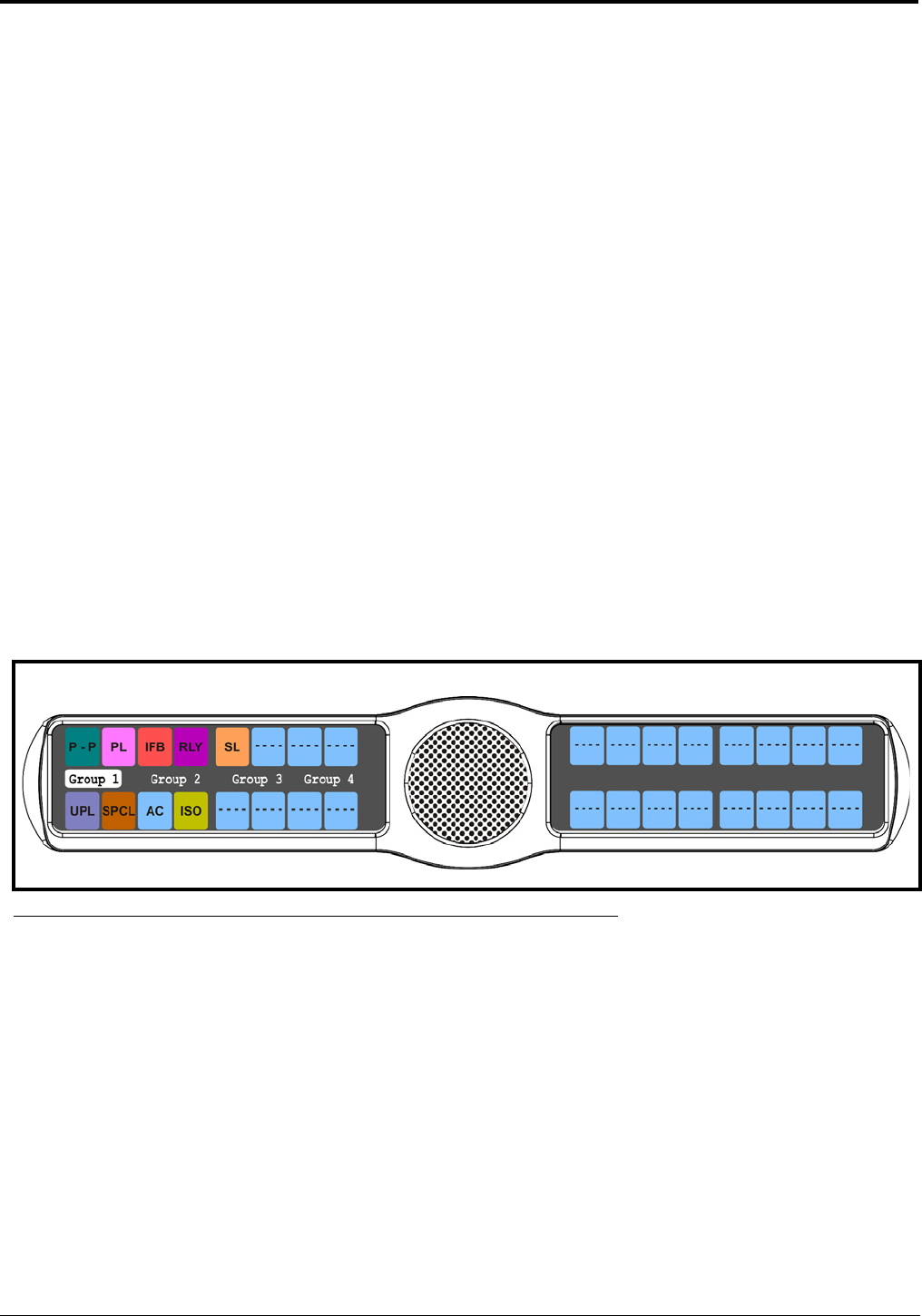
102
3. Press the SEL button.
The Key Options submenu appears.
4. Using the 3(↑) or 6(↓), select Exclusive.
5. Press the SEL button.
Tap Key appears in the display window.
6. Tap down on each red keypanel key from which you want to remove the exclusive key option.
The key display turns red.
Key Options Menu, Key Groups
Key Groups is used to create a key group. A key group allows the user to call a group of keypanels by activating one key (the
master key). When the master key is activated, all keys in the group become active.
You can create up to four (4) key groups.
To create a key group, do the following:
NOTE: Use the following instructions to create any of the four key groups.
1. On the KP 32 CLD keypad, press MENU.
The Top Level menu appears.
2. Using the 3(↑) or 6(↓), select Key Options.
3. Press the SEL button.
The Key Options submenu appears.
4. Using the 3(↑) or 6(↓), select Key Groups.
5. Press the SEL button.
Group 1, Group 2, Group 3 and Group 4 appear in the panel display.
6. Using the 3(↑) or 6(↓), select the Group (1-4) you want to create.
7. Press the SEL button.
Tap Master Key appears in the display window.
8. Tap down on the keypanel key you want to act as the master key.
The selected key turns red and Tap Slave Key(s) appears in the display window.
FIGURE 101. Key Options Menu - Key Groups