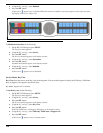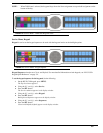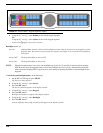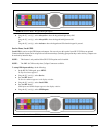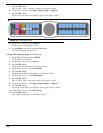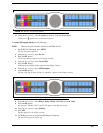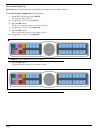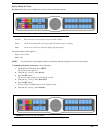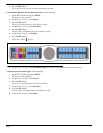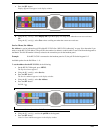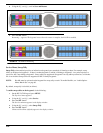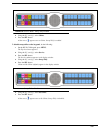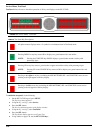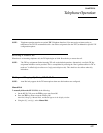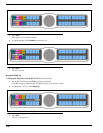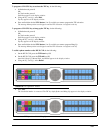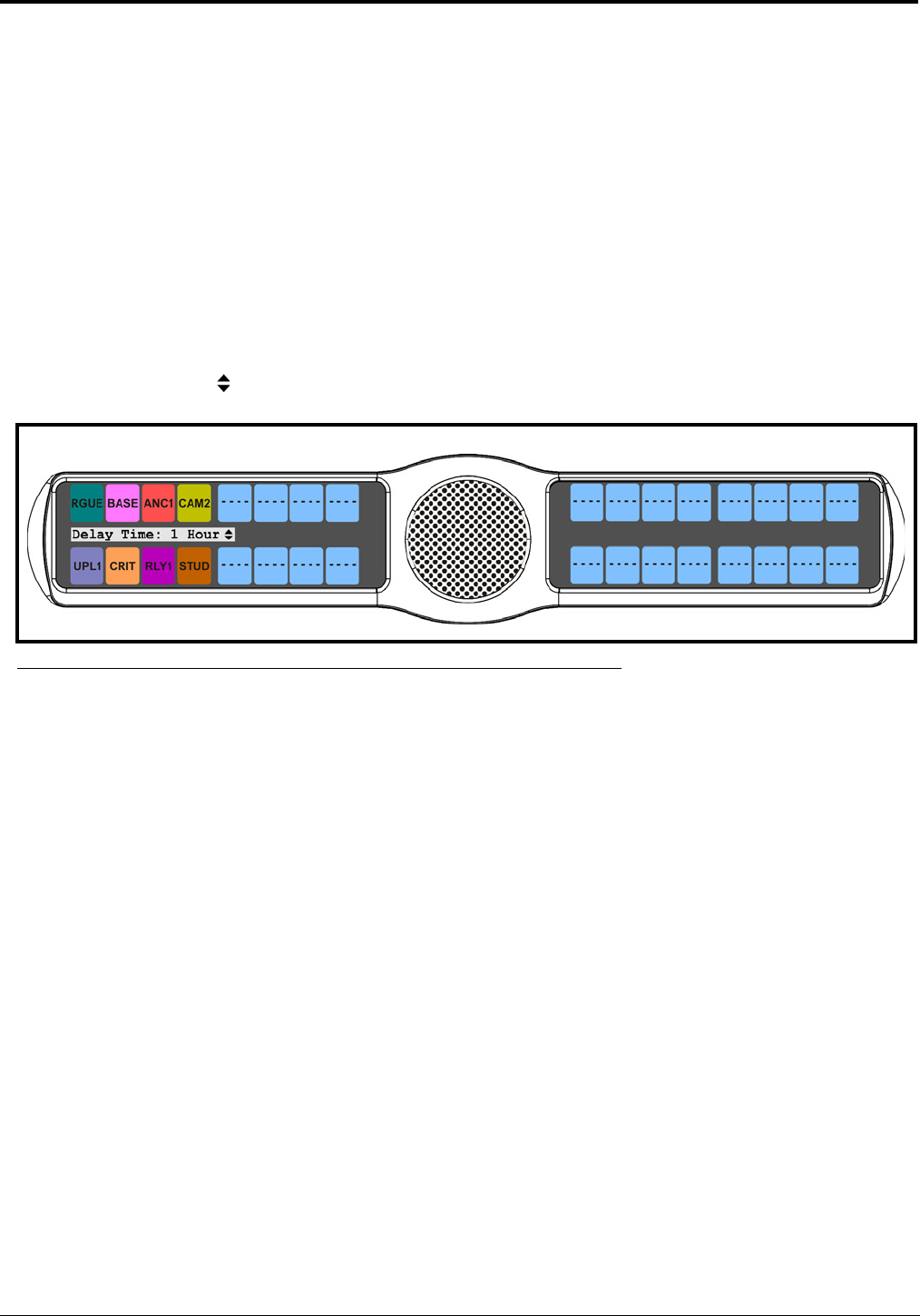
122
7. Press the SEL button.
The screen saver is activated on the keypanel display window.
To set the delay option for the keypanel screen saver, do the following:
1. On the KP 32 CLD keypad, press MENU.
The Top Level menu appears.
2. Using the 3(↑) or 6(↓), select Service.
3. Press the SEL button.
The Service submenu appears in the display window.
4. Using the 3(↑) or 6(↓), select Scrn Saver.
5. Press the SEL button.
Activate, Delay, and Mode appear on the display window.
6. Using the 3(↑) or 6(↓), select Delay.
7. Press the SEL button.
Delay Time: 1Hour appears
8. Using the 3(↑) or 6(↓), select the amount of time you want to expire before the screen saver activates.
To set the screen saver mode (type), do the following:
1. On the KP 32 CLD keypad, press MENU.
The Top Level menu appears.
2. Using the 3(↑) or 6(↓), select Service.
3. Press the SEL button.
The Service submenu appears in the display window.
4. Using the 3(↑) or 6(↓), select Scrn Saver.
5. Press the SEL button.
Activate, Delay, and Mode appear in the display window.
6. Using the 3(↑) or 6(↓), select Mode.
FIGURE 127. Screen Saver Delay Option