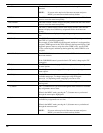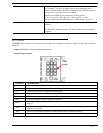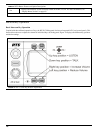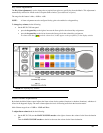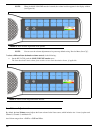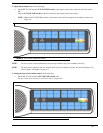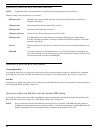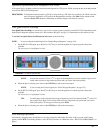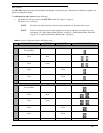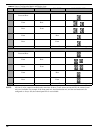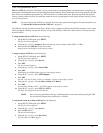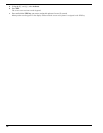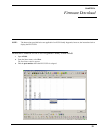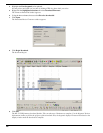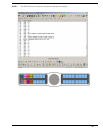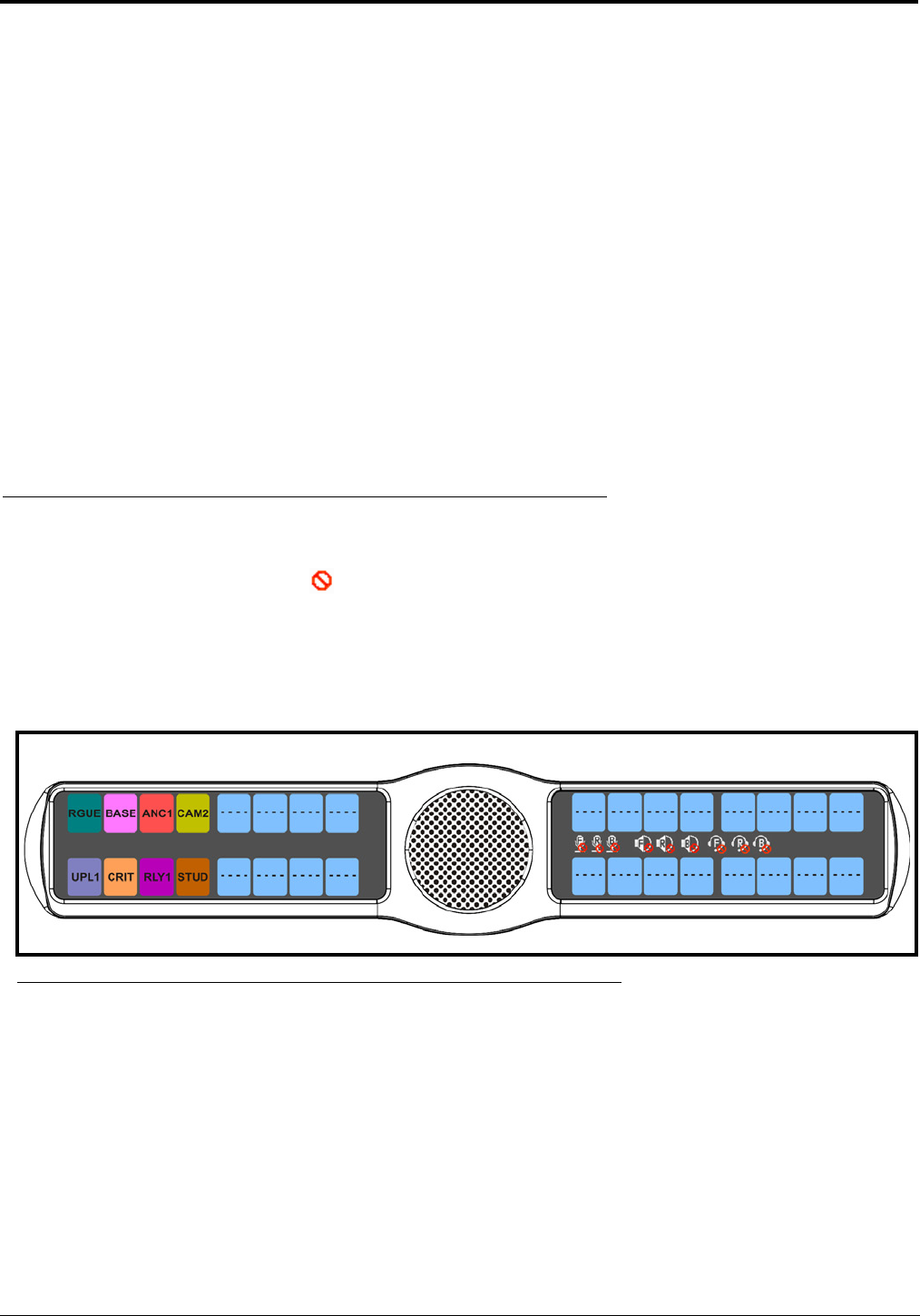
34
To answer a CWW call, do the following:
> Press down and hold the CWW key to talk back.
To clear a name from the CWW window, do the following:
> When the CWW window is populated, tap up on the CWW key.
NOTE: If a second call is received in the CWW while a caller name is already displayed, the Call Waiting window
flashes.
To answer a second call, do the following:
> Tap up to clear the first name, and then hold the key down to talk to the second caller.
NOTE: By default, only the names of callers who are not currently assigned to intercom keys appear in the call
waiting window. Alternately, you can force all caller names to display in the call waiting window. this is
controlled by DIP Switch 2 on the ADAM Master Controller card or the Always stack callers in the call
waiting window option found in AZedit (Options|Intercom Configuration|Options). Setting this option in
AZedit overrides the DIP Switch 2 setting on the Master Controller.
Mute the Microphone/Speaker
Depending on the source selected, shown in the display window, when the Mic Mute switch is pressed UP, the corresponding
feature is muted (shown with a mute icon overlaid on the feature icon). For CWW key location, see “Reference View -
KP 32 CLD (90007858000)” on page 6.
NOTE: Figure 21 is a representation of what the mute icon looks like in the display. All muted icons cannot be seen as
shown in Figure 20. See Table 5 on page 35 for information on when the various display icons appear relative to
the configuration options specified.
NOTE: A flashing mute icon appears on any active mics when the mic mute key is pressed. If tone is enabled, which
disables mics, the mute icon appears on any active mic, but does not flash.
FIGURE 21. All Muted Display Icons