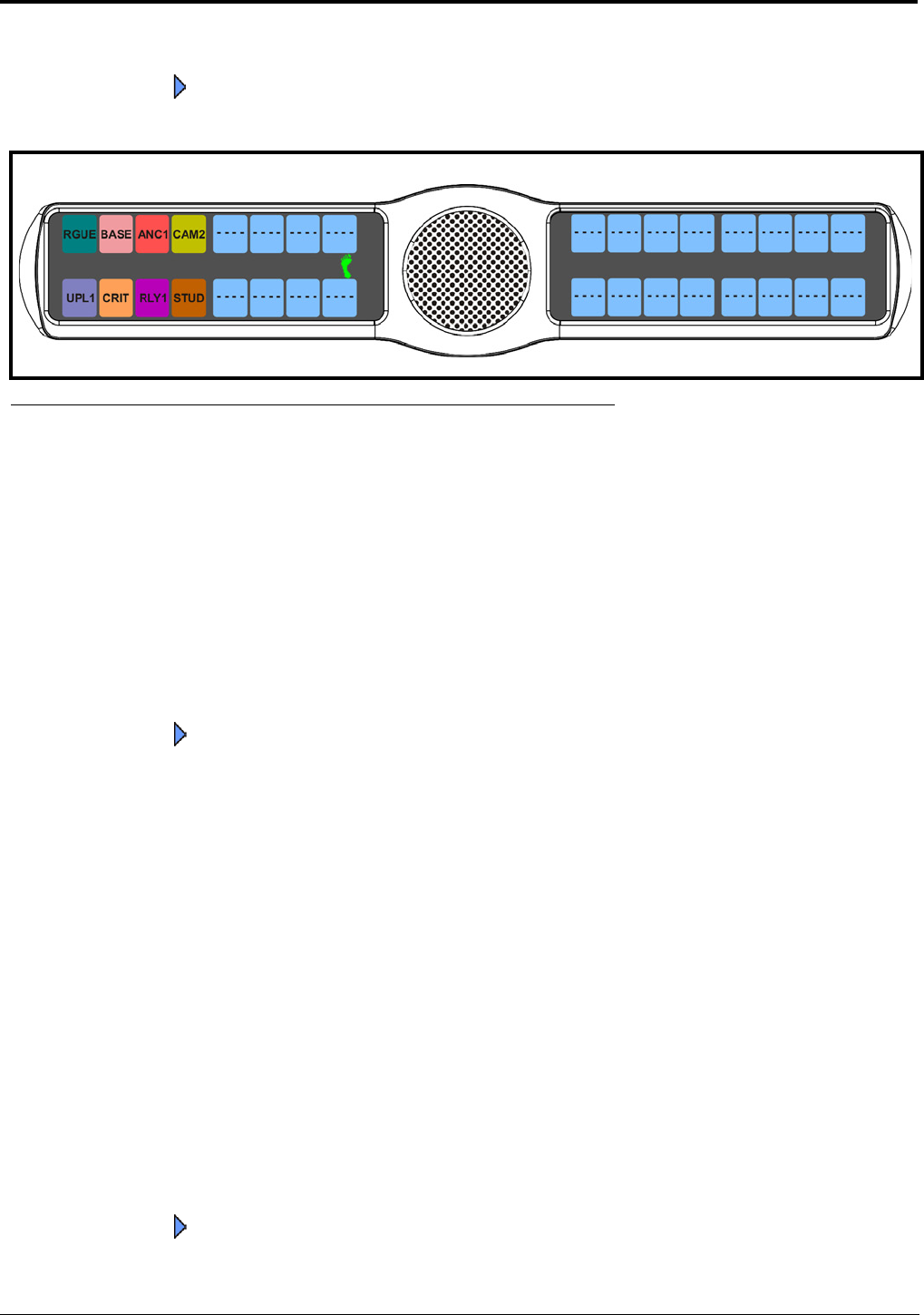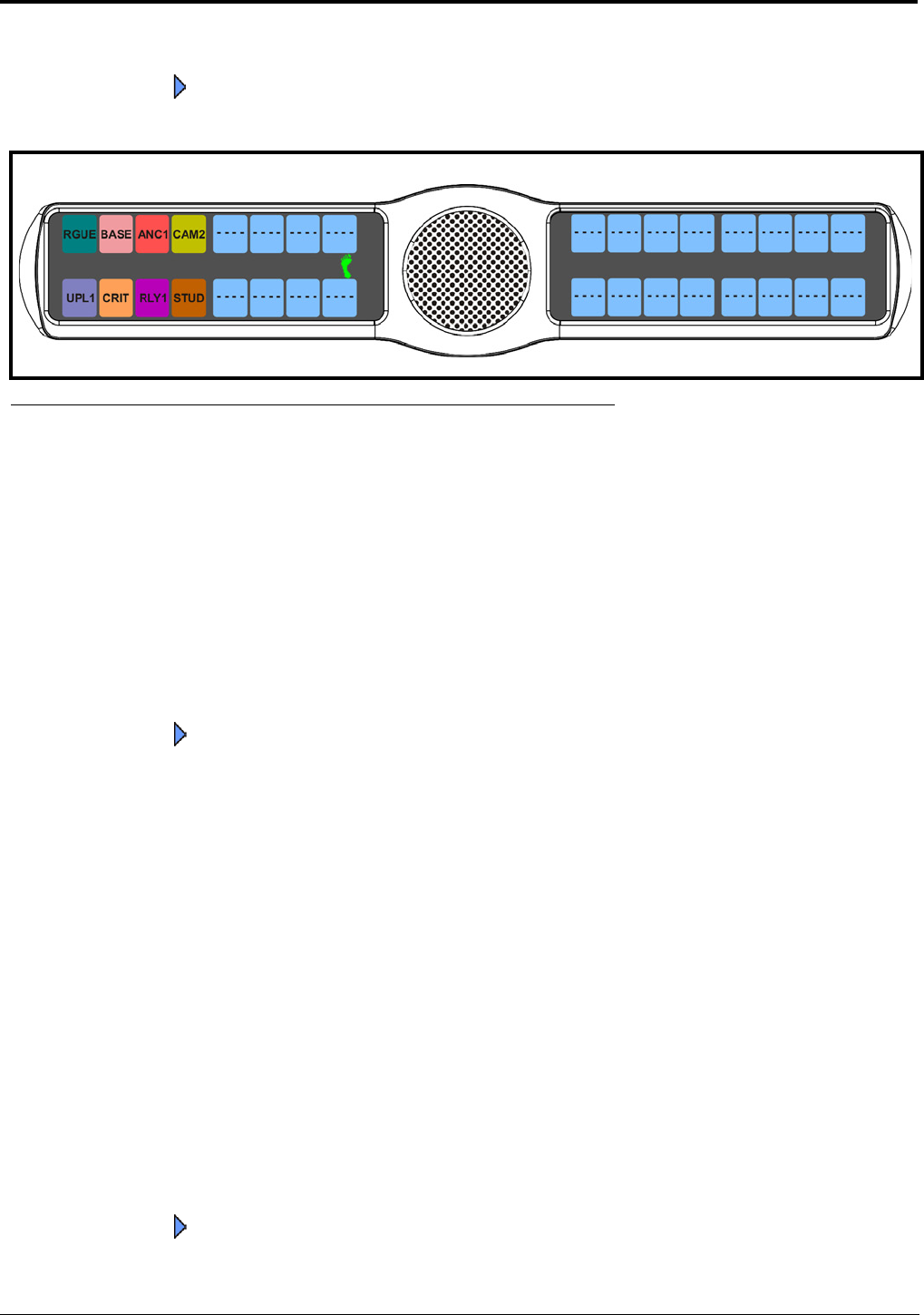
114
6. Using the 3(↑) or 6(↓), select Enabled.
7. Press the SEL button.
A blue arrow appears next to Enabled. When Footswitch is enabled, a green foot appears on the right side of the
left display window (see Figure 114).
To disable the footswitch, do the following
1. On the KP 32 CLD keypad, press MENU.
The Top Level menu appears.
2. Using the 3(↑) or 6(↓), select Service.
3. Press the SEL button.
The Service submenu appears in the display window.
4. Using the 3(↑) or 6(↓), select Footswitch.
5. Press the SEL button.
Disabled and Enabled appear in the display window.
6. Using the 3(↑) or 6(↓), select Disabled.
7. Press the SEL button.
A blue arrow appears next to Disabled.
Service Menu, Key View
Key View allows the user to set the key view for the keypanel. You can set the keypanel to display only Talk keys, Talk/Listen
Keys or Suppress AF (suppress auto follow) keys.
By default, Suppress AF is selected.
To set the key view, do the following:
1. On the KP 32 CLD keypad, press MENU.
The Top Level menu appears.
2. Using the 3(↑) or 6(↓), select Service.
3. Press the SEL button.
The Service submenu appears in the display window.
4. Using the 3(↑) or 6(↓), select Key View.
5. Press the SEL button.
Talk Only, Talk/Listen, and Suppress AF appear on the display window.
6. Using the 3(↑) or 6(↓), select Talk Only, Talk/Listen or Suppress AF.
7. Press the SEL button.
A blue arrow appears next to selected option.
FIGURE 114. Service Menu - Footswitch Enabled