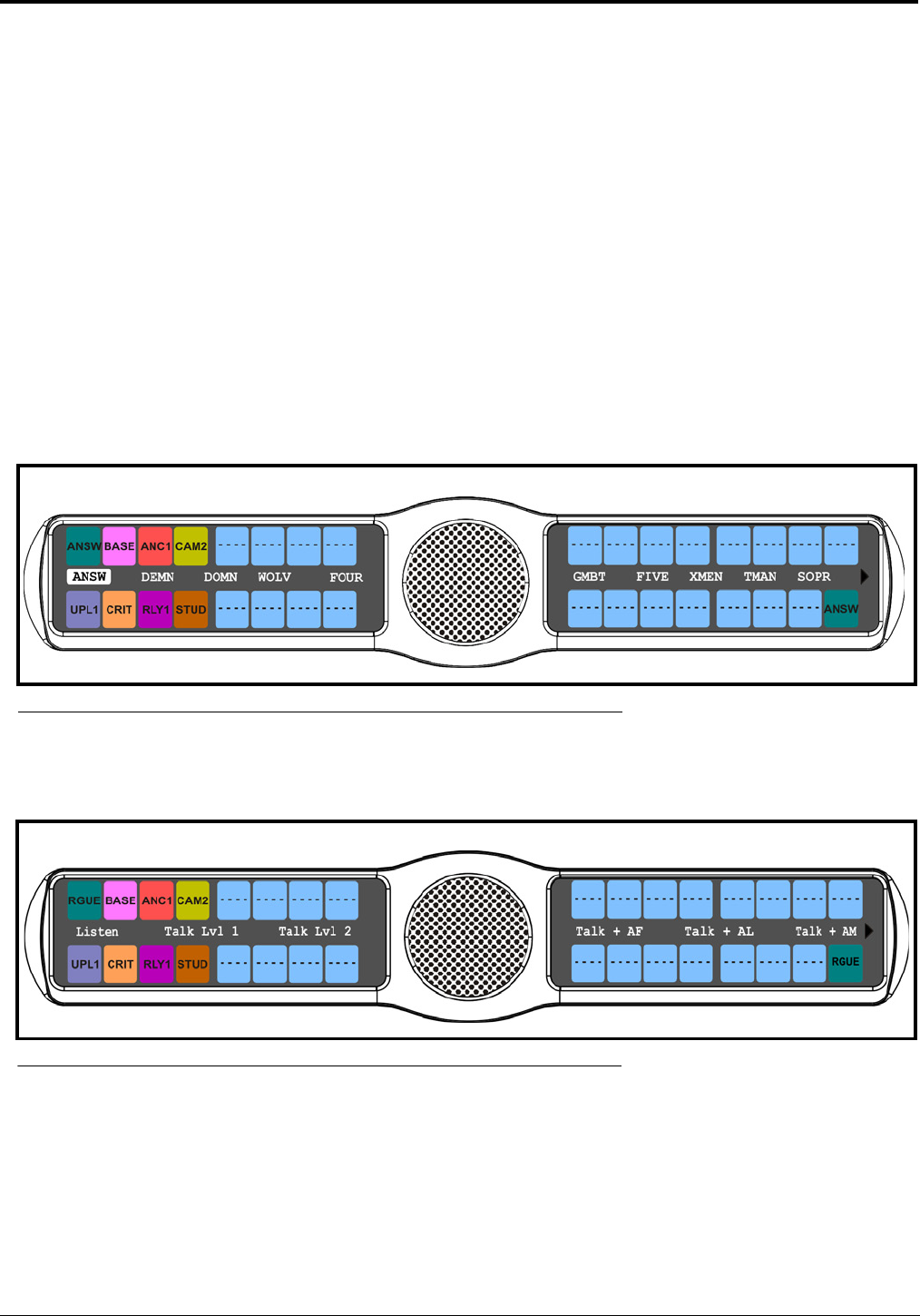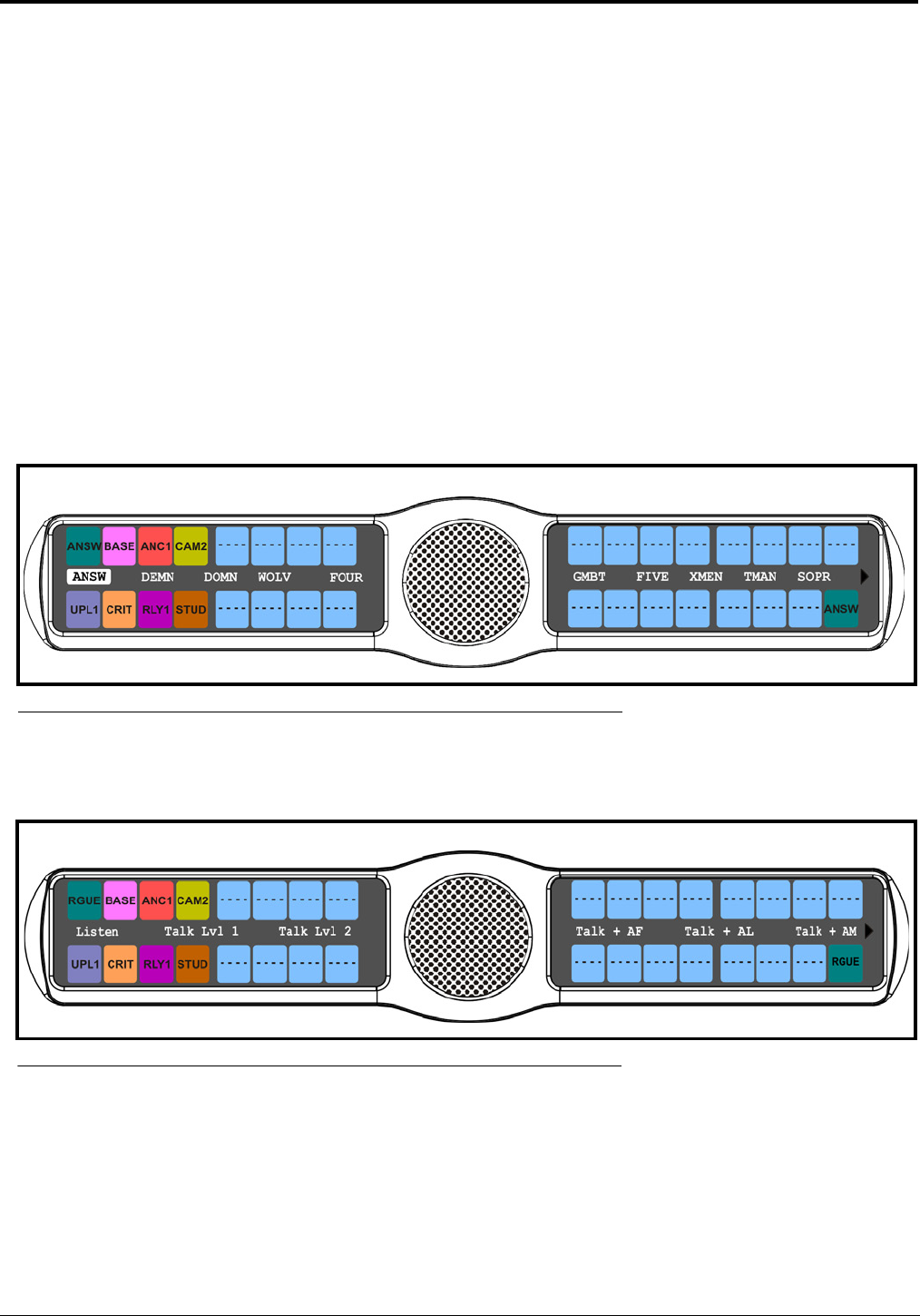
90
Key Assign Menu, Pt-to-Pt
Pt-to-Pt assigns a key that talks or listens to a another intercom port.
NOTE: Some Pt-to-Pt destinations may be non-keypanel devices that cannot activate talk and listen paths. Therefore, if
you want full communication, you may need to assign both talk and listen on the key. To assign auto functions,
see “Key Assign Menu, Auto Func” on page 96.
To assign Pt-to-Pt to the keypanel key, do the following:
1. On the KP 32 CLD keypad, press MENU.
The Top Level menu appears.
2. Using the 3(↑) or 6(↓), select Key Assign.
3. Press the SEL button.
The Key Assign submenu appears.
4. Using the 3(↑) or 6(↓), select Pt-to-Pt.
5. Press the SEL button.
A scroll list of available ports appears.
6. Using the 3(↑) or 6(↓), select the port you want to assign to the keypanel key.
7. Press the SEL button.
A list of auto-functions appear.
8. Using the 3(↑) or 6(↓), select the auto-function you want to assign to the Pt-to-Pt assignment, if applicable.
9. Press the SEL button.
Tap Key appears.
10. Press down on the keypanel key position where you want the Pt-to-Pt assignment to appear.
The key color changes to teal, and the alpha appears on the key.
FIGURE 87. Key Assign Menu - Pt-to-Pt
FIGURE 88. Auto Functions