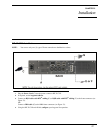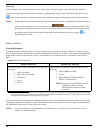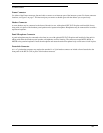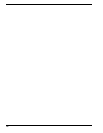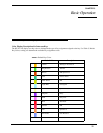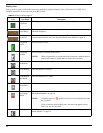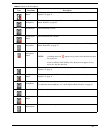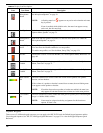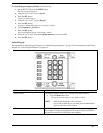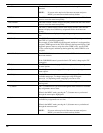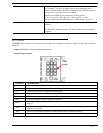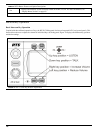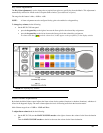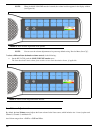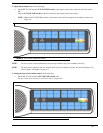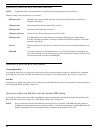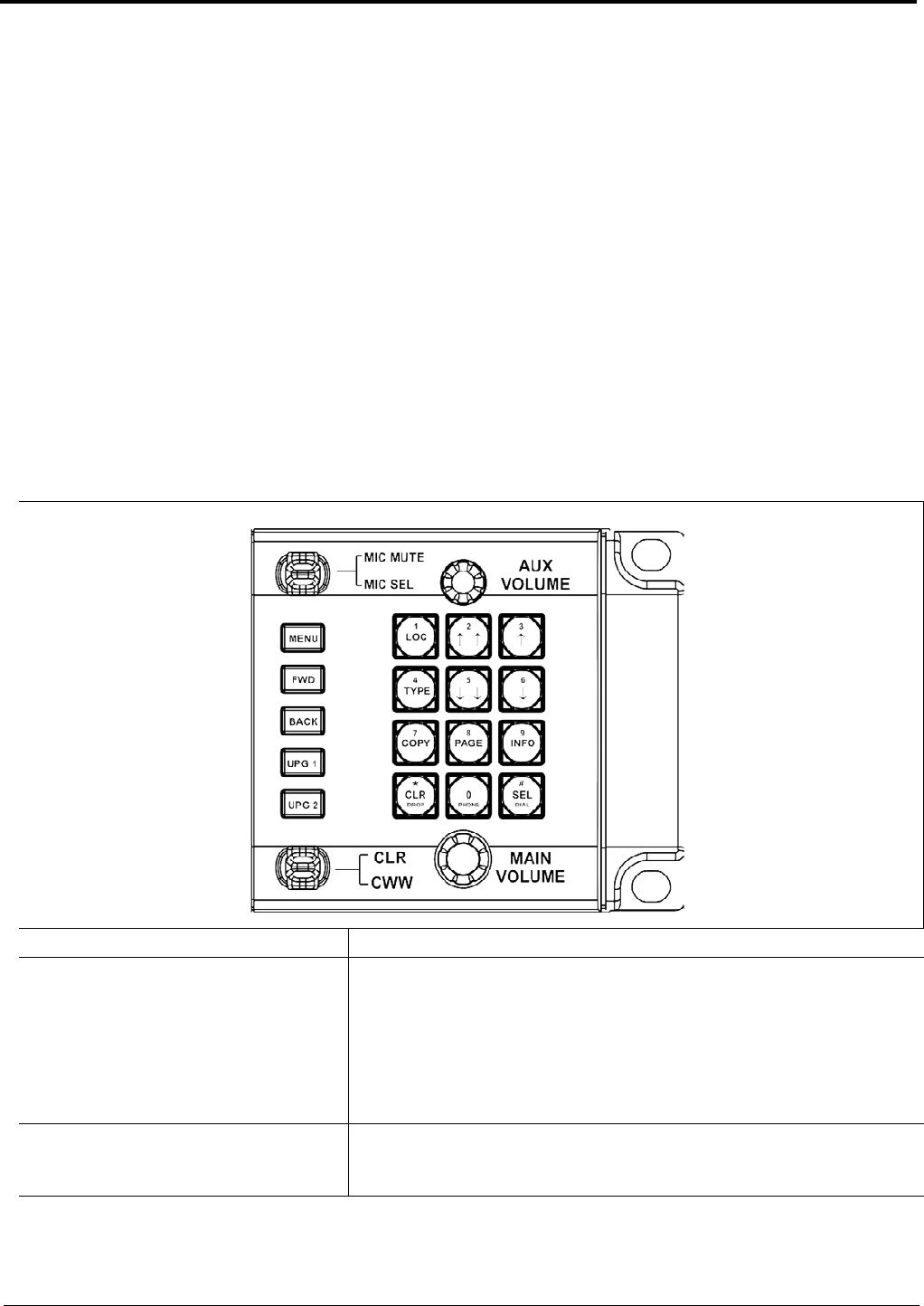
25
To select the keypad sequence desired, do the following:
1. On the KP 32 CLD, press the MENU button.
The top-level menu appears.
2. Using the (3)↑ or (6)↓, scroll to Service.
3. Press the SEL button.
The Service menu appears.
4. Using the (3)↑ or (6)↓, scroll to Keypad.
5. Press the SEL button.
Sequences and Backlight appear in the display window.
6. Verify Sequences is highlighted.
7. Press the SEL button.
Classic and Default appear in the display window.
8. Using the (3)↑ or (6)↓, select the keypanel sequence you want to enable.
9. Press the SEL button.
Default Keypad
For information on Default keypad sequences, see “Default Keypad Sequence” on page 134. For information on the Classic
Keypad, see “Classic Keypad Sequence” on page 132.
KEYPAD BUTTON DESCRIPTION
MENU button The MENU button is used to access the top-level menu structure.
> Press the Menu button once.
The top-level menu appears in the display window.
NOTE: If the keypad backlight is set to Activate
(Service|Keypad|Backlight), you must press the Menu button
twice to access the top-level menu.
FWD button The FWD button moves you forward through the menu option highlighted.
For example, if Display is highlighted in the display window and FWD is
pressed, the second level of the display menu appears.