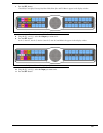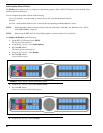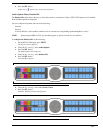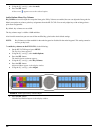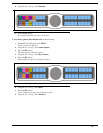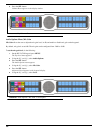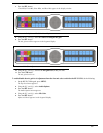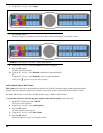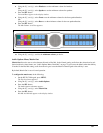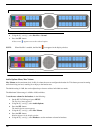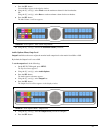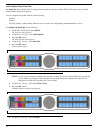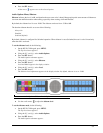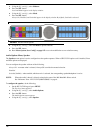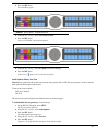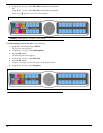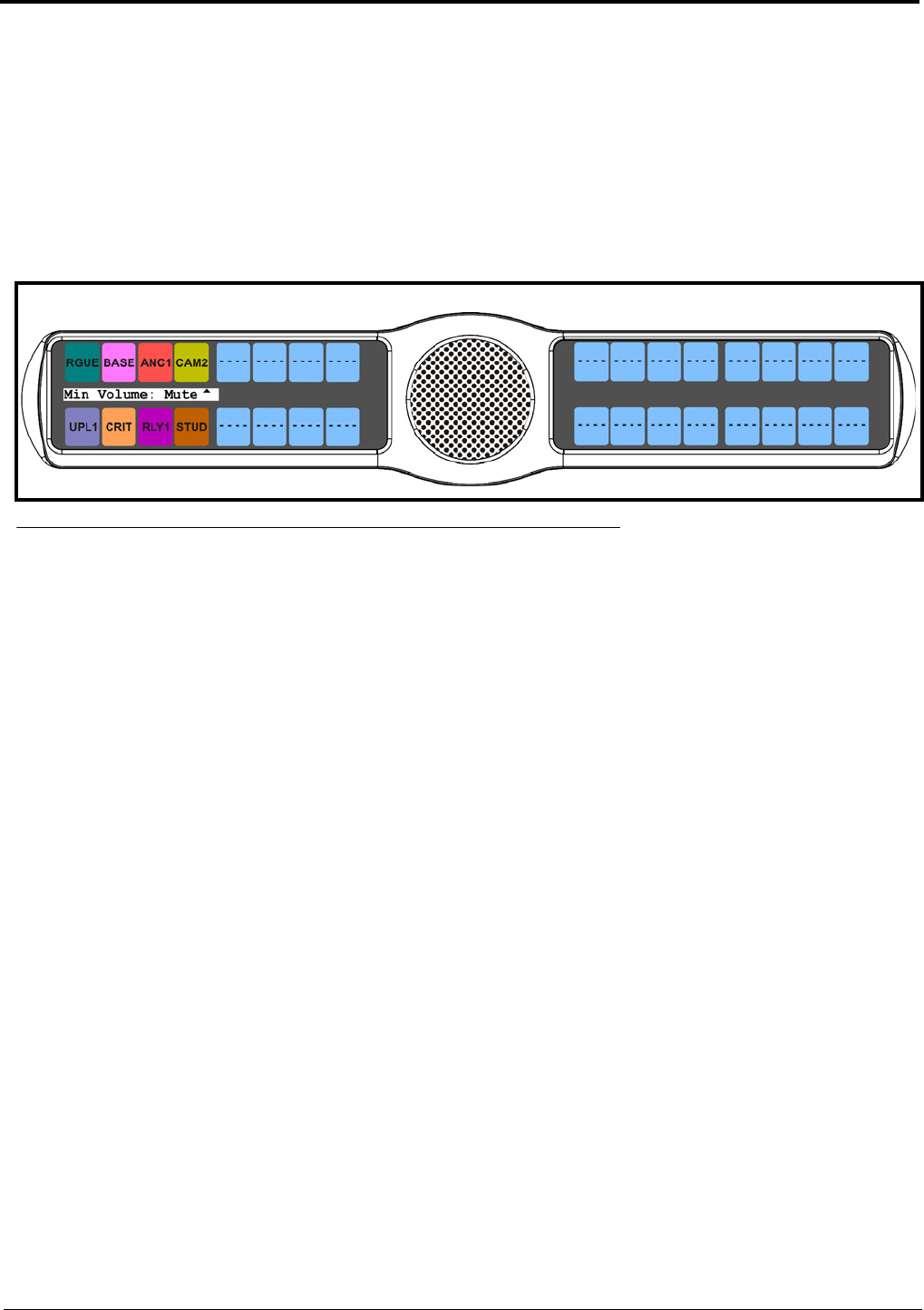
69
6. Using the 3(↑) or 6(↓), select Headset to set the minimum volume for headsets.
OR
Using the 3(↑) or 6(↓), select Speaker to set the minimum volume for speakers.
7. Press the SEL button
Front and Rear appear in the display window.
8. Using the 3(↑) or 6(↓), select Front to set the minimum volume for the front speaker/headset.
OR
Using the 3(↑) or 6(↓), select Rear to set the minimum volume for the rear speaker/headset.
9. Press the SEL button.
The Min Volume: scroll box appears.
10. Using the 3(↑) or 6(↓), scroll to the minimum volume you desire.
Audio Options Menu, Matrix Out
Matrix Out allows the user to select between Normal or Hot Mic. In the Normal setting, audio from the selected active mic
(based on the mic select feature, see “Audio Options Menu, Panel Mic” on page 72) goes out to the Matrix when the talk key
is latched. In the Hot Mic setting, audio from the mic goes out to the Matrix without regard to the talk key’s state.
By default, Matrix Out is set to Normal operation.
To configure the matrix out, do the following:
1. On the KP 32 CLD keypad, press MENU.
The Top Level menu appears.
2. Using the 3(↑) or 6(↓), select Audio Options.
3. Press the SEL button.
The Audio Options submenu appears.
4. Using the 3(↑) or 6(↓), select Matrix Out.
5. Press the SEL button.
Hot Mic and Normal appear on the display window.
FIGURE 55. Audio Options - Min. Volume Adjustment