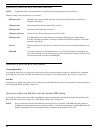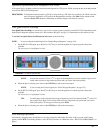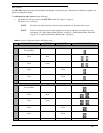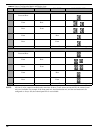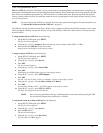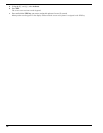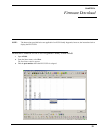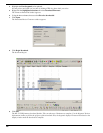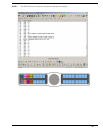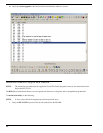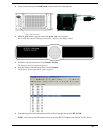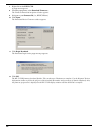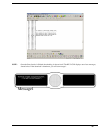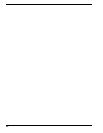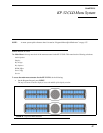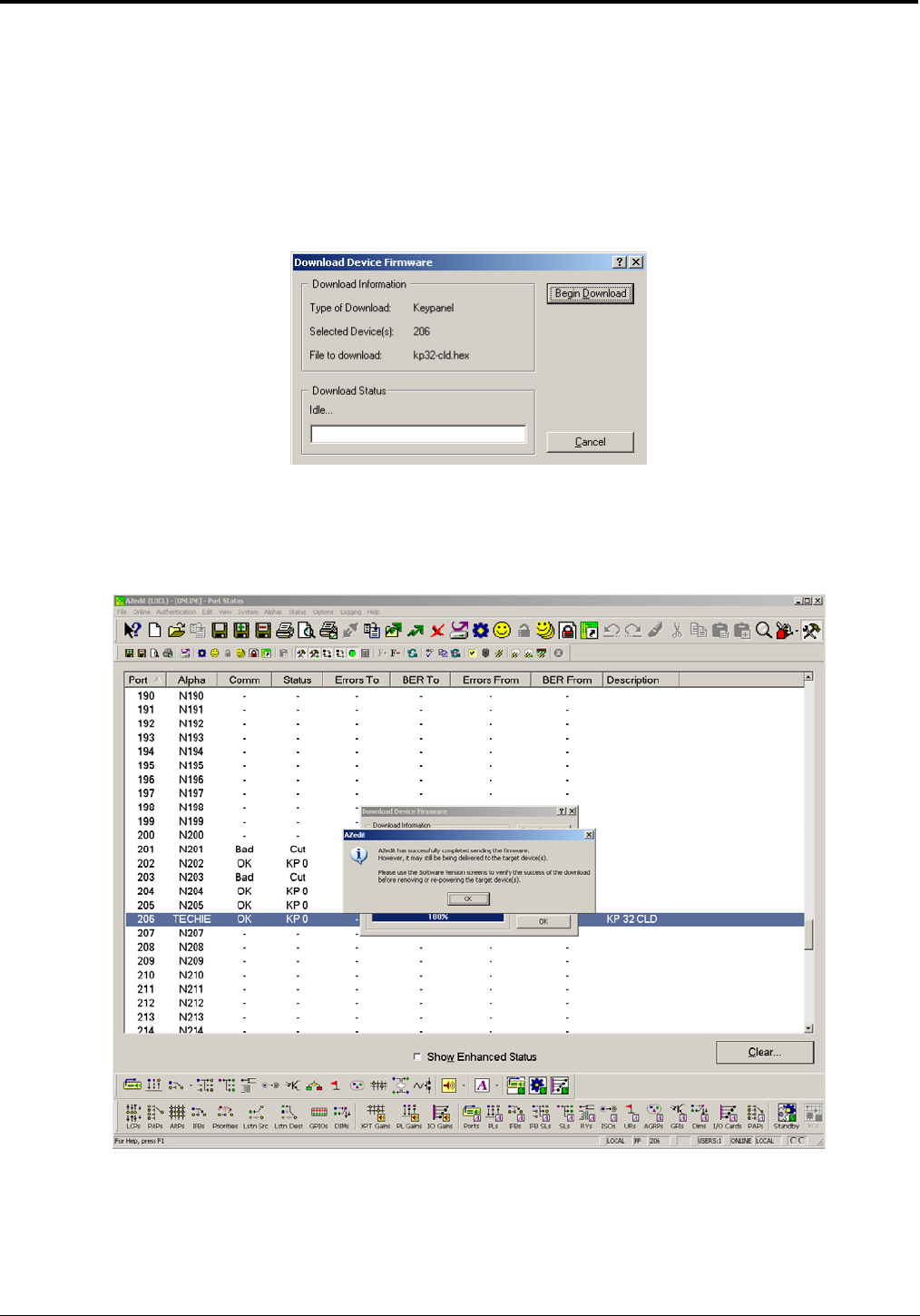
40
4. Highlight the Port (keypanel) to be updated.
You may select more than one at a time by holding CTRL key down while you select.
5. Right-click the highlighted selections and select Download Firmware.
The Firmware Download window appears.
6. Using the browse button, browse to the file to be downloaded.
7. Click Open.
The Download Device Firmware window appears.
8. Click Begin Download.
The download begins.
9. Click OK.
The KP 32 CLD firmware download finishes. This can take up to 30 minutes to complete. Use the Keypanel Version
Information window to follow the progress of the download. Also, the keypanel displays Firmware Download on the
display window until the download is complete.