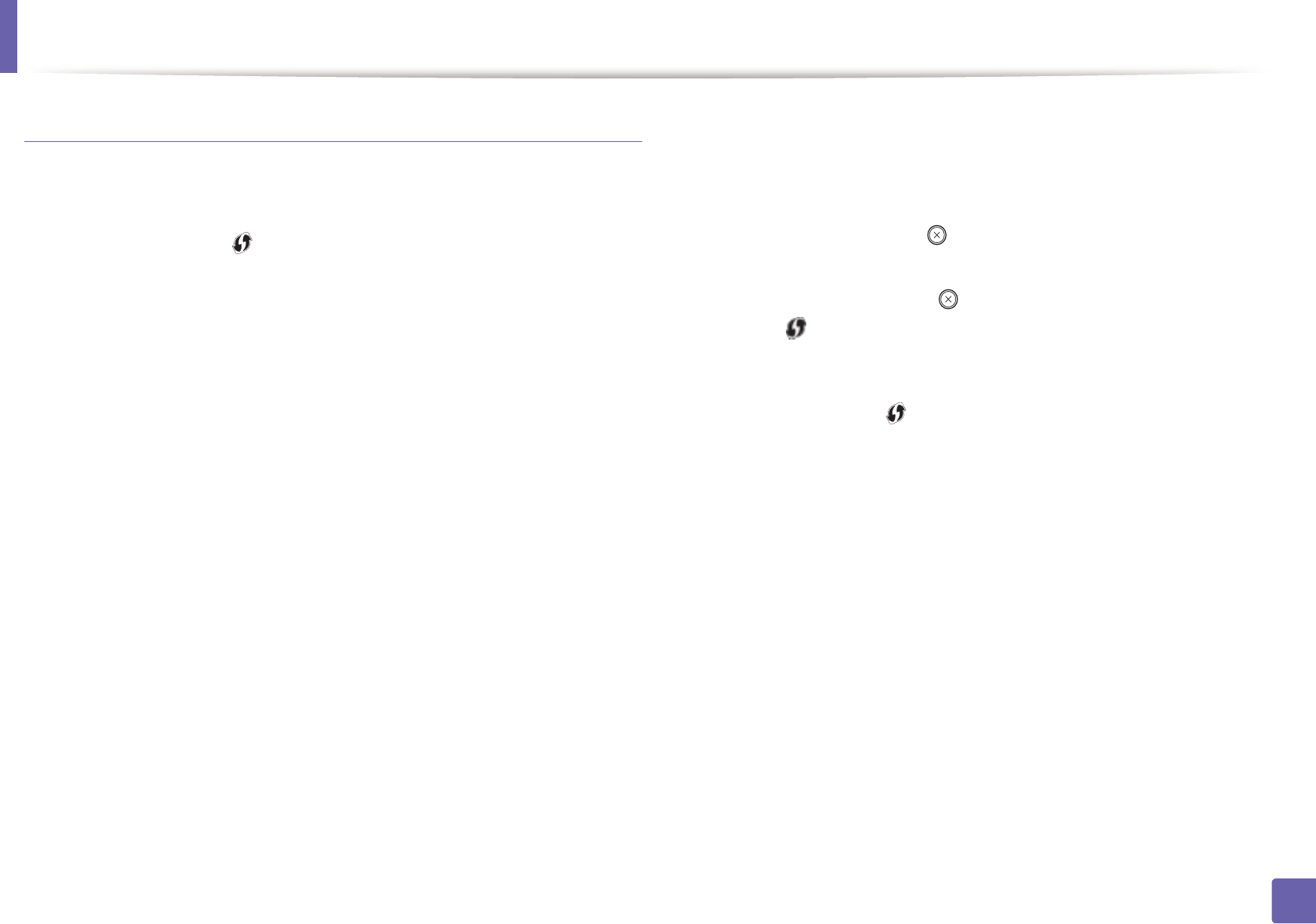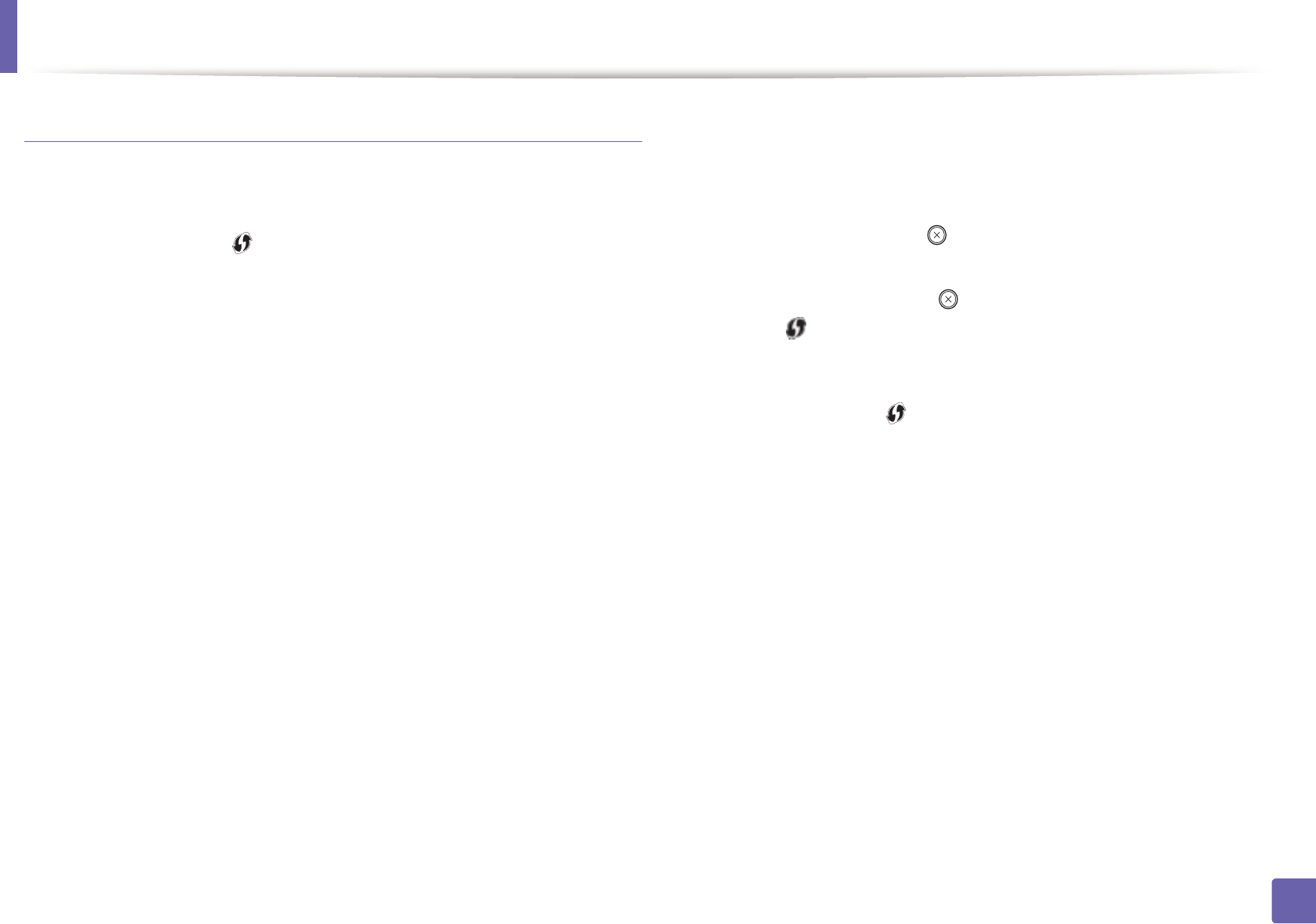
Wireless network setup
109
2. Using a network-connected machine
Machines without a display screen
Connecting in PBC mode
1
Press and hold the (WPS) button on the control panel for about 2 - 4
seconds until the status LED blinks quickly.
The machine starts connecting to the wireless network. The LED blinks
slowly for up to two minutes until you press the PBC button on the
access point (or wireless router).
2
Press the WPS (PBC) button on the access point (or wireless router).
a The light blinks fast on the WPS LED. The machine is connecting to the
access point (or wireless router).
b When the machine is successfully connected to the wireless network,
the WPS LED light stays on.
Connecting in PIN mode
1
The network configuration report, including PIN, must be printed (see
"Printing a network configuration report" on page 90).
In ready mode, Press the (Cancel or Stop/Clear) button for more than
five seconds on the control panel.
The machine without the (Cancel or Stop/Clear) button: Press the
(WPS) button formore than ten seconds on the control panel.
You can find your machine’s PIN.
2
Press and hold the (WPS) button on the control panel for more than
4 seconds until the status LED stays on.
The machine starts connecting to the access point (or wireless router).
3
You need to enter the eight-digit PIN within two minutes on the
computer that is connected to the access point (or wireless router).
The LED blinks slowly for up to two minutes until you enter the eight-
digit PIN.
The WPS LED blinks in the order below:
a The light blinks fast on the WPS LED. The machine is connecting to the
access point (or wireless router).
b When the machine is successfully connected to the wireless network,
the WPS LED light stays on.