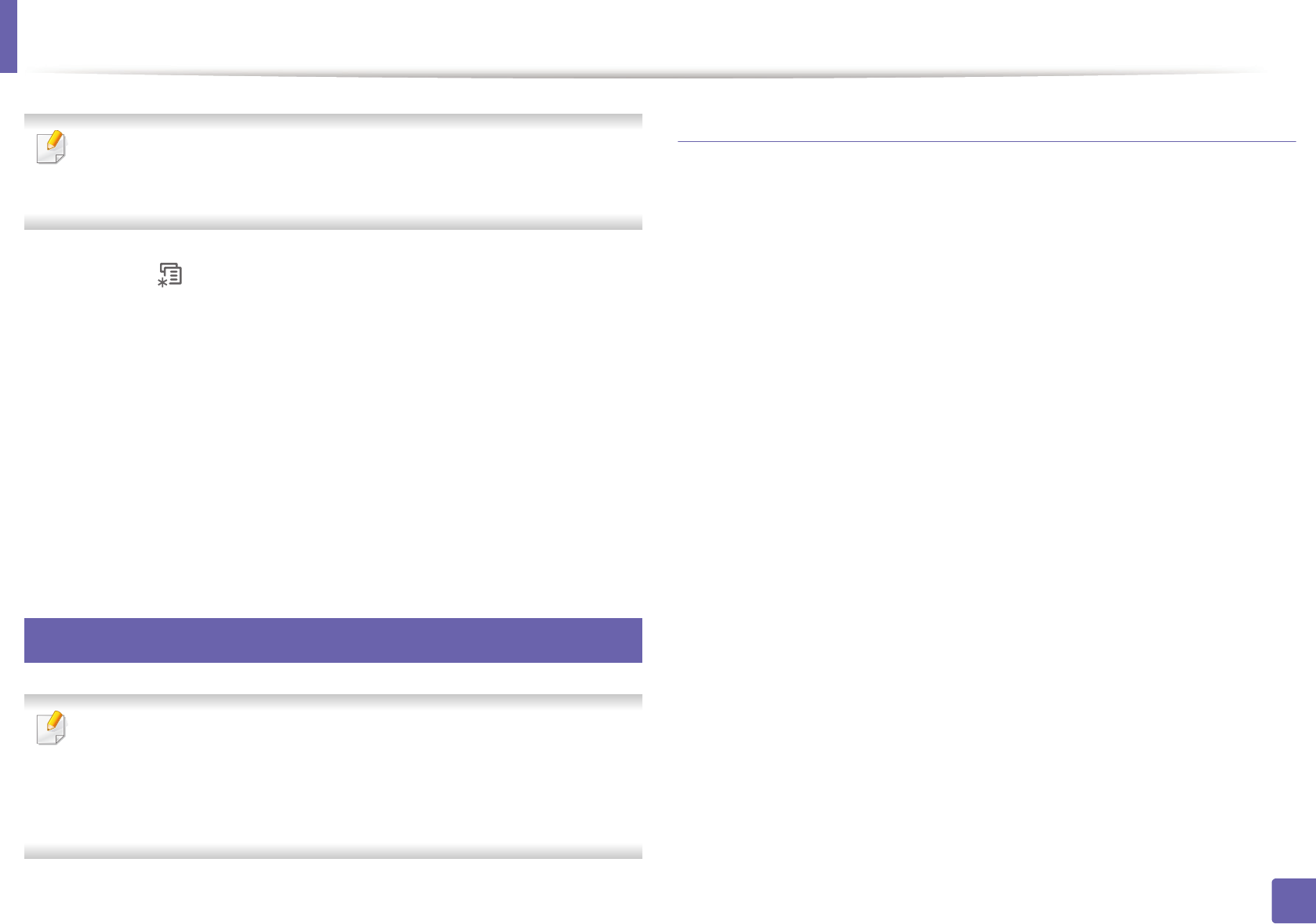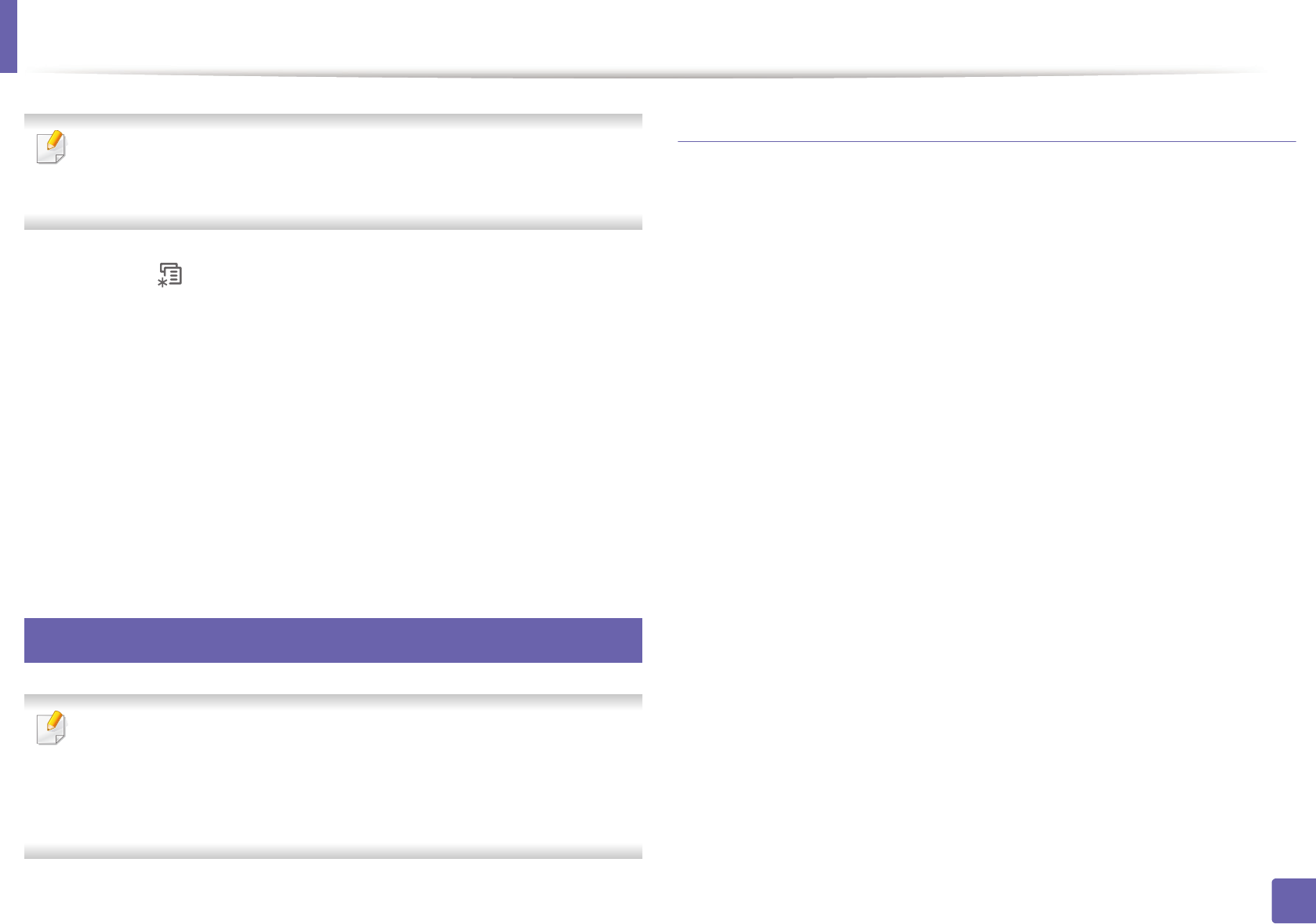
Wireless network setup
111
2. Using a network-connected machine
After completing the wireless network connection, you need to install a
machine driver to print from an application (see "Installing driver over the
network" on page 93).
1
Press the (Menu) button on the control panel.
2
Press Network > Wireless > WLAN Settings.
3
Press the OK to select the setup method you want.
•Wizard (recommended): In this mode, the setup is automatic. The
machine will display a list of available networks from which to
choose. After a network is chosen then printer will prompt for the
corresponding security key.
•Custom: In this mode, users can give or edit manually their own SSID ,
or choose the security option in detail.
16
Setup using Windows
Shortcut to the Wireless Setting program without the CD: If you have
installed the printer driver once, you can access the Wireless Setting
program without the CD. From the Start menu, select Programs or All
Programs > Samsung Printers > your printer driver name > Wireless
Setting Program.
Access point via USB cable
Items to prepare
• Access point
• Network-connected computer
• Software CD that was provided with your machine
• A machine installed with a wireless network interface
• USB cable
Creating the infrastructure network
1
Check whether the USB cable is connected to the machine.
2
Turn on your computer, access point, and machine.
3
Insert the supplied software CD into your CD-ROM drive.
4
Select the Wireless Setting and Installation option.
5
Read the License Agreement, and select I accept the terms of the
License Agreement. Then, click Next.
6
The software searches the wireless network.
If the software has failed to search the network, check if the USB cable is
connected properly between the computer and machine, and follow the
instructions in the window.