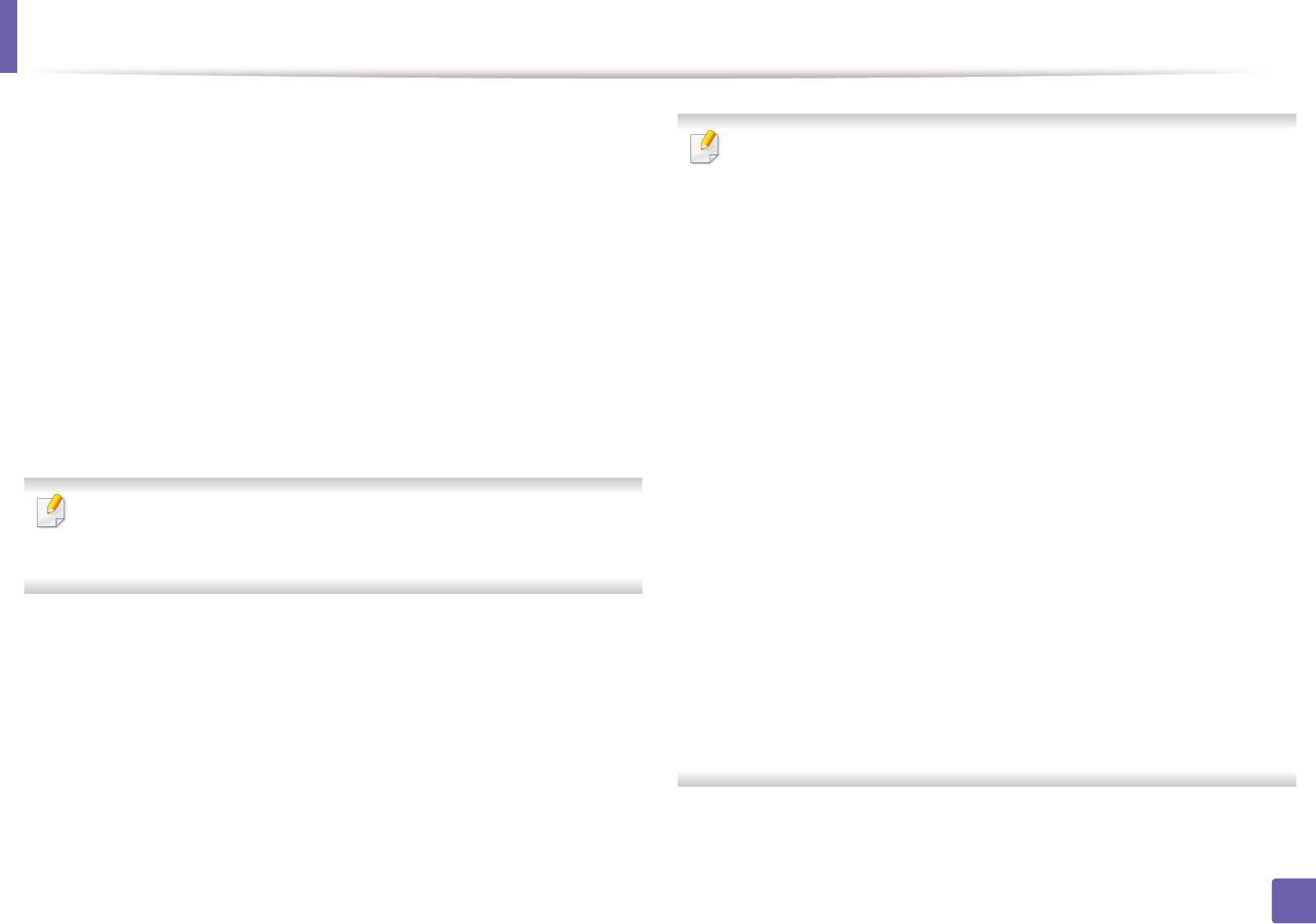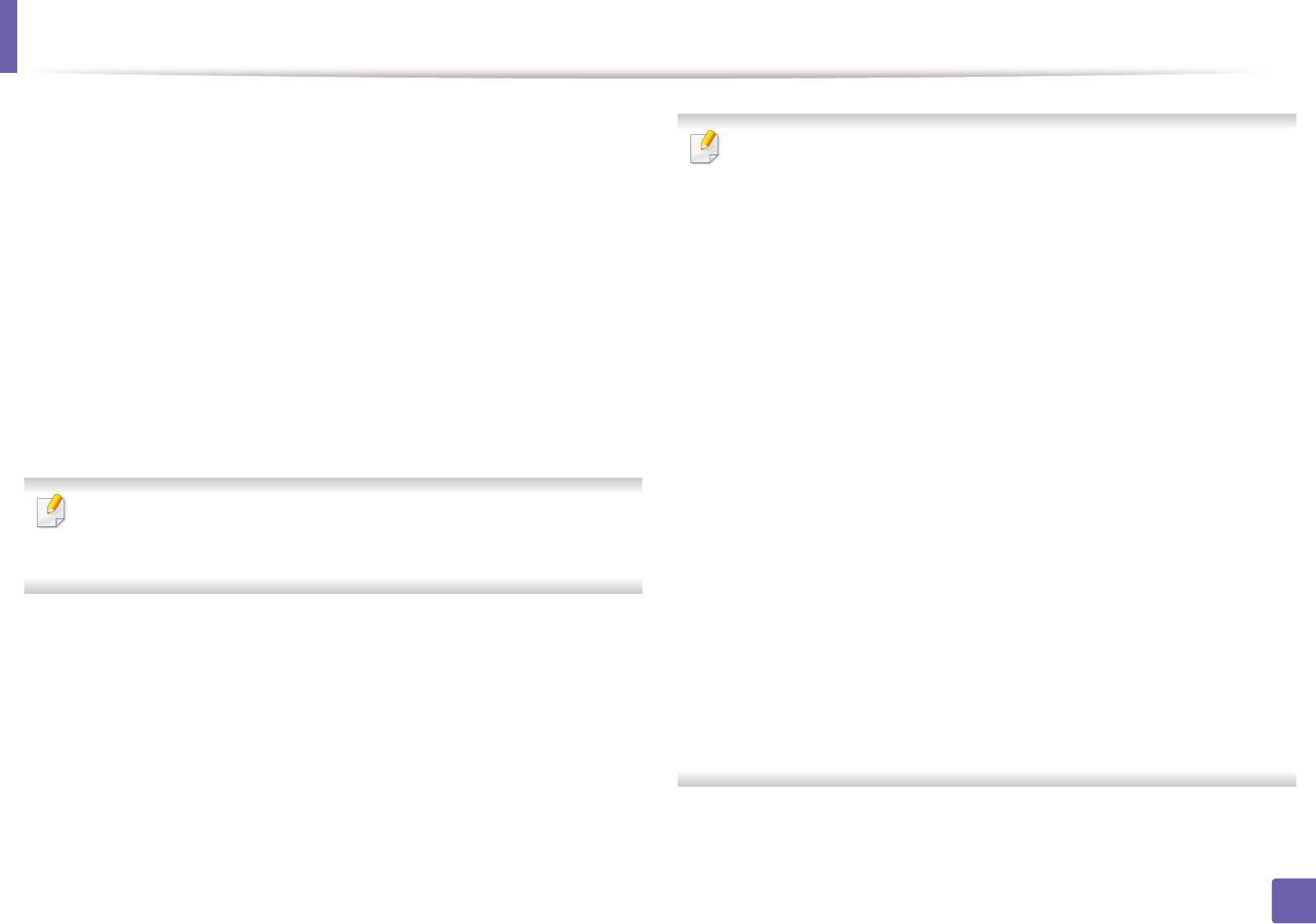
Wireless network setup
118
2. Using a network-connected machine
Creating the ad hoc network in Windows
1
Check whether the USB cable is connected to the machine.
2
Turn on your computer and the wireless network machine.
3
Insert the supplied software CD into your CD-ROM drive.
4
Select the Wireless Setting and Installation option.
5
Read the License Agreement, and select I accept the terms of the
License Agreement. Then, click Next.
6
The software searches the wireless network.
If the software has failed to search the network, check if the USB cable is
connected properly between the computer and machine, and follow the
instructions in the window.
7
After searching the wireless networks, a list of wireless networks your
machine has searched appears.
If you want to use the Samsung default ad hoc setting, select the last
wireless network on the list, Network Name(SSID) is Portthru and
Signal is Printer Self Network.
Then, click Next.
If you want to use other ad hoc settings, select another wireless network
from the list.
If you want to change the ad hoc settings, click the Advanced Setting
button.
• Enter the wireless Network Name: Enter the SSID name you want (SSID
is case-sensitive).
• Operation Mode: Select ad hoc.
• Channel: Select the channel. (Auto Setting or 2412 MHz to 2467 MHz).
• Authentication: Select an authentication type.
Open System: Authentication is not used, and encryption may or may
not be used, depending on the need for data security.
Shared Key: Authentication is used. A device that has a proper WEP key
can access the network.
• Encryption: Select the encryption (None, WEP64, WEP128).
• Network Key: Enter the encryption network key value.
• Confirm Network Key: Confirm the encryption network key value.
• WEP Key Index: If you are using WEP Encryption, select the appropriate
WEP Key Index.
The wireless network security window appears when the ad hoc network
has security enabled.
Select Open System or Shared Key for the authentication and click Next.
• WEP (Wired Equivalent Privacy) is a security protocol preventing
unauthorized access to your wireless network. WEP encrypts the data
portion of each packet exchanged on a wireless network using a 64-bit
or 128-bit WEP encryption key.
8
The window showing the wireless network setting appears. Check the
settings and click Next.