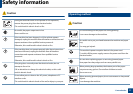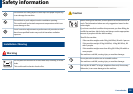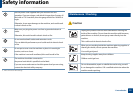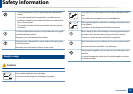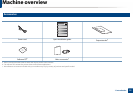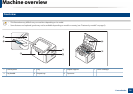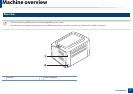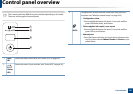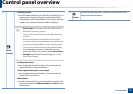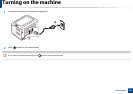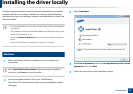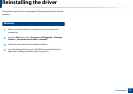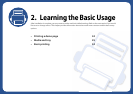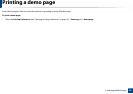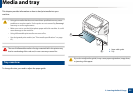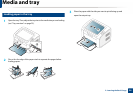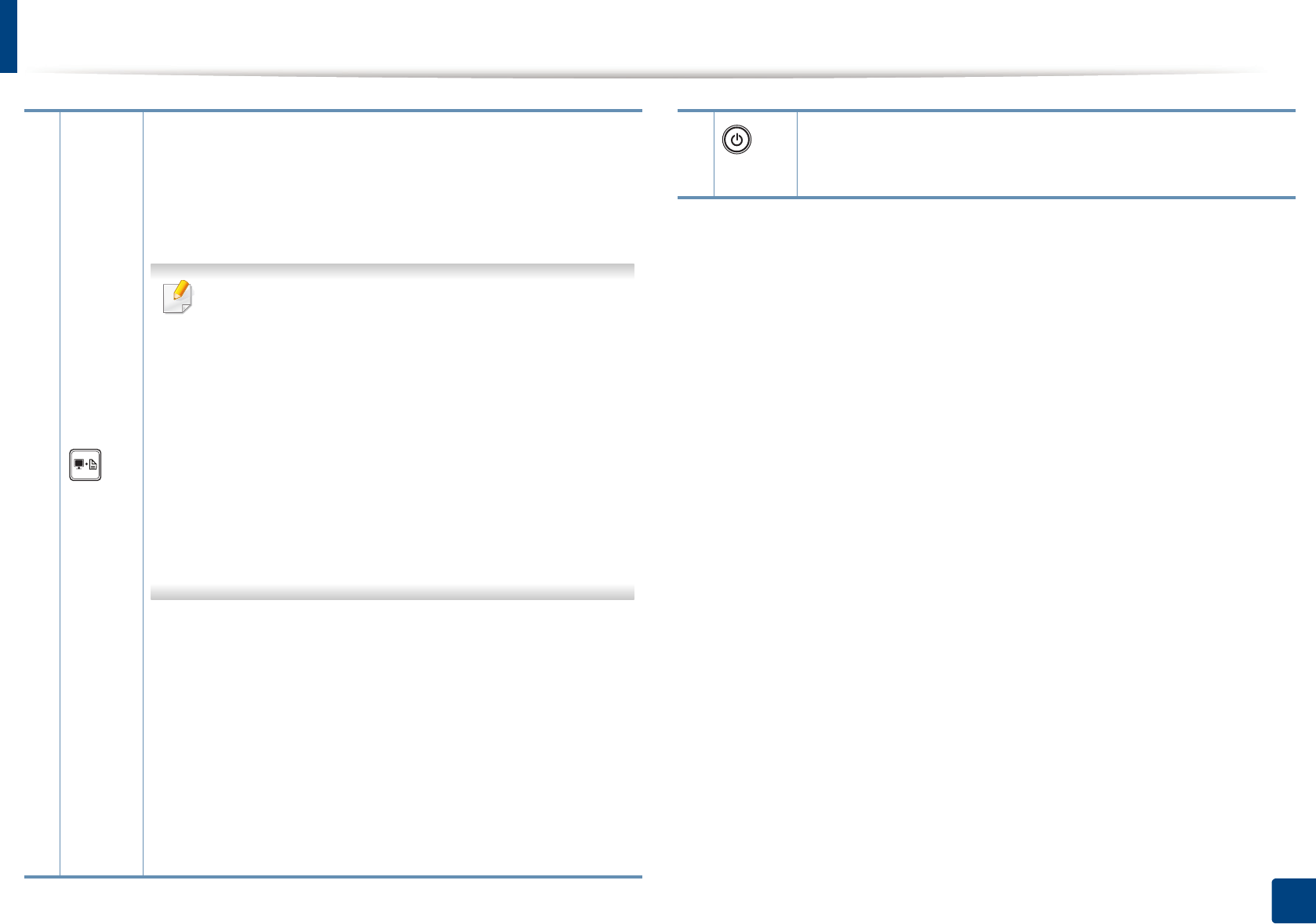
Control panel overview
19
1. Introduction
3
(Print
screen)
• Prints the screen
- Press this button and the green LED will start blinking. If you
want to print only the active screen, release the button
when the green LED stops blinking. If you want to print the
whole screen, release the button while it’s blinking.
• Print Screen can only be used in the Windows and
Macintosh operating systems.
• You can only use this function with USB-connected
machine.
• When printing the active window/whole monitor
screen using the print screen button, the machine may
use more toner depending on what is being printed.
• You can only use this function if the machine’s Easy
Printer Manager program is installed if you are a
macintosh OS user, you need to enable Screen Print
Settings from the Easy Printer Manager to use the
Print Screen feature.
• Configuration sheet
- Press and hold this button for about 10 seconds until the
green LED blinks slowly, and release.
• Prints supplies info report / error report
- Press and hold this button for about 15 seconds until the
green LED on, and release.
• Manual print
- Press this button each time you load a sheet of paper in the
tray if you have selected Manual Feeder for Source in your
printer driver.
4
(Power)
You can turn the power off or wake the machine up from the
sleep mode with this button.