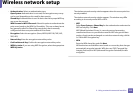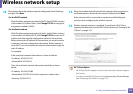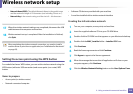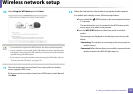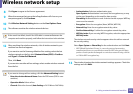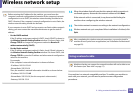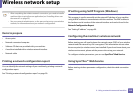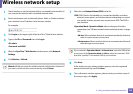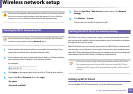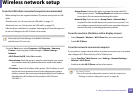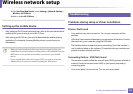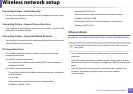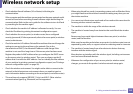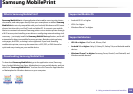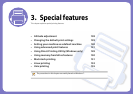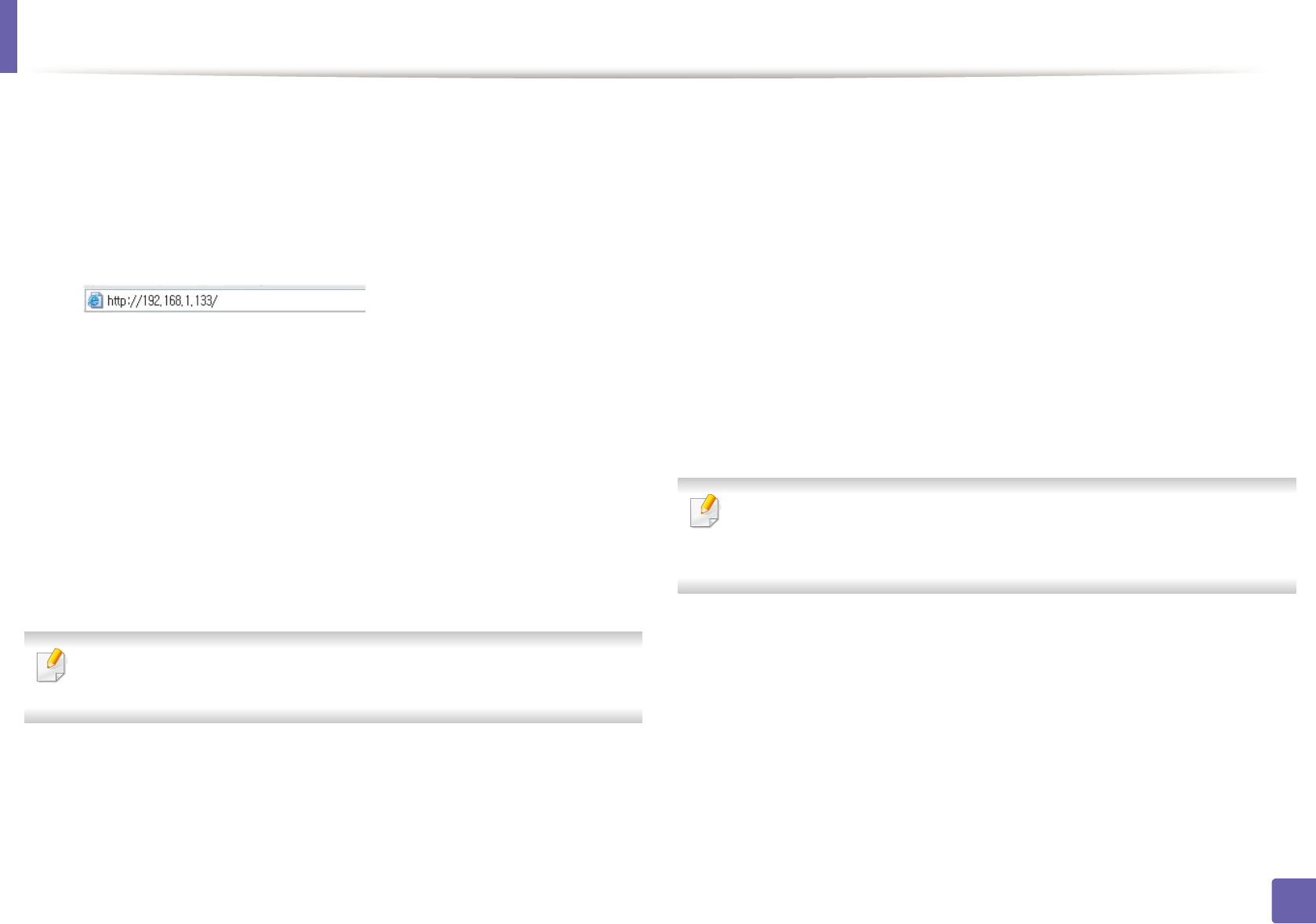
Wireless network setup
130
2. Using a network-connected machine
1
Check whether or not the network cable is connected to the machine. If
not, connect the machine with a standard network cable.
2
Start a web browser such as Internet Explorer, Safari, or Firefox and enter
your machine’s new IP address in the browser window.
For example,
3
Click Login on the upper right of the SyncThru™ Web Service website.
4
Type in the ID and Password then click Login.
•ID: admin
•Password: sec00000
5
When the SyncThru™ Web Service window opens, click Network
Settings.
6
Click Wireless > Wizard.
Wizard will help you setup the wireless network configuration. However, if
you want to set the wireless network directly, select Custom.
7
Select the one Network Name(SSID) in the list.
•SSID: SSID (Service Set Identifier) is a name that identifies a wireless
network, access points, and wireless devices attempting to connect
to a specific wireless network must use the same SSID. The SSID is
case sensitive.
•Operation Mode: Operation Mode refers to the type of wireless
connections (see "Wireless network name and network key" on page
104).
-Ad-hoc: Allows wireless devices to communicate directly with each
other in a peer-to-peer environment.
-Infrastructure: Allows wireless devices to communicate with each
other through an access point.
If your network’s Operation Mode is Infrastructure, select the SSID of the
access point. If the Operation Mode is Ad-hoc, select the machine’s SSID.
Note that “portthru” is the default SSID of your machine.
8
Click Next.
If the wireless security setting window appears, enter the registered
password (network key) and click Next.
9
The confirmation window appears, please check your wireless setup. If
the setup is right, click Apply.